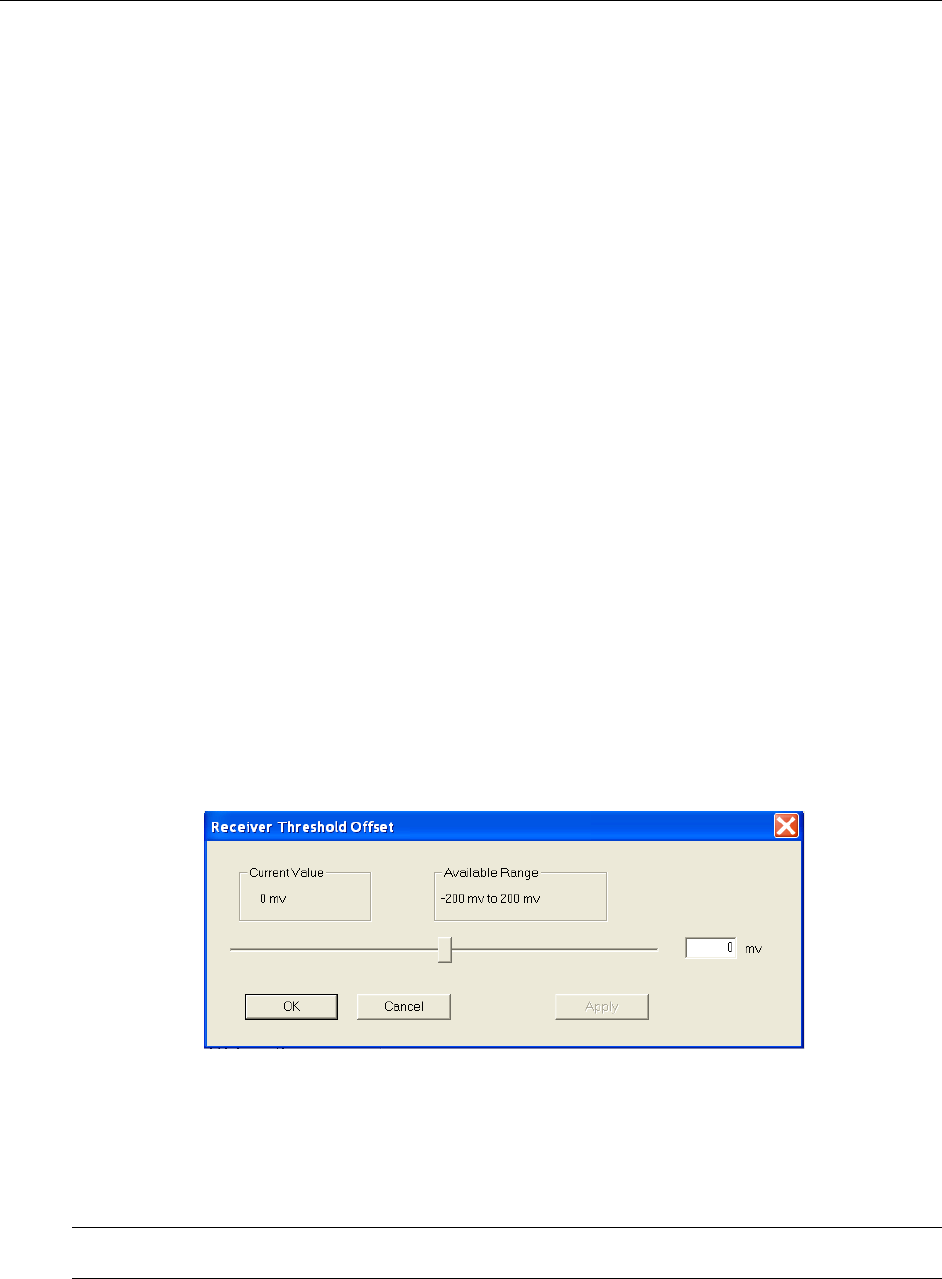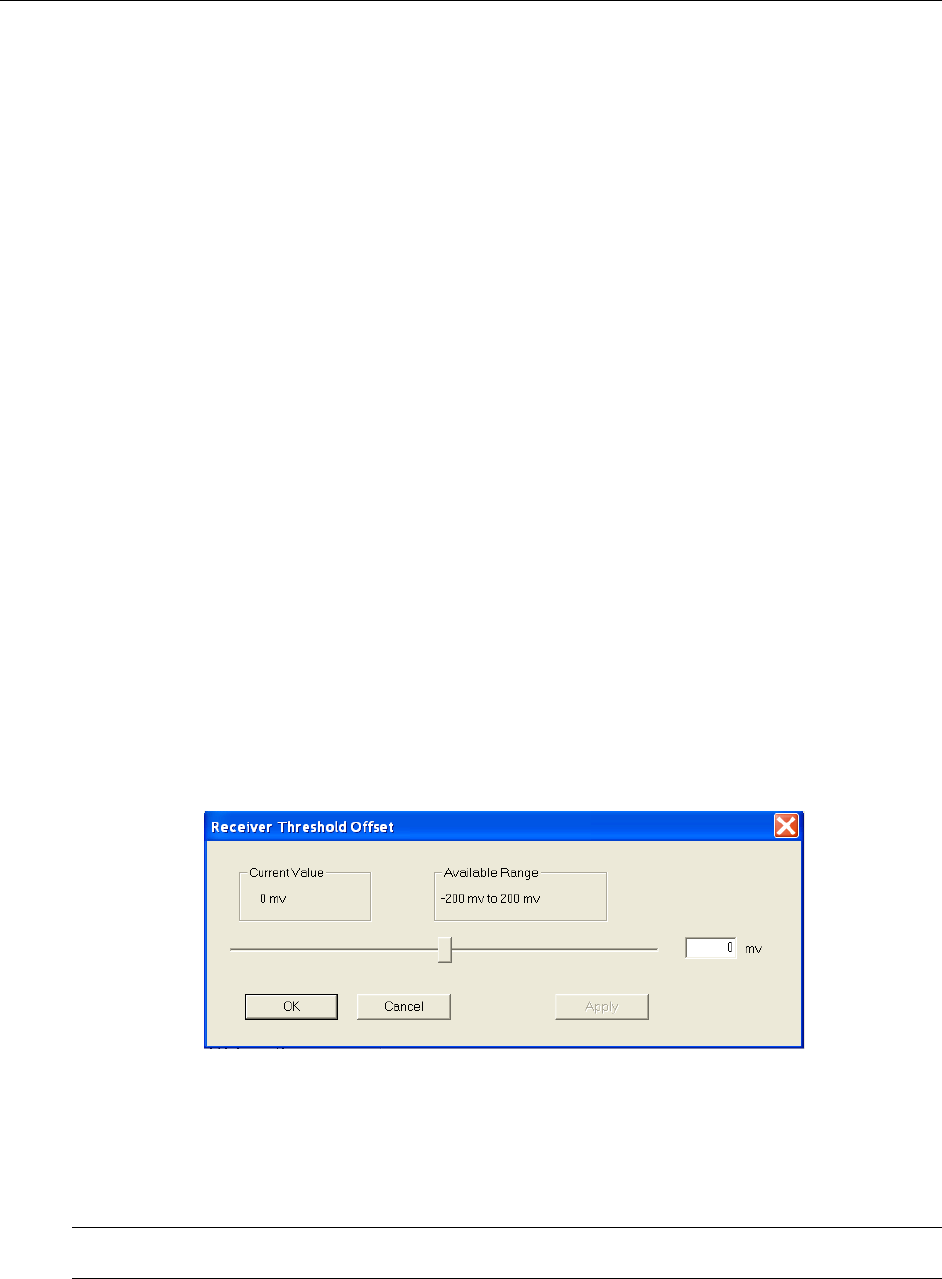
Operating Basics: User Interface
OTS9100 User Manual 2-49
When Fixed Data is selected a button marked Edit Fixed Data is displayed. To change the Fixed
Data to a different value, click the Edit Fixed Data button and type the new value into the text
box beside the button. In the Test Pattern selection box, observe that the value after Fixed Data
changes to match the newly entered value.
SPE/VC3 Stuff Column Control
The stuff column control allows column 30 and column 59 of the SPE (VC3) to be stuffed with
either all zeros or with the payload pattern. This option is only available if the pattern is STS-1
or VC3.
Trigger Output
The Trigger Output allows the user to select what condition activates the output trigger. Check
the appropriate box for Anomaly, Defect, or Payload trigger, or activate all three. Triggering on
defects provides an active HIGH for each frame in which a defect is inserted. Triggering on
anomalies provides an active HIGH for each frame in which an anomaly is inserted. Triggering
on anomalies provides an active HIGH for every occurring TSE error.
Receiver Threshold Offset
The Receiver Threshold Offset provides a means to change the decision point of the signal eye.
The decision point is the point at which the signal is declared a one or a zero. The receiver
threshold offset allows the user to shift this decision point changing the offset. This ability is
useful during Q-factor analysis and accelerated BER testing.
To edit, click the Edit Rx Threshold Offset button, which then displays the Receiver threshold
offset dialog box as shown in Figure 2-27.
Figure 2-27: Receiver Threshold Offset dialog box
The current value of the receiver threshold offset is displayed in the upper left-hand corner under
the Current Value heading. The available range is shown in the right-hand corner. To change
the threshold offset, click and drag the slide bar then click Apply. The Current Value should
change to match the new value.
NOTE: The new value will not take affect until Apply is clicked. If the slide bar is changed but
Apply is not clicked, the Current Value will not change.