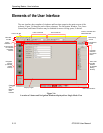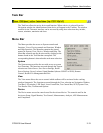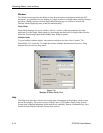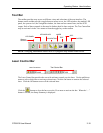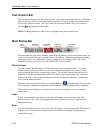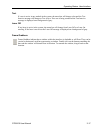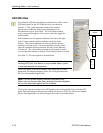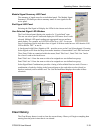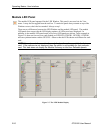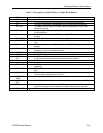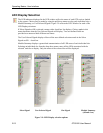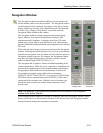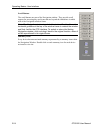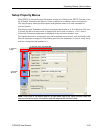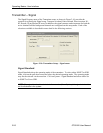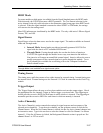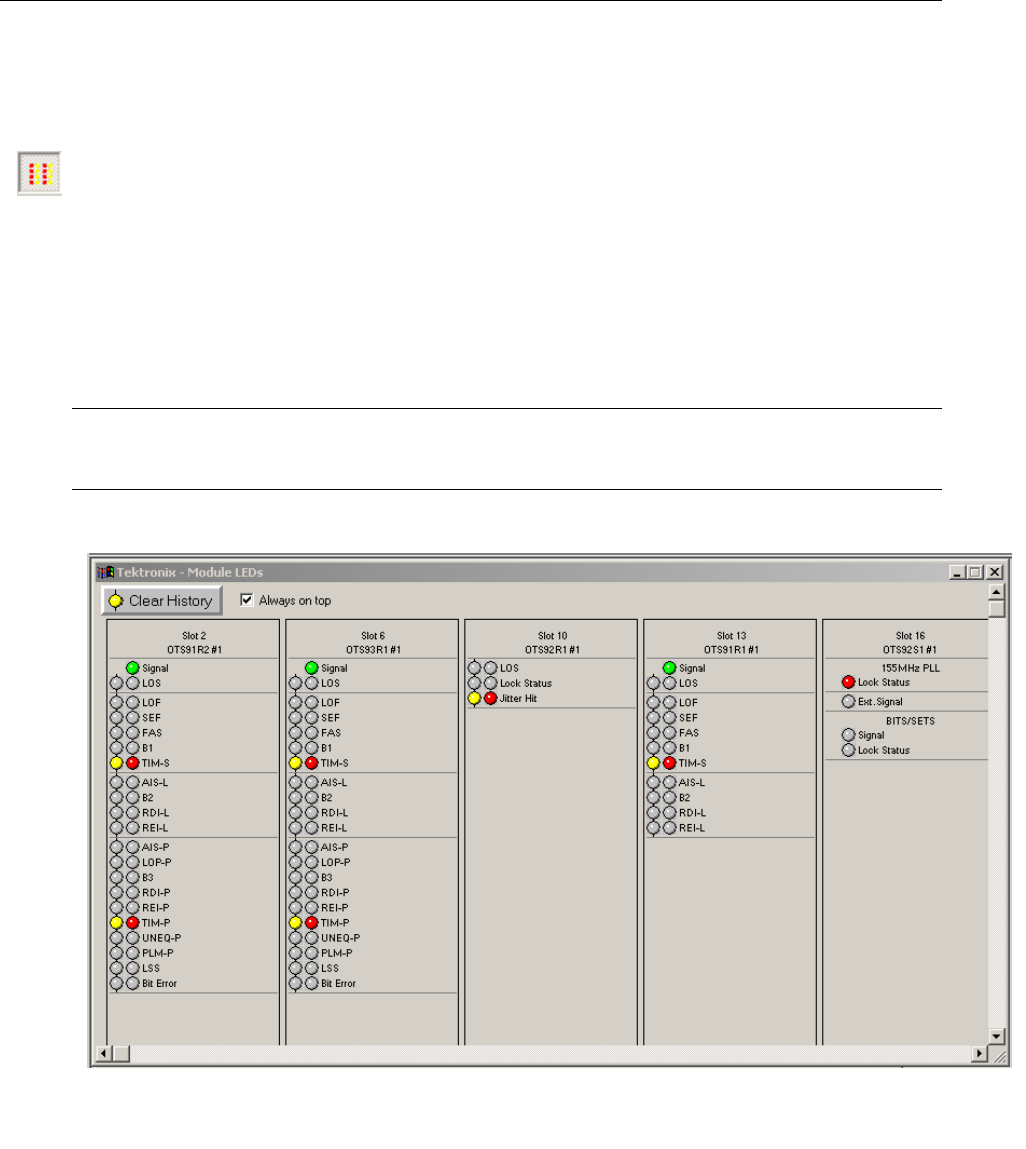
Operating Basics: User Interface
2-20 OTS9100 User Manual
Module LED Panel
The module LED panel operates like the LED Window. This panel is accessed via the View
menu. It may also be toggled from the tool bar. To make the panel always remain on top of the
Windows screen, check the box marked ‘Always on top’.
There are two differences between the LED Window and the module LED panel. The module
LED panel does not provide the LED display options; all LEDs are always displayed. In
addition, in the module LED panel mode, all receiver LED panels are shown. In the example in
Figure 2-8, there are four receiver cards loaded, an OTS91R2, OTS93R1, OTS92R1, OTS91R1
and one synchronization card the OTS92S1. Observe that the LEDs shown are different for each
card.
NOTE: For each card, the user interface only displays the options available for that
card. If the options are not displayed, then the option is not available for that particular
card. This view does not display the Module Summary or the User Definable panels.
Figure 2.7. The LED Module Display