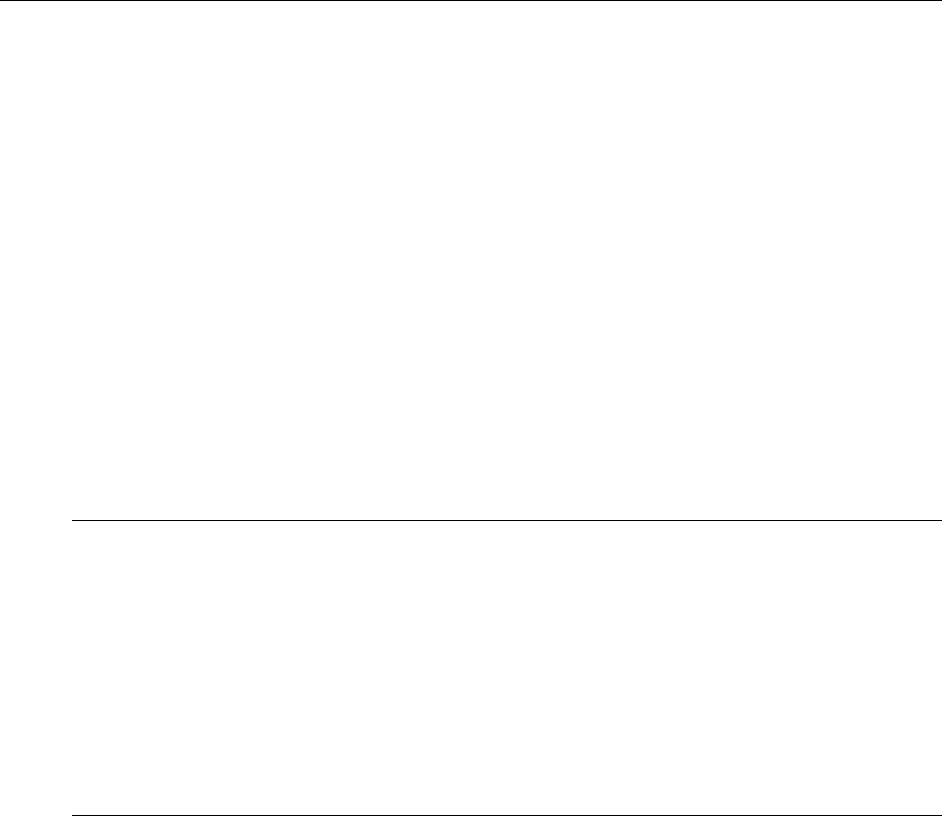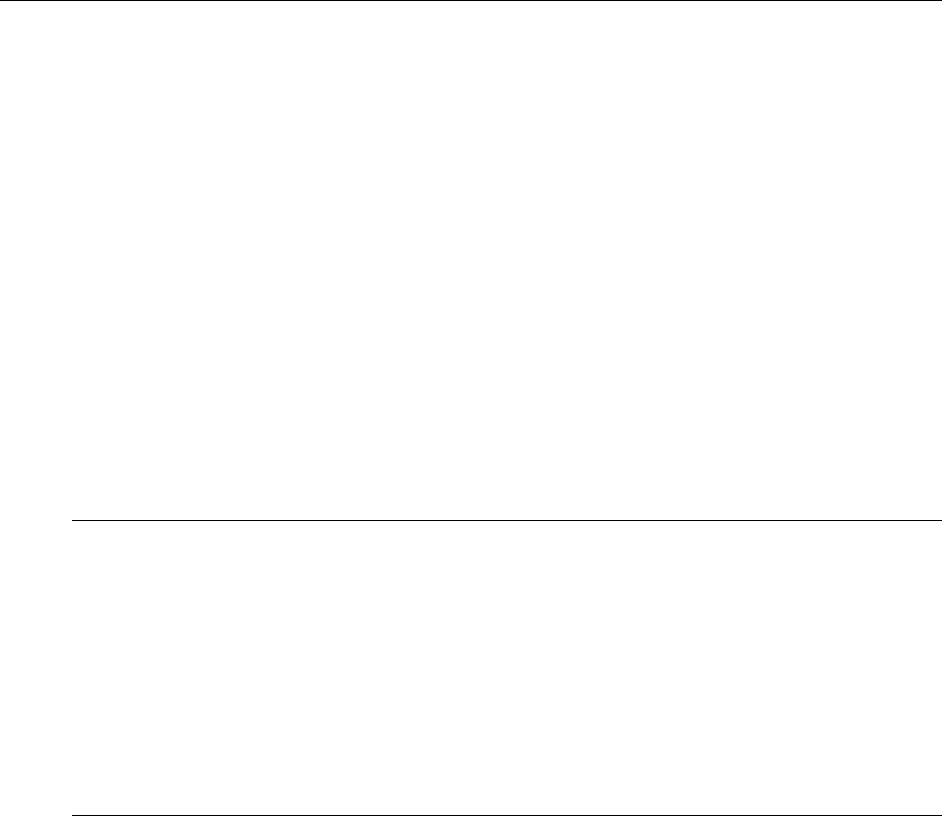
Operating Basics: User Interface
OTS9100 User Manual 2-89
ResultsViewer
The OTS Results Viewer is a stand-alone Windows program that reads the Test Results files
from the OTS Test System. It provides the following functionality:
Access to test results files, either on the OTS system or on the file system of the computer
that is running ResultsViewer
Display of results data – Cumulative Results, Analysis, and History – with the same
presentation as the OTS User Interface, TekUI
Printing of Cumulative Results and Analysis data, and export of the same text to an ASCII
text file or the Windows clipboard
Export of Cumulative Results, Analysis, and History data in delimited ASCII-text form, to a
file or to the Windows clipboard
Printing of History data to a graphical form
Copying results files to a directory on the local file system
NOTE: The results of a test are stored in two files, with the same file name but different
extensions. One has extension .sum (summary information) and one has the extension .his
(history data). Although ResultsViewer file selection operations involve only the .sum file, both
files are used and must be present and in the same directory. Therefore,
If you copy a test's results files to another computer or directory, you must copy both the
".sum" and the ".his" files
If you rename a test's results files, you must rename both the ".sum" and ".his" file to have the
same name
If you use the File menu Save As function to copy the currently active test results to a
directory on the local computer, the operation creates both the “.sum” and the “.his” files under
the specified name
Operation
To start ResultsViewer, double-click on its icon. It can also be started from TekUI, by clicking
on the View menu and selecting Test Results.
Opening files on the local computer
On the Local computer:
To open a file locally, click on File and select Open Local File. A dialog box displays from
which the user may select one or more test results files. Files with an extension of .sum are test
results files.
On the OTS System:
To open a file on the OTS system, the ResultsViewer must be connected to an operating OTS
system. Once the ResultsViewer is connected, click on File and select Open File on Server. A
dialog box appears with a listing of all available files, their creation times, and any Test
Description text with which the user annotated the test.