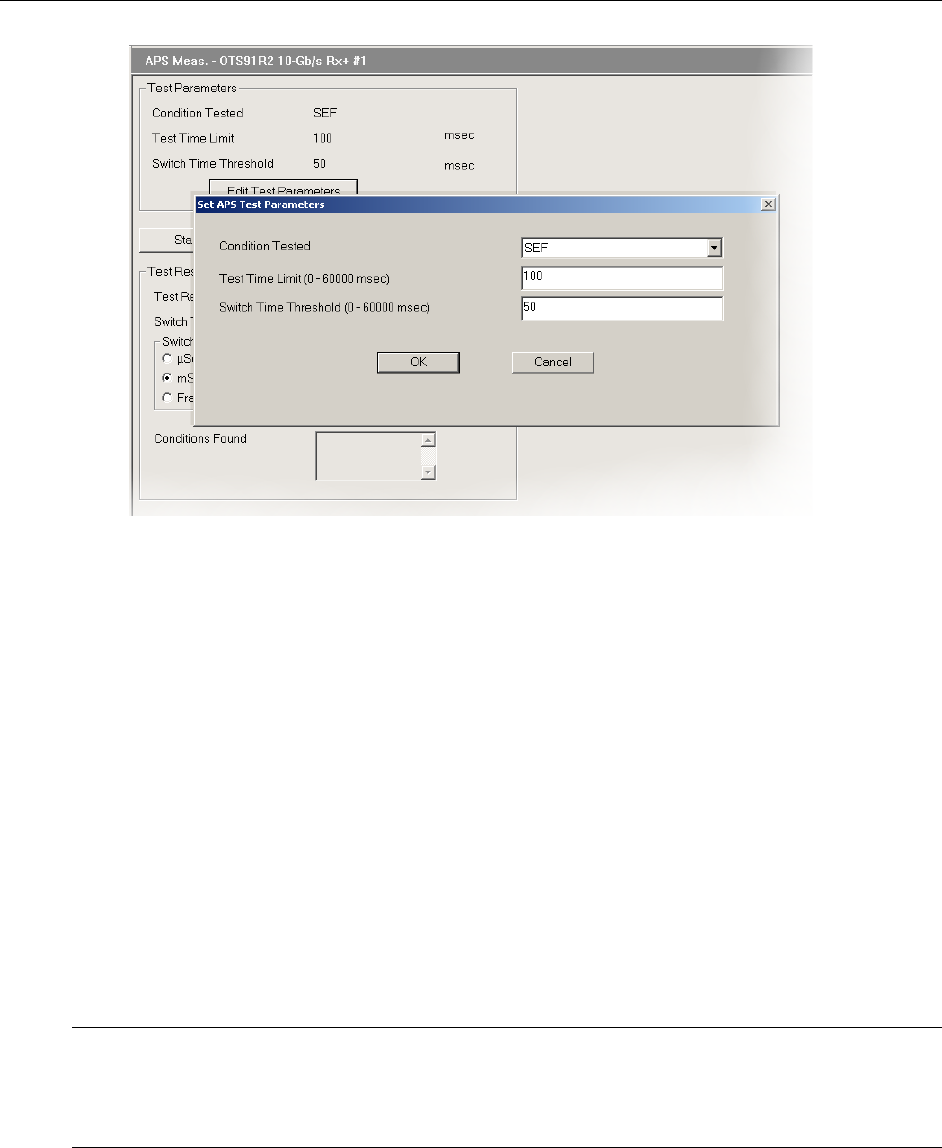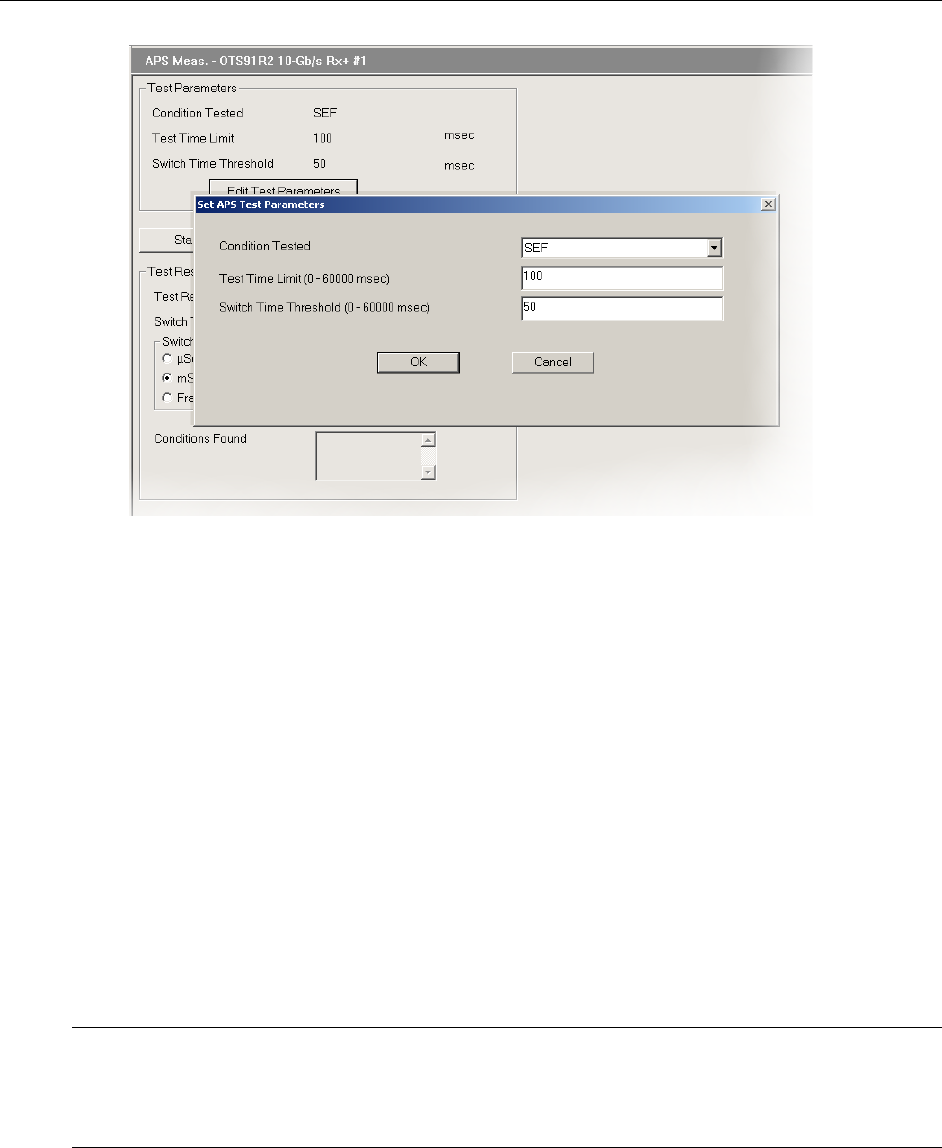
Operating Basics: User Interface
OTS9100 User Manual 2-79
Figure 2-53: Set APS Test Parameters dialog box
The Condition Tested selects the condition that triggers an APS switch. The test will not begin
until this condition occurs and it will end when the last condition occurs. The conditions
available are SEF/OOF, LOS, B1, B2, B3, TSE, AIS-L, AIS-P, RDI-L, and RDI-P and Optical
LOS (only available if using an OTS91L4, OTS91L6 or OTS91L7 Optical card).
The Test Time Limit defines the time the test will run AFTER the first condition occurs. Once
the first condition occurs, the Test Time Limit starts and ends the test once the limit is reached.
To set the limit, click in the text box and enter the new limit, up to one minute.
The Switch Time Threshold is the test limit. The APS switch time (entered as usec) is the time
elapsed between the first condition occurrence and the last condition occurrence. If the time
between these two events exceeds the Switch Time Threshold, the test fails. If the time is within
the Switch Time Threshold, the test passes. To set this threshold, click in the text box and enter
the new threshold.
The Conditions Found area of the menu lists any non-Condition Tested errors that occurred
during the Switch Time Threshold.
To start the test, click the Start APS Test button.
NOTE: When the test is begun the Test Active status button will light. The test does not actually
start until the first Condition occurs. For example, if the AIS-L is the selected Condition Tested,
the Test Time Limit will not trigger until the first AIS-L error occurs. At that point, whether it be five
minutes or five hours after the start test button was clicked, the Test Time Limit will trigger and the
test will begin.
To copy the test results, click the Copy Results to Clipboard button. A dialog box is displayed,
as shown in Figure 2-54, which allows annotations to be added to the results file and provides the
file for viewing. Once OK is clicked, the results are copied to the clipboard and can be pasted
into another application or document from there by typing CTRL+V.