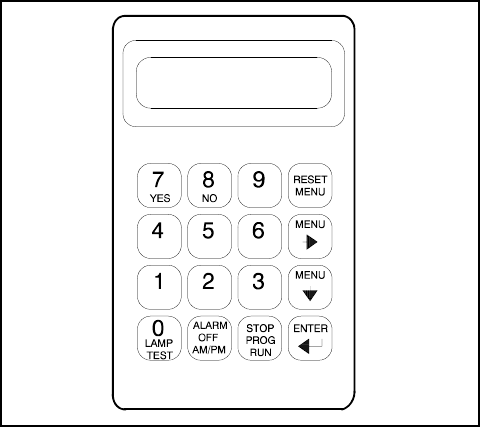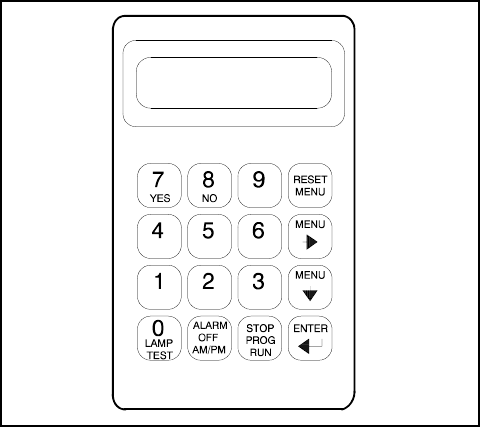
TP-6200 10/12 47Section 2 Operation
2.5 Reviewing Digital Display
The user interacts with the controller with a keypad and
digital display. Use the keypad to access the generator
set informational data and preset settings. This review
section shows how to access the data. See Section 2.8,
Local Programming Mode On, for instructions on how to
change the information. See Figure 2-9 for an
illustration of the digital display and keypad.
TP-5829-2
Figure 2-9 Digital Display and Keypad
Note: After energizing the controller by reconnecting
the battery, set the controller time and date. See
Section 2.8.6, Local Programming Mode On,
Menu 6—Time and Date.
Pressing any key on the keypad activates the controller
panel display. The panel lamps and display turn off
5 minutes after the last keypad entry.
2.5.1 Keypad Operation
Use the keypad to enter information into the controller.
Some of the keys have two functions. The following
gives keypad definitions and functions.
Alarm (Horn) Off Key. Press the alarm off key to
silence the horn at the user’s discretion. Place the
generator set master switch in the AUTO position before
silencing the alarm horn. The alarm horn cannot be
silenced unless the master switch is in the AUTO
position. See Section 2.3.7, Controller Reset Procedure,
for more information on turning the alarm horn off.
AM/PM Key. When the controller displays a question
during programming requiring a nonnumeric answer (am
or pm), the controller accepts the secondary key function
and ignores the alarm off function of the key.
Enter ↵ Key. Press the enter ↵ key to confirm the
entered information on the display when selecting
menus or programming.
Lamp Test Key. Press the lamp test key to check that
the status and fault lamps illuminate, the horn sounds,
and the digital display clears. Press the reset menu key
before pressing the lamp test key.
Menu Down ↓ Key. The controller displays consist of
menus with various data levels or programming steps.
Use the menu down ↓ key to navigate through the menu
levels.
Note: Pressing the menu down ↓ key in some menus
locks the user into that level structure of the menu
where the display will not change. Press the reset
menu key to access other main menus.
Menu Right → Key. Press the menu right → key to
scroll through sub-levels of each main menu. The
display contains an arrow in the right-hand corner when
there is a sub-level. Pressing the menu right → key
when no arrow is present moves to the next submenu
header. Press the menu right → key prior to entering
decimal values when required.
Note: Pressing the menu right → key in some menus
locks the user into that level structure of the menu
where the display will not change. Press the reset
menu key to access other main menus.
Numeric 0--9 Keys. Press the numeric keys when
selecting menus or entering numeric values during
programming. The controller ignores the secondary
function of the key (yes, no, etc.) when only numeric
values are valid.
Reset Menu Key. The reset menu key exits a menu,
clears incorrect entries, and cancels the auto-scroll
function. Press the reset menu key to exit a menu or any
layer within that menu.
Stop Prog Run Key. Press the stop prog run key to end
the generator set programmed exercise run created in
Menu 4—Operational Records. The generator set shuts
down after the time delay for engine cooldown expires.
The stop prog run key does not affect the programmed
transfer switch exercise function.
Yes/No Keys. When the controller displays a question
during programming requiring a nonnumeric answer (yes
or no), the controller accepts the secondary key function
and ignores the numeric value of the key. P ress the
ENTER key to confirm the response.