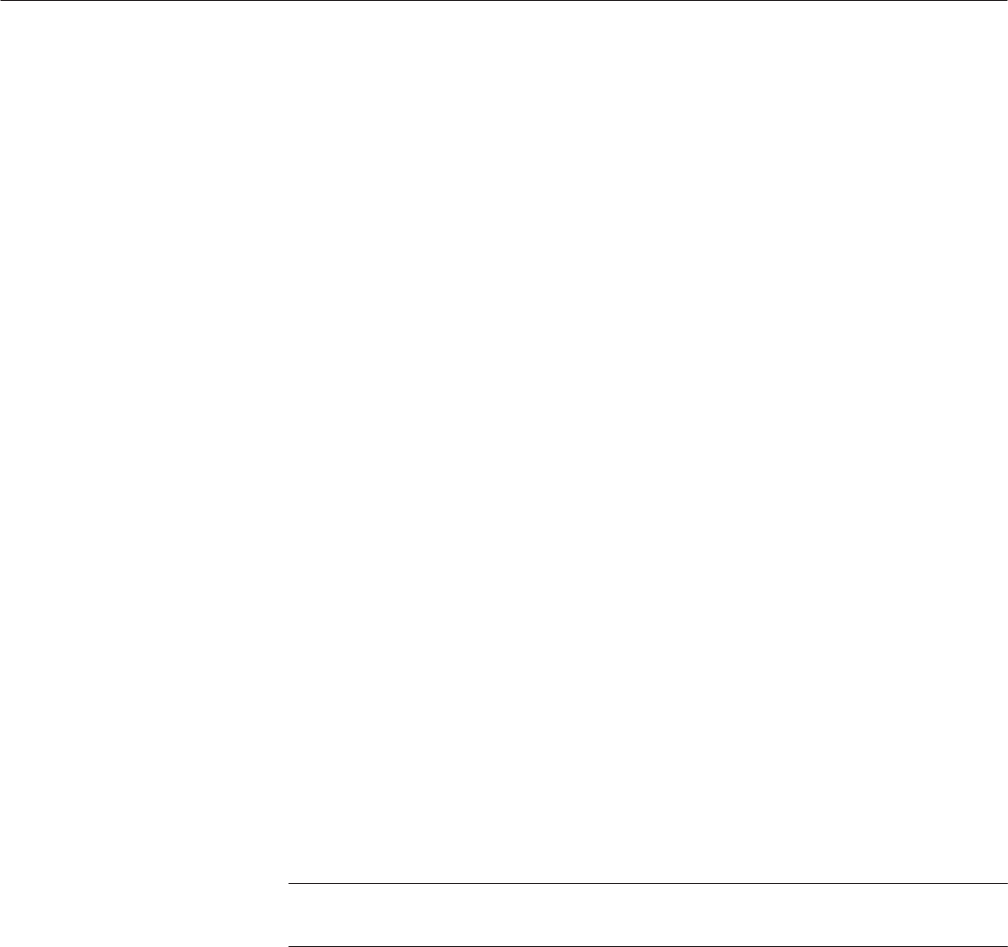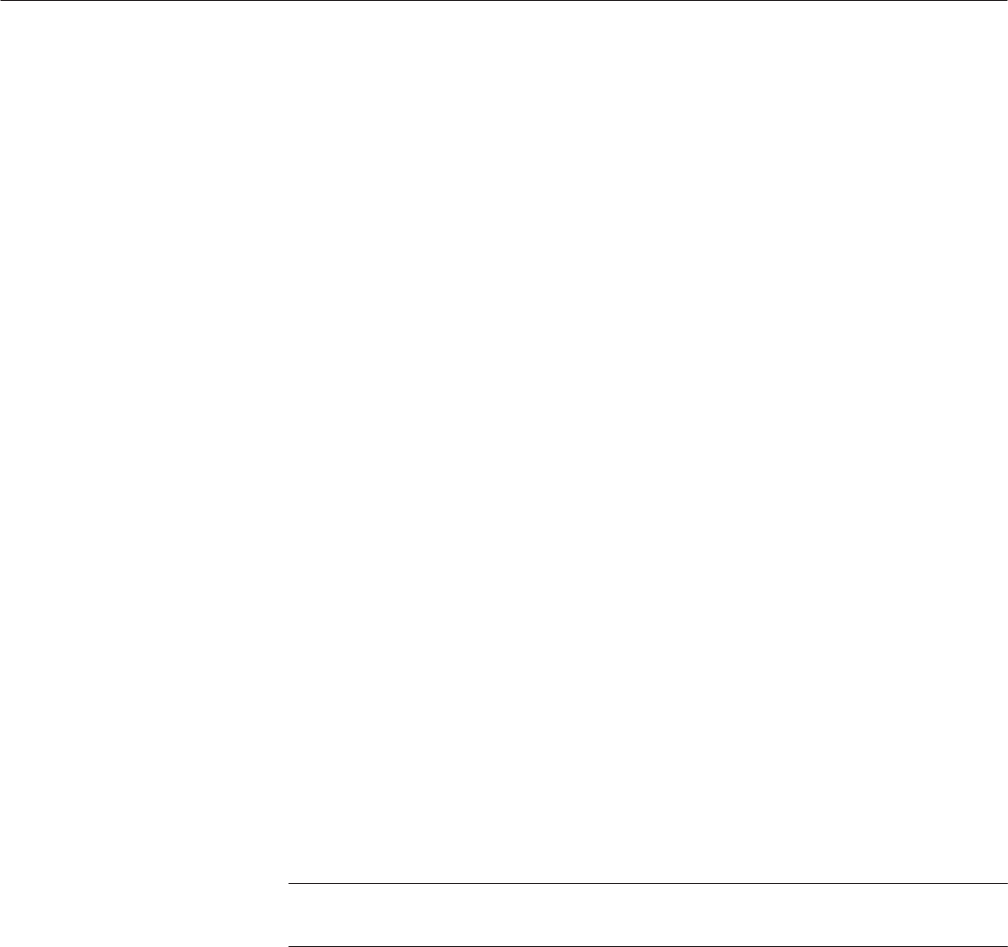
Tutorials
2-54
AWG610 Arbitrary Waveform Generator User Manual
3. If you connected an oscilloscope to the Waveform Generator, observe that
the waveform on the oscilloscope is the same as that shown in Figure 2–34.
You have completed the Loading and Outputting a Sample Waveform tutorial.
Tutorial 3: Creating and Editing Standard Function Waveforms
This tutorial shows you how to create a new waveform by combining two
standard function waveforms in the waveform editor. You will create a sine wave
and then multiply the sine waveform by another sine waveform.
In this tutorial you will learn the following:
H How to reset the instrument to factory defaults
H How to open the waveform editor
H How to create a standard function waveform
H How to do a waveform mathematical operation
H How to save and output the new waveform
Do the following steps to reset the instrument to factory default settings:
1. Push the UTILITY button on the front-panel to display the UTILITY menu
screen.
2. Push the Factory Reset side menu button.
The SETUP menu screen appears.
NOTE. If the Factory Reset side menu item is not shown, push the System bottom
menu button, and then push the Factory Reset side menu button.
3. Push the OK side button. The instrument is reset to the factory default
setting.
Do the following steps to open the waveform editor screen:
1. Push the EDIT button on the front-panel.
2. Push the Edit bottom menu button.
3. Push the New Waveform side menu button.
The instrument displays the waveform editors initial screen as shown in
Figure 2–35.
Reset the Instrument
Open the Waveform Editor