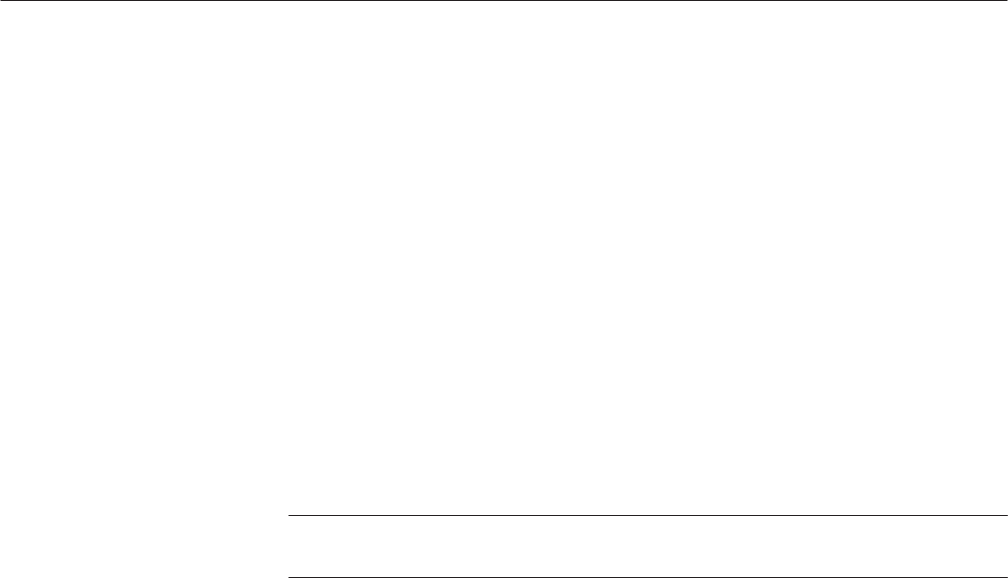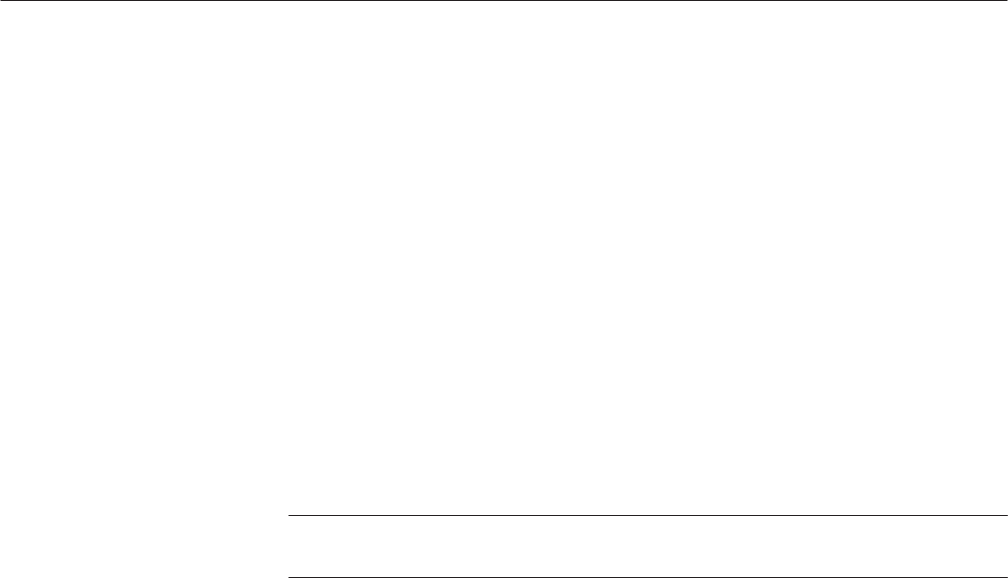
The Graphical Waveform Editor
3-74
AWG610 Arbitrary Waveform Generator User Manual
If the desired portion of the waveform went outside the window as a result of
zoom, move the waveform by using the Direction side button and the general
purpose knob. For waveforms with extremely large amplitude or a large offset
value, use the Pan function to bring it in the window.
6. Push the Zoom Fit side button to reset the expansion/shrinkage that is in the
direction specified with Direction.
7. Push the CLEAR MENU or any other bottom button to terminate zoom/
pan.
The Window Menu
The Window menu displays a side menu that lets you select which edit window
is active. Simply push the side button of the window you want to make active.
NOTE. Push File (bottom)!Open (pop-up) to load a file into a second or third
edit window.
The Settings Menu
There are a number of waveform parameters, including the number of data points
in the waveform (data record length), the clock frequency, display mode, and
horizontal units, that you can define. Although the instrument had default values
for these parameters, you should set these to your own waveform requirements.
These settings are done in the Settings dialog box. To display the Settings dialog
box, push the Settings bottom button. Figure 3–12 shows the Settings dialog
box.