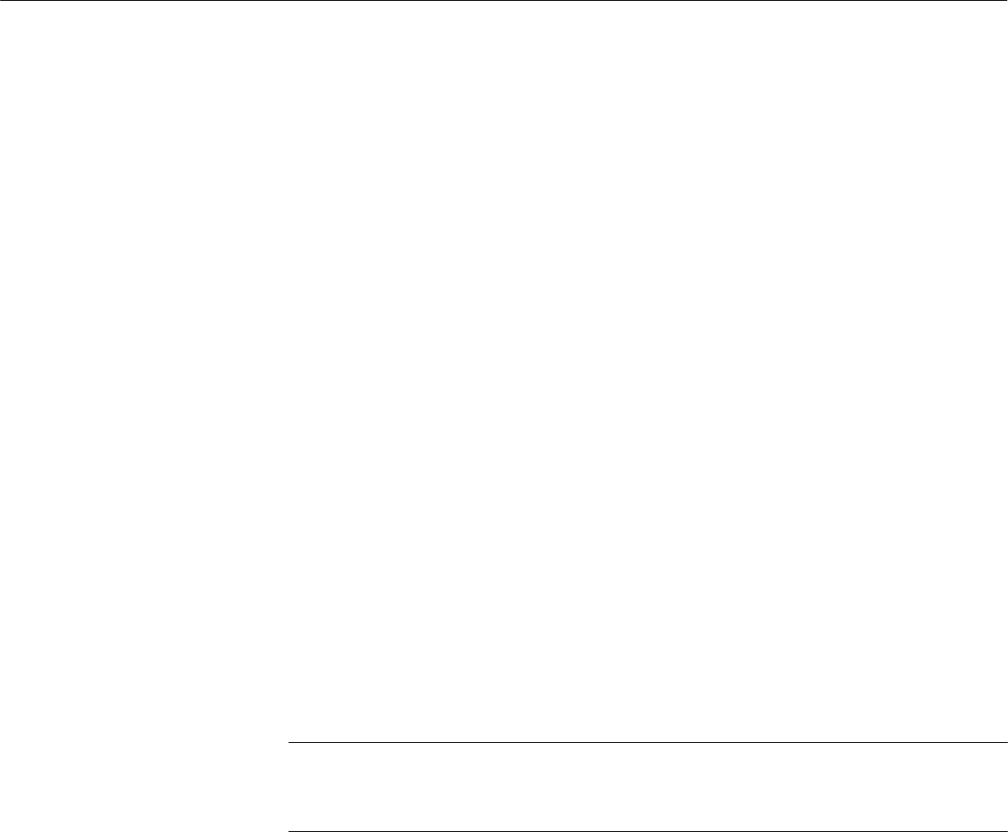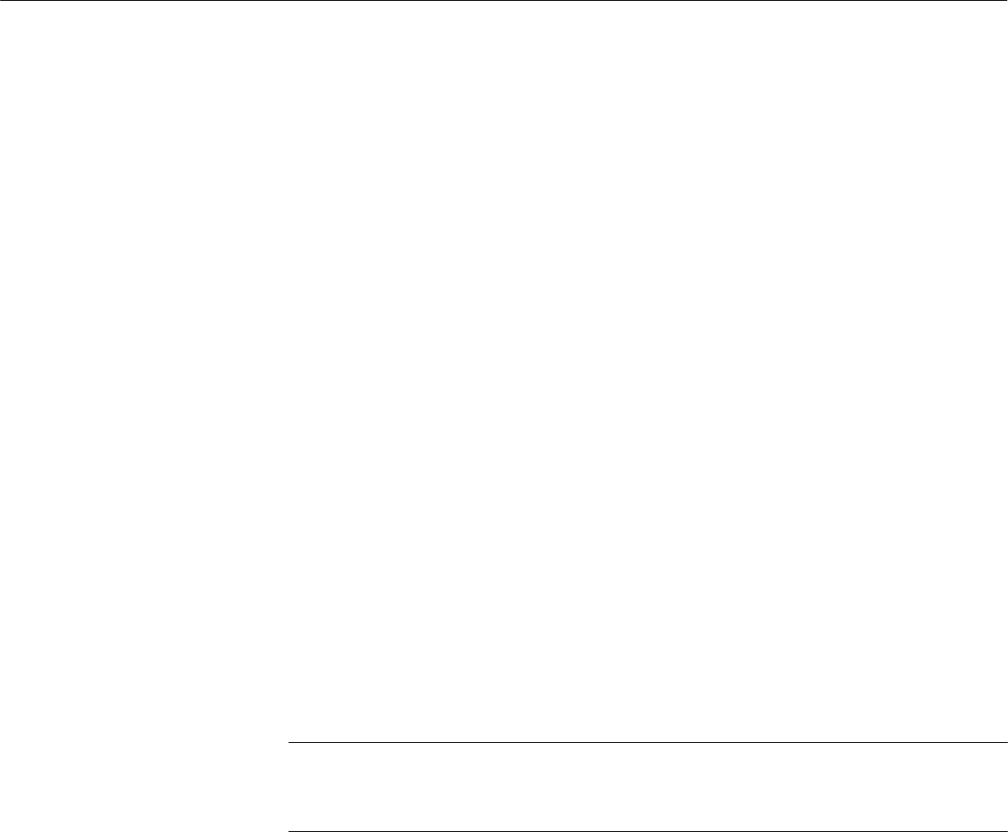
The UTILITY Window
AWG610 Arbitrary Waveform Generator User Manual
3-157
b. Select Network.
This parameter must be set when you control the instrument through
Ethernet. Otherwise, you can skip this step and go to step 3.
3. Set the following network parameters in the screen menu:
a. Set an IP address of your AWG610 Arbitrary Waveform Generator in the
IP Address field.
b. If necessary, set a subnet mask in the Subnet Mask field.
c. If necessary, set a gateway address and destination network in the
Gateway Address and Destination Network fields.
Set the Gateway address of a gateway when the remote computers are
connecting to another network that is connected to the network through a
gateway. You can set up to three gateways.
4. Set the FTP server to Disable or Enable in the FTP Server field.
Setting the FTP server to Enable allows you to enter into the hard disk
system of the instrument from a remote computer.
The changes take effect immediately. If you are not familiar with the network
setup, consult with your network administrator.
NOTE. The port number is fixed to 4000. This port number must be assigned to
the application software or the Ethernet driver on the external controller.
The MAC Address is displayed on the network setup screen menu.
Complete the physical connection and settings. Verify that the AWG610
Arbitrary Waveform Generator can recognize the network and the remote
computers, and whether the network can recognize the AWG610 Arbitrary
Waveform Generator.
Do the following steps to use the ping command to verify that the instrument can
communicate with the network:
1. Push UTILITY (front-panel)!Network (bottom) or
UTILITY (front-panel)!Comm (bottom).
2. Push the Execute Ping side button to display a dialog box.
3. Enter the IP address of the remote computer in the dialog box.
4. Push the OK side button.
Testing the Network
Connection