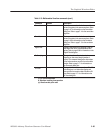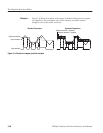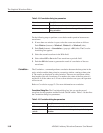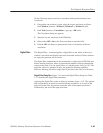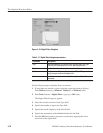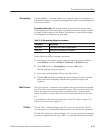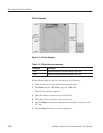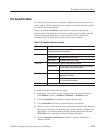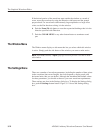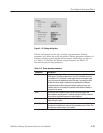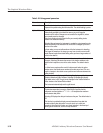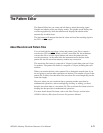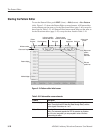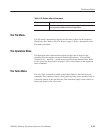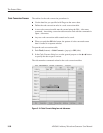The Graphical Waveform Editor
AWG610 Arbitrary Waveform Generator User Manual
3-73
The Zoom/Pan Menu
You can use the Zoom function to expand or shrink the waveform display in an
editor window. The Pan function shows a segment of waveform that lies outside
the window due to the expansion.
When you push the Zoom/Pan bottom button, the side menu displays the
operation menu. The displayed waveform can either expand or shrink, with the
waveform data unchanged. If two or more waveforms are on display, this
command zooms in on only the waveform of the current window.
Table 3-20: Zoom/Pan side menu buttons
Side buttons Descriptions
Direction Specifies the direction of zoom or pan. The direction you specify here will
apply to both zoom and pan operation.
Zoom In
Expands the waveform with the center defined as follows:
Horizontal zoom The active cursor is the center.
Vertical zoom The window center is the center.
Zoom Out
Shrinks the waveform with the center defined as follows:
Horizontal zoom The active cursor is the center. (Left end, if the size has
become smaller than the window width.)
Vertical zoom The window center is the center.
Zoom Fit
For horizontal Horizontal fit takes place so that the whole waveform is
contained in the window.
For vertical Vertical fit takes place so that the segment from -1.0 to
1.0 is contained in the window.
Pan Assigns the general purpose knob to the waveform view movement.
To do the Zoom/Pan, do the following steps:
1. If more than one window is open, select the source waveform as follows:
Push Window (bottom)!Window1, Window2, or Window3 (side).
2. Push the Zoom/Pan bottom button to display the side menu.
3. Use the Direction side button to set the direction of zoom/pan.
4. Move the cursor to the center of zoom to perform horizontal zoom. When the
Pan button is held down, the general purpose knob is already assigned to the
pan function. To move the cursor using the general purpose knob, push the
TOGGLE button to assign the cursor movement to the knob.
5. Push the Zoom In or Zoom Out side button to cause the waveform to
expand or shrink.