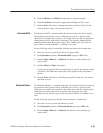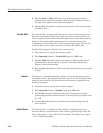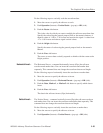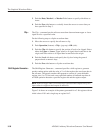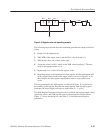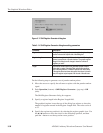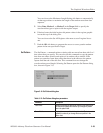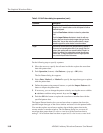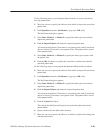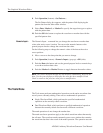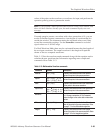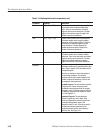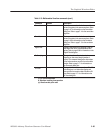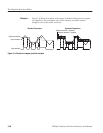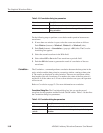The Graphical Waveform Editor
AWG610 Arbitrary Waveform Generator User Manual
3-61
Do the following steps to use the Import Pattern function to convert waveform
data into pattern data:
1. Move the cursors to specify the edit area from which to import the waveform
pattern data.
2. Push Operation (bottom)!Set Pattern... (pop-up)!OK (side).
The Set Pattern dialog box appears.
3. Select Data, Marker1, or Marker2 to specify the data type from which to
import the pattern data.
4. Push the Import Pattern side button to import the pattern data.
All waveform data above 0.5 becomes a one pattern value, and all waveform
data at or below 0.5 becomes a zero pattern value. The pattern data is stored
in the pattern buffer.
5. Select Data, Marker1, or Marker2 to specify the data type to replace with
the pattern data.
6. Push the OK side button to replace the waveform or marker data with the
specified pattern data.
Do the following steps to write pattern data between different editor windows:
1. Move the cursors to specify the edit area from which to import the waveform
pattern data.
2. Push Operation (bottom)!Set Pattern... (pop-up)!OK (side).
The Set Pattern dialog box appears.
3. Select Data, Marker1, or Marker2 to specify the data type from which to
import the pattern data.
4. Push the Import Pattern side button to import the pattern data.
All waveform data above 0.5 becomes a one pattern value, and all waveform
data at or below 0.5 becomes a zero pattern value. The pattern data is stored
in the pattern buffer.
5. Push the Cancel side button.
This cancels the Set Pattern dialog box but retains the pattern data in the
pattern buffer.
6. Open or make active the other editor window.
7. Move the cursors to specify the edit area in which to replace the existing data
with the pattern data.