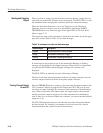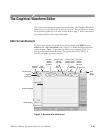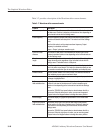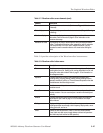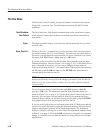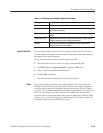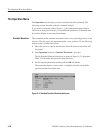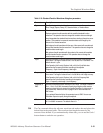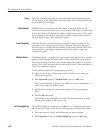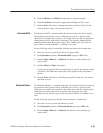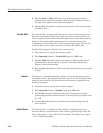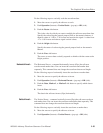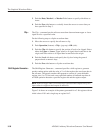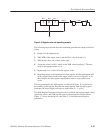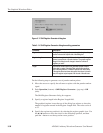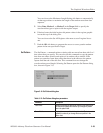The Graphical Waveform Editor
3-52
AWG610 Arbitrary Waveform Generator User Manual
The Copy command copies the waveform and marker data located between the
cursors and places the copied data in the paste buffer. The overall waveform data
record length does not change.
The Paste (Insert) command inserts the contents of the paste buffer into the
waveform record starting at the active cursor position. The data to the right of the
active cursor shifts to the right by the number of data points inserted. The overall
waveform data record length increases by the number of data points inserted. If
the paste buffer is empty, this command is ignored.
The Paste (Replace) command inserts the contents of the paste buffer into the
waveform record, starting at the active cursor position. The data to the right of
the active cursor is replaced with the number of data points inserted. The overall
waveform data record length is unchanged. If the paste buffer is empty, this
command is ignored.
The Multiple Paste... command inserts the contents of the paste buffer a specified
number of times into the waveform record, starting at the active cursor position.
The data to the right of the active cursor shifts right by the number of data points
inserted. The overall waveform data record length increases. If the paste buffer is
empty, this command is ignored.
Do the following steps to do a multiple paste operation:
1. Move an active cursor to the location in the waveform record where you
want to insert the data.
2. Push Operation (bottom)!Multiple Paste (pop-up)!OK (side).
The instrument displays a dialog box in which you can enter the number of
times to insert the paste buffer contents.
3. Set the paste count by using the numeric buttons or the general purpose
knob.
4. Push the OK side button.
The contents of the paste buffer are inserted the specified number of times,
starting at the location of the active cursor.
The Set Date High/Low command sets all Marker 1 or 2 values that are between
the two cursors to High or Low. Do the following steps to set the marker values:
1. Move the cursors to specify the edit area that you want to change.
2. Push Operation (bottom)!Set Data High/Low (pop-up)!OK (side).
Copy
Paste (Insert)
Paste (Replace)
Multiple Paste...
Set Data High/Low