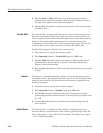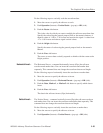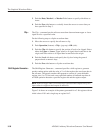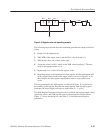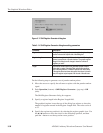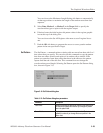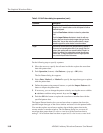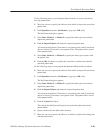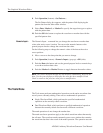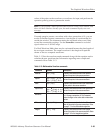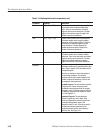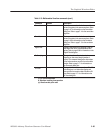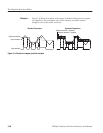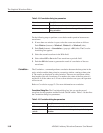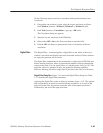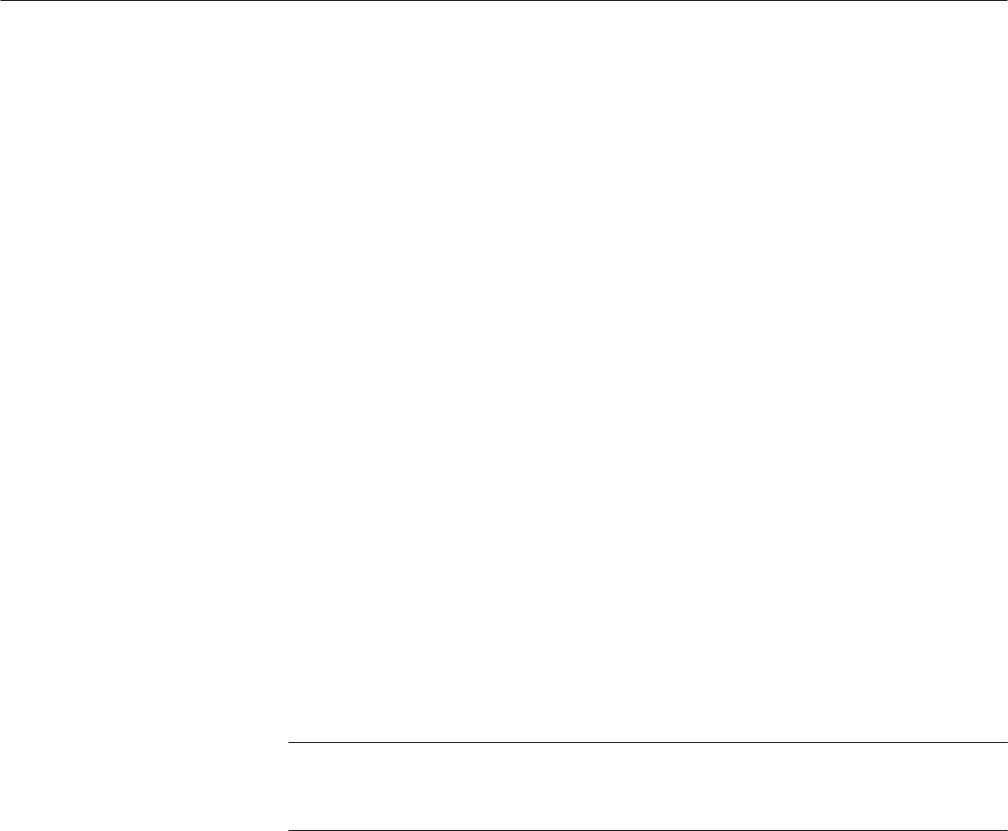
The Graphical Waveform Editor
3-62
AWG610 Arbitrary Waveform Generator User Manual
8. Push Operation (bottom)!Set Pattern... .
The Set Pattern dialog box appears, with the pattern field displaying the
pattern data from the other editor window.
9. Select Data, Marker1, or Marker2 to specify the target data type to replace
with the pattern data.
10. Push the OK side button to replace the waveform or marker data with the
specified pattern data.
The Numeric Input... command lets you change the waveform or marker data
value at the active cursor location. You can use the numeric buttons or the
general purpose knob to change the waveform data value.
Do the following steps to change the numeric value of the data at the active
cursor position:
1. Move a cursor to the data point that you want to change.
2. Push Operation (bottom)!Numeric Input... (pop-up)!OK (side).
3. Push the Data side button and use the general purpose knob or numeric keys
to set the waveform data value.
4. Push the Marker1 or Marker2 button to toggle between the marker values.
NOTE. The values modified through the side menu are immediately shown in the
data. Use the general purpose knob after the value has been modified. Push
Undo! to return to the previous value prior to modification.
The Tools Menu
The Tools menu performs mathematical operations on the entire waveform data
record you are currently editing. There are two mathematical operations:
H Single Waveform Math, which performs the specified mathematical
operation on the currently edited waveform.
H Dual Waveform Math, which performs a specified mathematical operation
between the currently edited waveform and a different waveform.
The math operations do not change the marker data.
The math waveform operations apply to the whole waveform rather than merely
the edit area. The waveform math commands opens a new window that contains
the waveform data that is the result of the math operation. The operation uses the
Numeric Input...