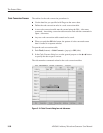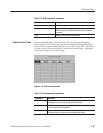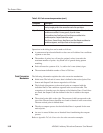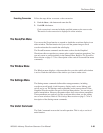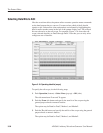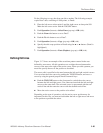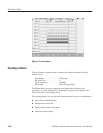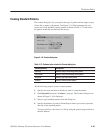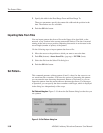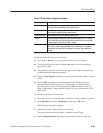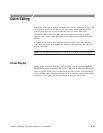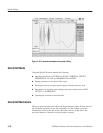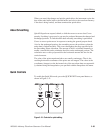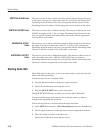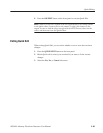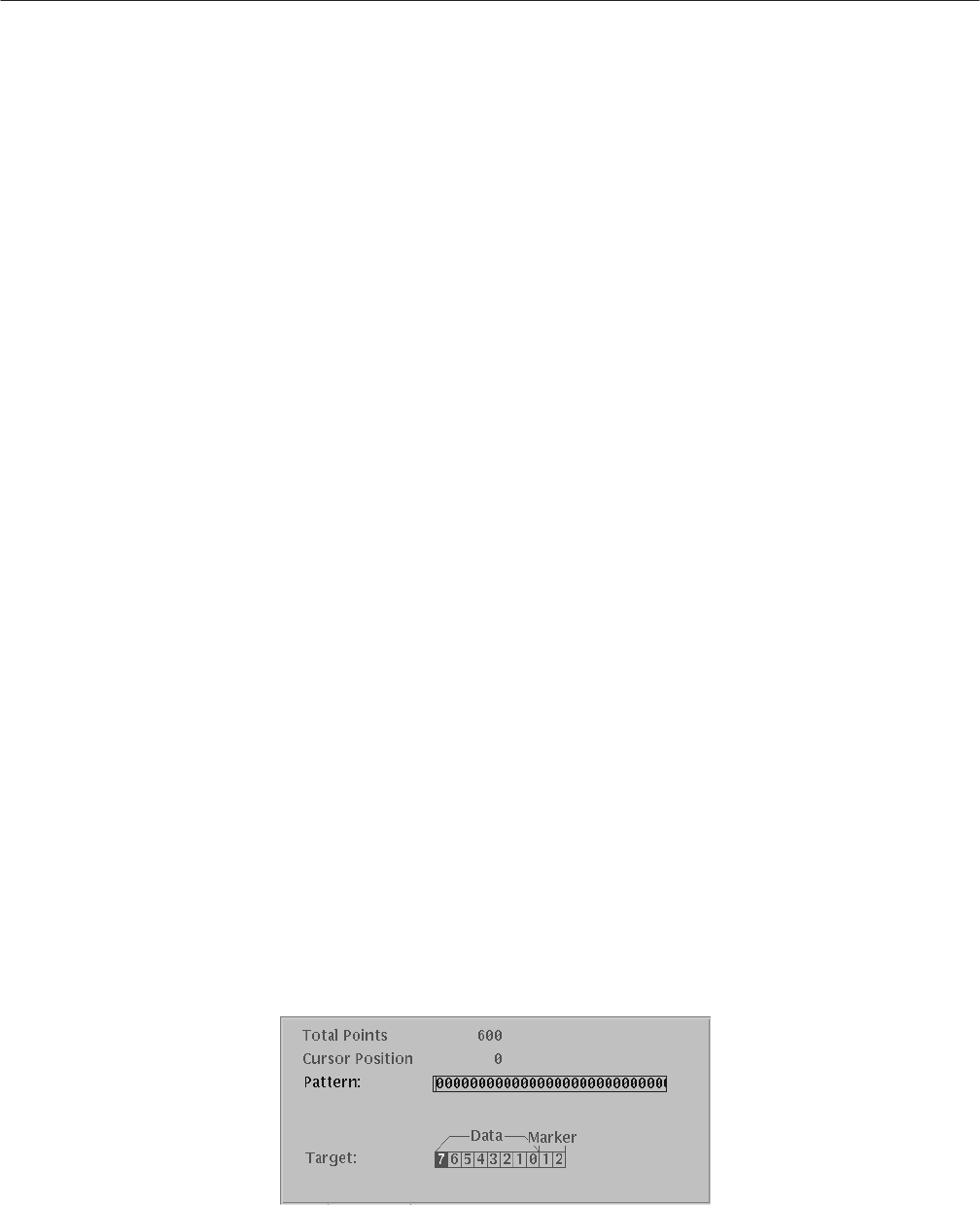
The Pattern Editor
3-88
AWG610 Arbitrary Waveform Generator User Manual
5. Specify bit width in the Data Range From and Data Range To.
These two parameters specify the counter bit width and the position in the
data. The markers are also available.
6. Push the OK side button.
Importing Data From Files
You can import pattern data from a file on the floppy drive, hard disk, or the
network, to any location in the current pattern edit window. The data is inserted
starting at the active cursor position. Importing data results in an increase in the
record length (number of points) of the pattern.
Do the following steps to import pattern data from a file:
1. Move the cursor to the position to which you want to move the data.
2. Push File (bottom)!Insert from File... (pop-up)! ENTER (front).
3. Select the file from the Select File dialog box.
4. Push the OK side button.
Set Pattern...
This command generates a binary pattern (0 and 1 values) for the cursor-to-cur-
sor waveform data or markers. You have two options of generating this pattern:
you can enter the new data using the numeric buttons or keyboard, or you can
import the pattern from the current edit area between the cursors. For the target
of operation, you can specify the data or markers with Target, which is displayed
in the dialog box independently of the scope.
Set Pattern dialog box. Figure 3–19 shows the Set Pattern dialog box that lets you
set a pattern.
Figure 3-19: Set Pattern dialog box