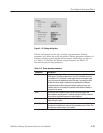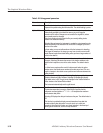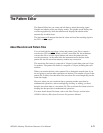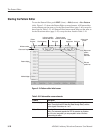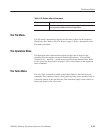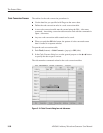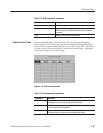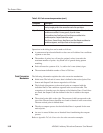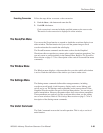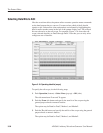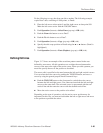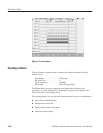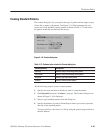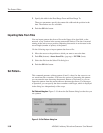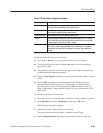The Pattern Editor
AWG610 Arbitrary Waveform Generator User Manual
3-83
Follow the steps below to execute code conversion:
1. Push the Save... side button and name the file.
2. Push OK side button.
Code conversion is executed with the specified pattern as the source code.
The result of code conversion is displayed in a new window.
The Zoom/Pan Menu
You can use the Zoom function to expand or shrink the waveform display in an
editor window. The Pan function lets you scroll the pattern image to show
waveform data that lies outside the edit display.
The Zoom/Pan menu commands are the same as those for the Graphical
Waveform editor except that you cannot select vertical zoom/pan operations. You
can only zoom or pan horizontally in the Pattern Editor. Refer to The Zoom/Pan
Menu section on page 3–73 for a description of the vertical Zoom and Pan menu
commands.
The Window Menu
The Window menu displays a side menu that lets you select which edit window
is active. Push the side button of the window you want to make active.
The Settings Menu
The Settings menu commands define editor setup parameters, including
waveform record length, clock frequency, display mode, cursor linking, grid
on/off, and so on. The Settings menu commands are the same as those for the
Graphical Waveform editor except for Grid and Interpolation. You can set grid
and/or interpolation. However, the pattern editor does not use these parameters.
These parameters are used only for the waveform editor when you are editing
two or more windows. Refer to The Settings Menu section on page 3–74 for a
description of the Settings menu commands.
The Undo! Command
The Undo! command reverses the last edit operation. This is only a one-level
undo function.
Executing Conversion