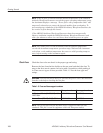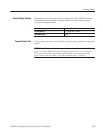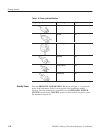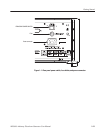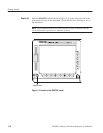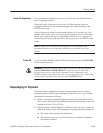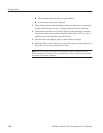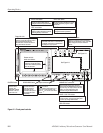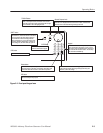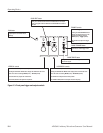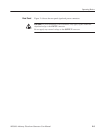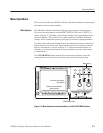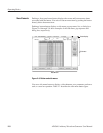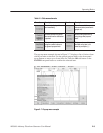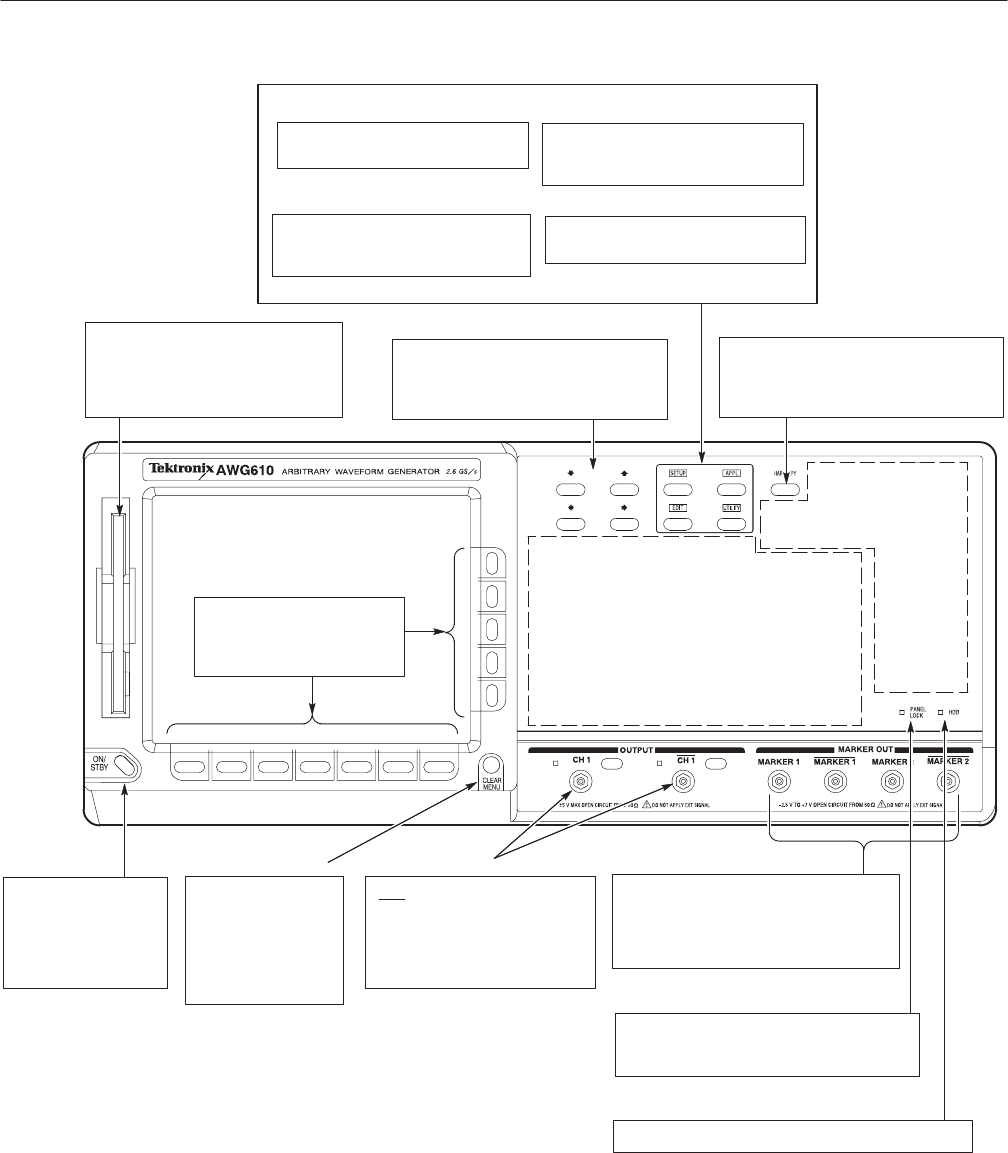
Operating Basics
2-2
AWG610 Arbitrary Waveform Generator User Manual
CLEAR MENU button
Bottom and side
bezel menu buttons
The bottom buttons call up
submenus, and the side buttons
execute more detailed operations
within the submenus.
Cancels the current
operation and closes
side and submenus.
The display can be
returned to the top level
by pushing this button
repeatedly.
Arrow buttons
Controls up, down, right, and left
movements of the cursor or a selected item;
for example, movements of a selected item
in a dialog box or popĆup menu.
Floppy disk drive
Save or load the various types of data
created or used in the instrument to/from
the 3.5 inch 2HD floppy disk with
MSĆDOS format. You can also format a
floppy disk with this instrument.
UTILITY menu button
SETUP menu button
Displays the SETUP Main Menu for
setting the waveform output parameters.
EDIT menu button
Displays the EDIT Main Menu for
creating or editing waveforms, as well as
performing directory and file tasks.
APPL menu button
Displays the APPL Main Menu for running
a specific application program to create
waveforms.
Displays the UTILITY Main Menu for
setting the instrument parameters.
HARDCOPY button
Produces a hardcopy of the screen display,
which can be transferred, as a file, to the hard
disk, a floppy disk, and/or a networked
device.
HDD LED indicator
Output connectors
MARKER OUT connectors
Outputs marker signals. Each channel is
equipped with two MARKER OUT connectors.
If you use only one output connector for each
marker, you must terminate the other
connector using an SMA termination.
PANEL LOCK LED indicator
The LED indicator is on when the front panel
control is locked. You can lock the front panel
controls only through GPIB interface.
The LED indicator is on when the disk drive is in operation.
Provides normal (CH1) and inverted
(CH1
) waveforms.
The maximum output level is 2 V
pĆp
into a 50 W load in Normal mode,
and 1 V
pĆp
into a 50 W load in Direct
mode.
ON/STBY button
This button is the power
switch in normal
operation. The
PRINCIPAL POWER
SWITCH on the rear
panel must be on.
See Figure 2-3
See Figure 2-2
Figure 2-1: Front panel controls