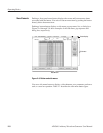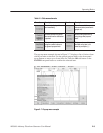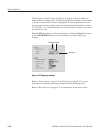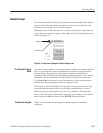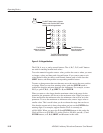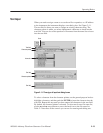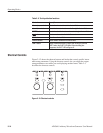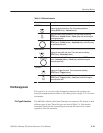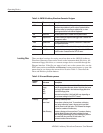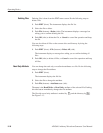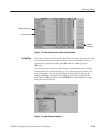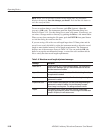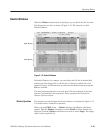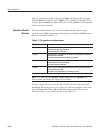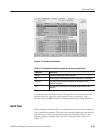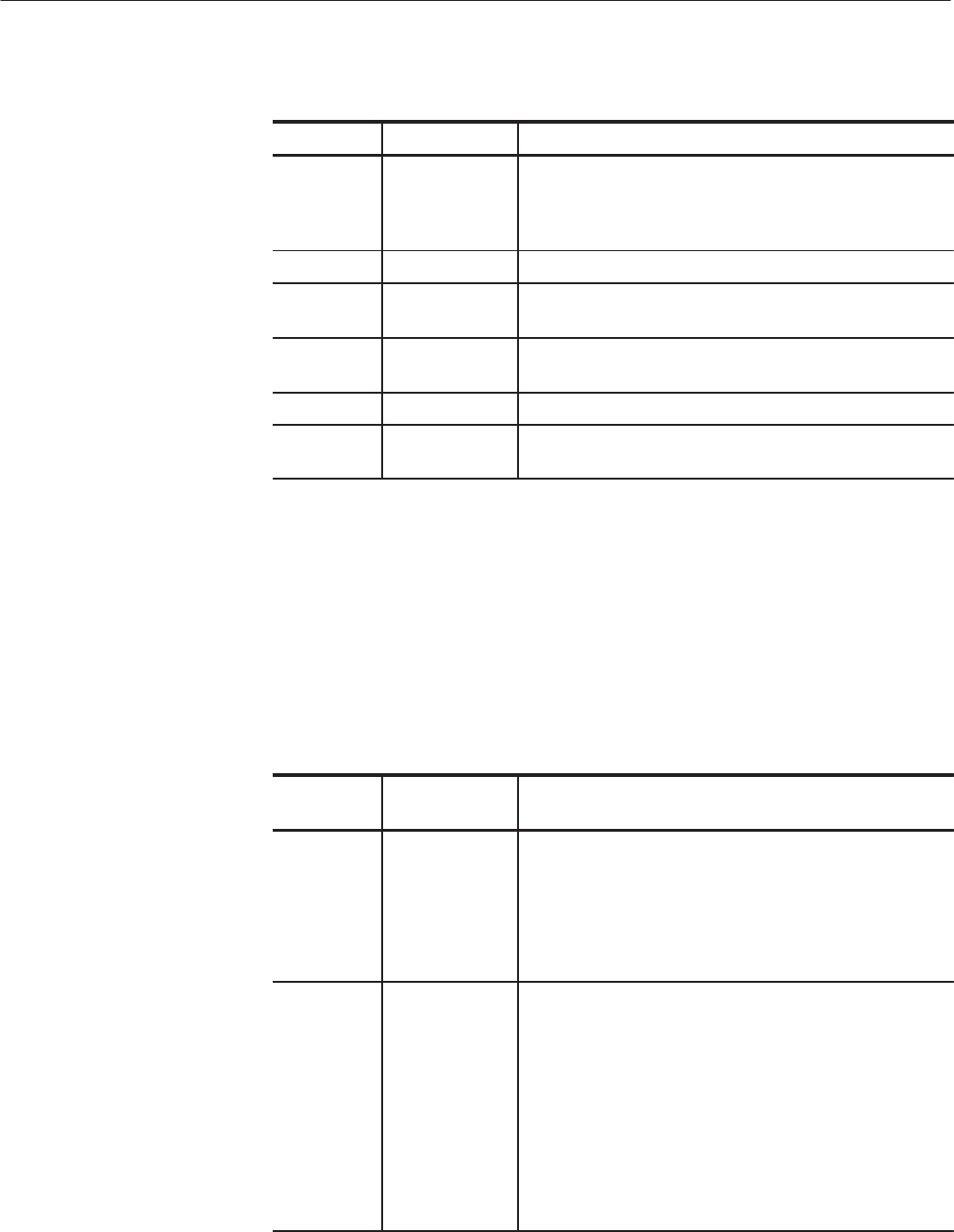
Operating Basics
2-16
AWG610 Arbitrary Waveform Generator User Manual
Table 2-4: AWG610 Arbitrary Waveform Generator file types
Extensions Files Description
.WFM Waveform file Contains waveform data. All signal data must be in
waveform format before it can be output. Created with the
waveform editor, by compiling an equation file, or when
importing waveforms from external equipment.
.PAT Pattern file Contains pattern data. Created with the pattern editor.
.SEQ Sequence file Contains waveform sequence and trigger data. Created with
the sequence editor.
.EQU Equation file Contains equations that describe a waveform. Created with
the equation/text editor.
.TXT Text file Contains ASCII text. Created with the equation/text editor.
.SET Setup file Contains instrument setup and configuration data of AWG
and FG mode.. Created from the SETUP menu.
There are three locations for storing waveform data on the AWG610 Arbitrary
Waveform Generator. Data can be stored on the instrument hard disk drive, the
instrument floppy disk drive, or a remote storage device accessible through the
Ethernet interface. If the file you want to load is not on the current drive, use the
EDIT menu main screen Drive and Directory bottom menu buttons to open side
menus that let you change the current drive location. Table 2–5 describes the
Drive and Directory bottom buttons.
Table 2-5: Drive and Directory menus
Bottom
menu
Side menu Description
Drive Main
Floppy
Net1
Net2
Net3
Changes the instrument current drive. To select a drive,
push the appropriate side menu button. Note that there must
be a floppy disk inserted in the instrument floppy disk drive
to select the floppy drive.
Note that the label Net1, Net2 and Net3 vary depending on
the net name settings in the UTILITY menu.
Directory Up Level
Down Level
Make Directory
Moves up a directory level.
Moves down a directory level. To move down a directory
level, select a directory name in the popĆup list, and then
push the Down Level side button. The filename list changes
to show the contents of the directory.
Creates a directory at the current level. To create a directory,
push the Make Directory side button to display the Input
New Directory Name dialog box. Enter the directory name in
the name field, then push the OK side button. The
instrument creates the new directory.
Locating Files