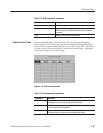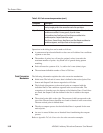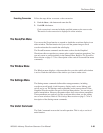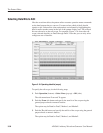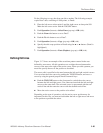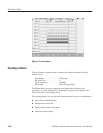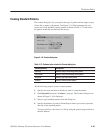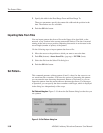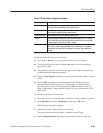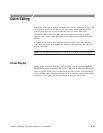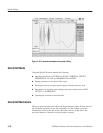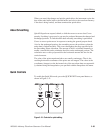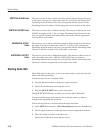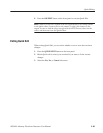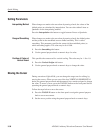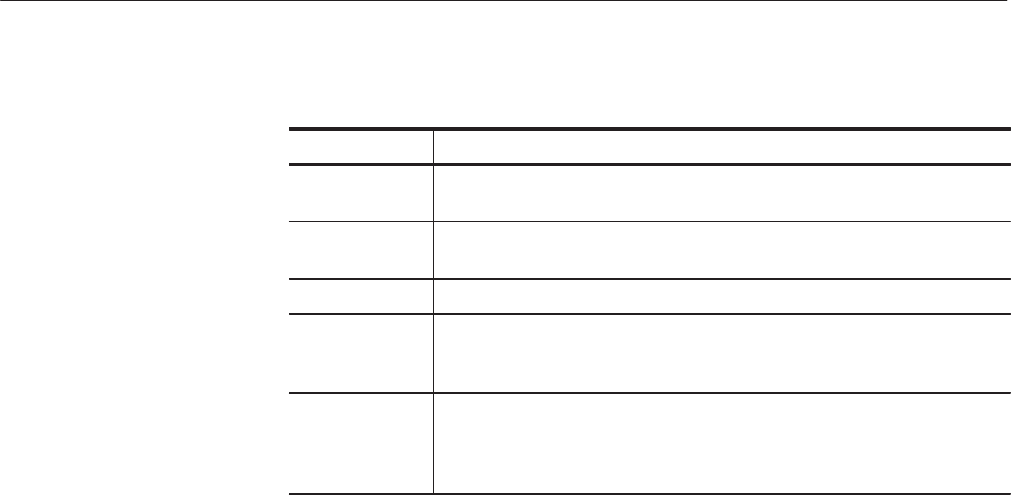
The Pattern Editor
AWG610 Arbitrary Waveform Generator User Manual
3-89
Table 3-28: Set Pattern dialog box parameters
Parameters Descriptions
Total Points Specifies that the number of points of a pattern defined in the [Pattern] field.
This value cannot be modified using numeric buttons.
Cursor Position Specifies that the cursor position in the [Pattern] field is displayed. This
value cannot be modified using numeric buttons.
Use Code Table Specifies whether to use the code translation table.
Pattern Specifies the pattern field value. Enter the value using the `0' or `1' numeric
button. Push the Import Pattern side button to set the cursorĆtoĆcursor data
corresponding to the section specified in Target.
Target Specifies the location in which the generated data is created. If you specify
Data, the `01' pattern will be generated in the pattern section. The pattern
imported with the Import Pattern side menu is from the Target specified in
this field.
Operations in the dialog box are as follows:
H Use the y or b button to move the selection to move up or down.
H Use the general purpose knob or the a or ' button to move the selection
cursor left or right.
H The pattern between the cursor lines you specified in Target is imported by
pushing the Import Pattern side button.
H Push the Clear Pattern side button to cause the pattern field value to clear to
NULL.
H Push the OK side button to cause the pattern in the Pattern field to be
generated between the Target cursors. If this pattern is shorter than the
cursor-to-cursor interval, continue pushing the OK side button until it is
filled. If the pattern is longer than the interval, use part of the pattern to fill
this interval.
Do the following steps to set a pattern:
1. Move the cursors to specify the area in which you want to generate a pattern.
2. Push Operation (bottom)!Set Pattern... (pop-up)!OK (side).
The Set Pattern dialog box appears.
3. Specify the location where the pattern is created.
You can do this from Data, Marker1, or Marker2 in the Target.
4. Push the Import Pattern side button to import the cursor-to-cursor data.