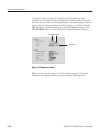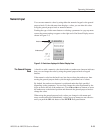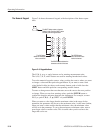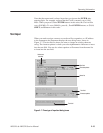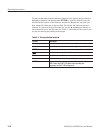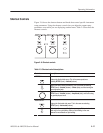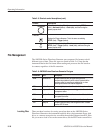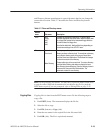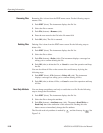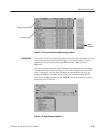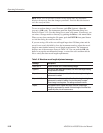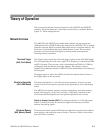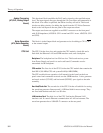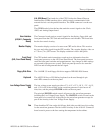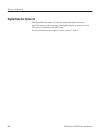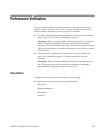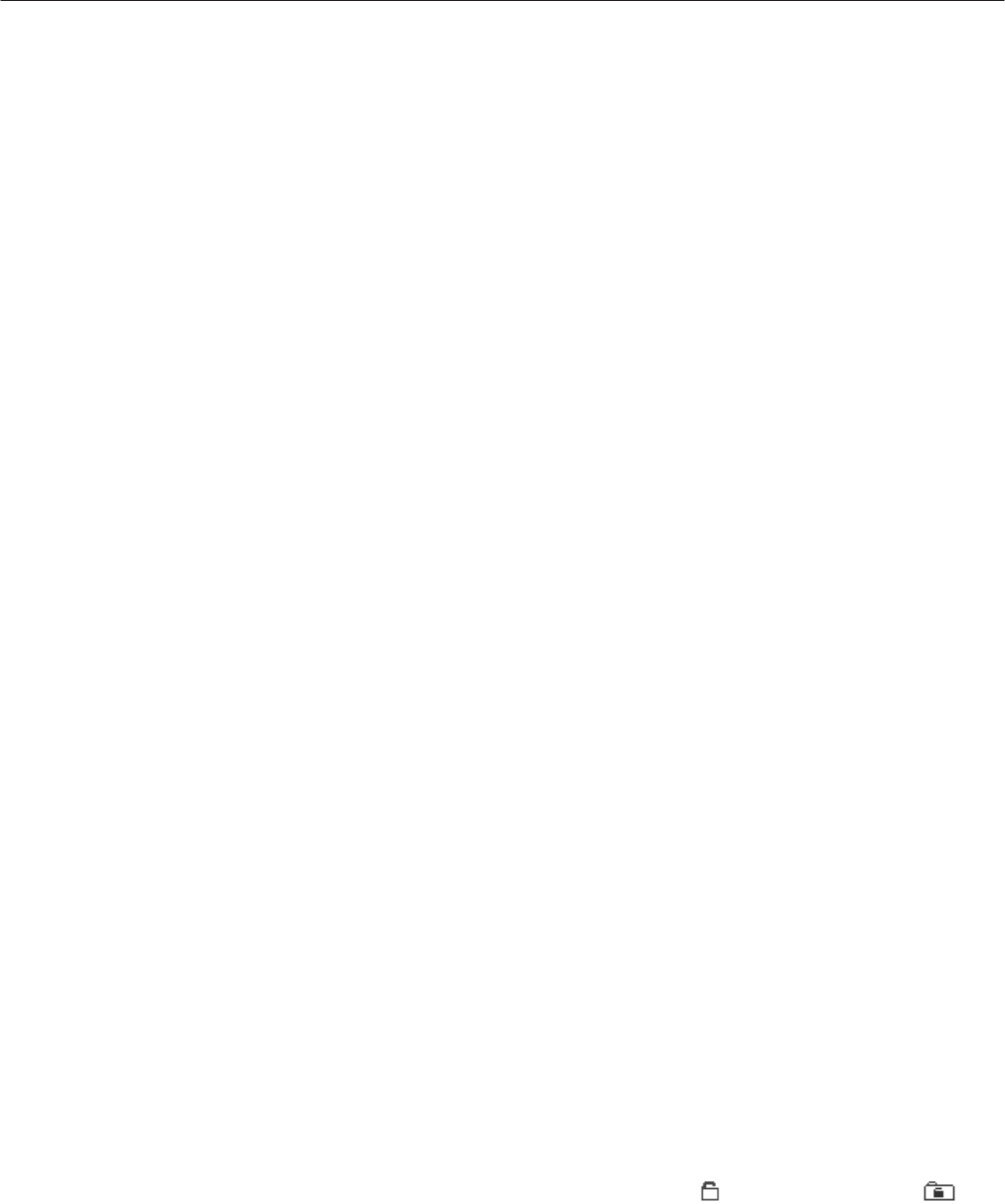
Operating Information
2-20
AWG510 & AWG520 Service Manual
Renaming files is done from the EDIT menu screen. Do the following steps to
rename a file:
1. Push EDIT (front). The instrument displays the file list.
2. Select the file to rename.
3. Push File (bottom)!Rename (side)
4. Enter the new name for the file in the file name field
5. Push OK (side). The file is renamed.
Deleting files is done from the EDIT menu screen. Do the following steps to
delete a file:
1. Push EDIT (front). The instrument displays the file list.
2. Select the file to delete.
3. Push File (bottom)!Delete (side). The instrument displays a message box
asking you to confirm deleting the file.
4. Push OK (side) to delete the file, or Cancel to cancel the operation and keep
the file.
You can also delete all files on the current drive and directory by doing the
following steps:
1. Push EDIT (front)!File (bottom)!Delete All (side). The instrument
displays a message box asking you to confirm deleting all files.
2. Push OK (side) to delete all files, or Cancel to cancel the operation and keep
all files.
You can change an attribute: read only or read/write on a file. Do the following
steps to change the file attribute:
1. Push EDIT (front). The instrument displays the file list.
2. Select the file to change the attribute.
3. Push File (bottom)!Attribute xxxx (side). The xxxx is Read/Write or
Read Only that is the attribution of the selected file. Pushing this side
button causes to immediately change the file attribute.
The file with read only attribute is marked by
, and the directory by . See
Figure 2–9.
Renaming Files
Deleting Files
Read Only Attribute