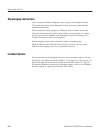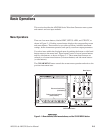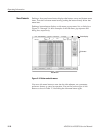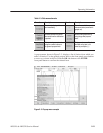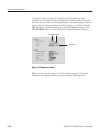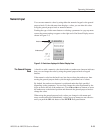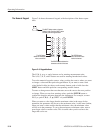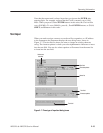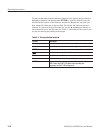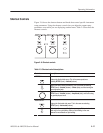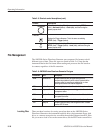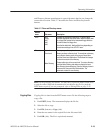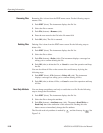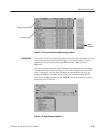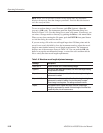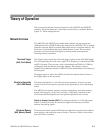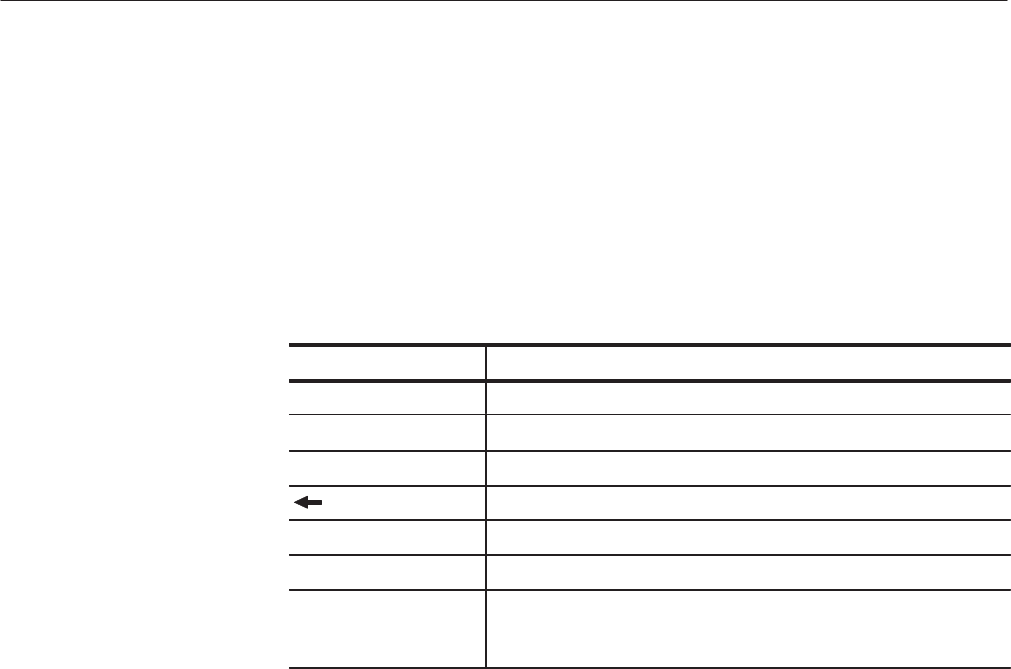
Operating Information
2-16
AWG510 & AWG520 Service Manual
To select a character from the character palette, use the general purpose knob to
highlight a character and then push the ENTER to insert the character into the
text field at the location of the character underscore. Repeat this step until you
have entered all characters in the text field. By default, the character palette is
selected. To select text from a file name list, use the y and b arrow buttons to
move the knob icon to the file name list. Table 2–4 describes all the controls you
can use for entering and editing textual input.
Table 2-4: Text input button functions
Control Description
General purpose knob Selects the character to insert into the text field.
a and ' arrow buttons
Moves the character insertion caret left or right in the text field.
ENTER button Inserts the selected character or character string into the text field.
button Deletes one character to the left of the caret.
CLR button Clears the entire text field.
Numeric buttons Enters numeric characters into the text field.
SHIFT button Enters a selected character in upper case. When you push the
SHIFT button, the SHIFT LED lights. When the dialog box
disappears, the SHIFT LED also goes off.