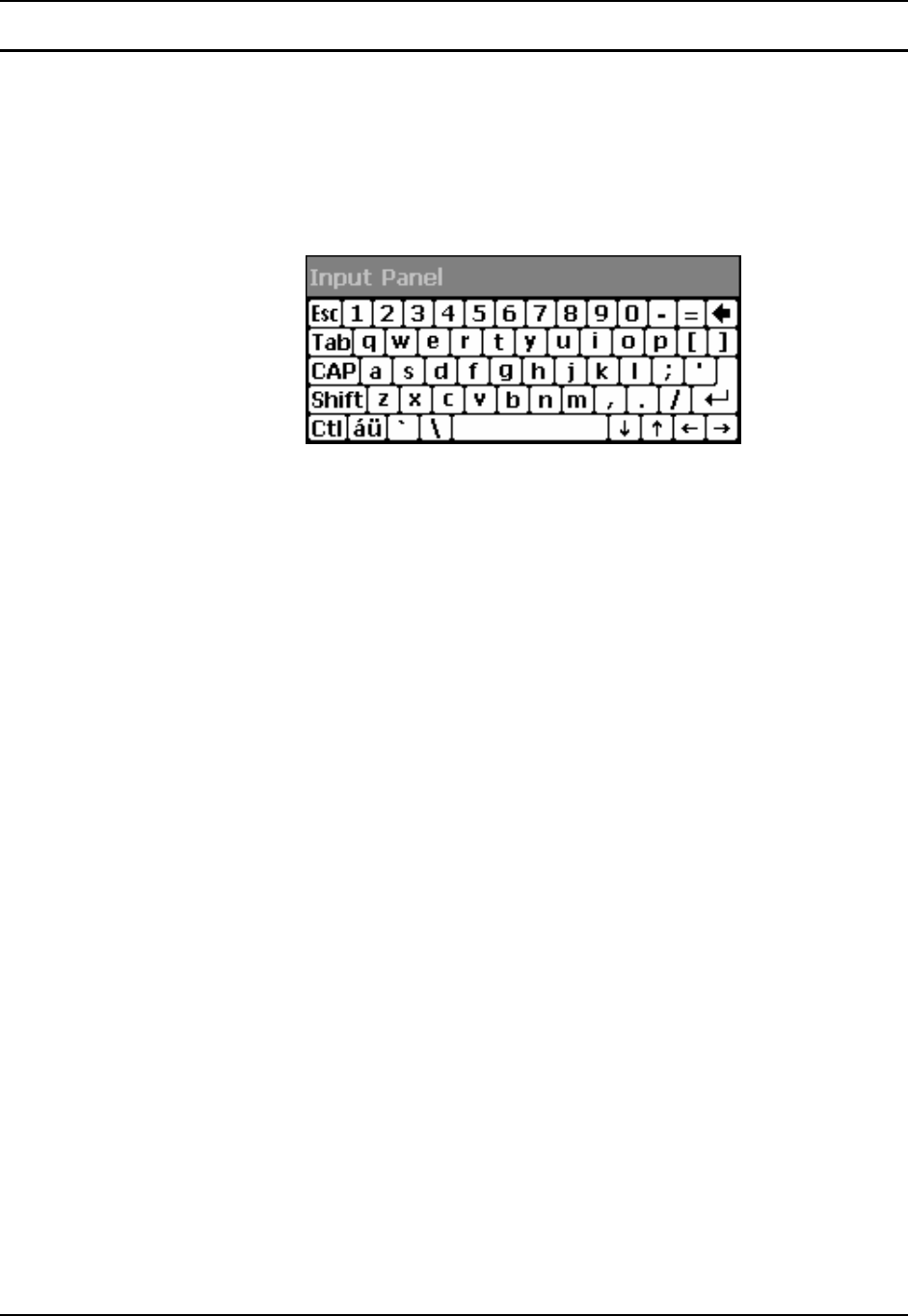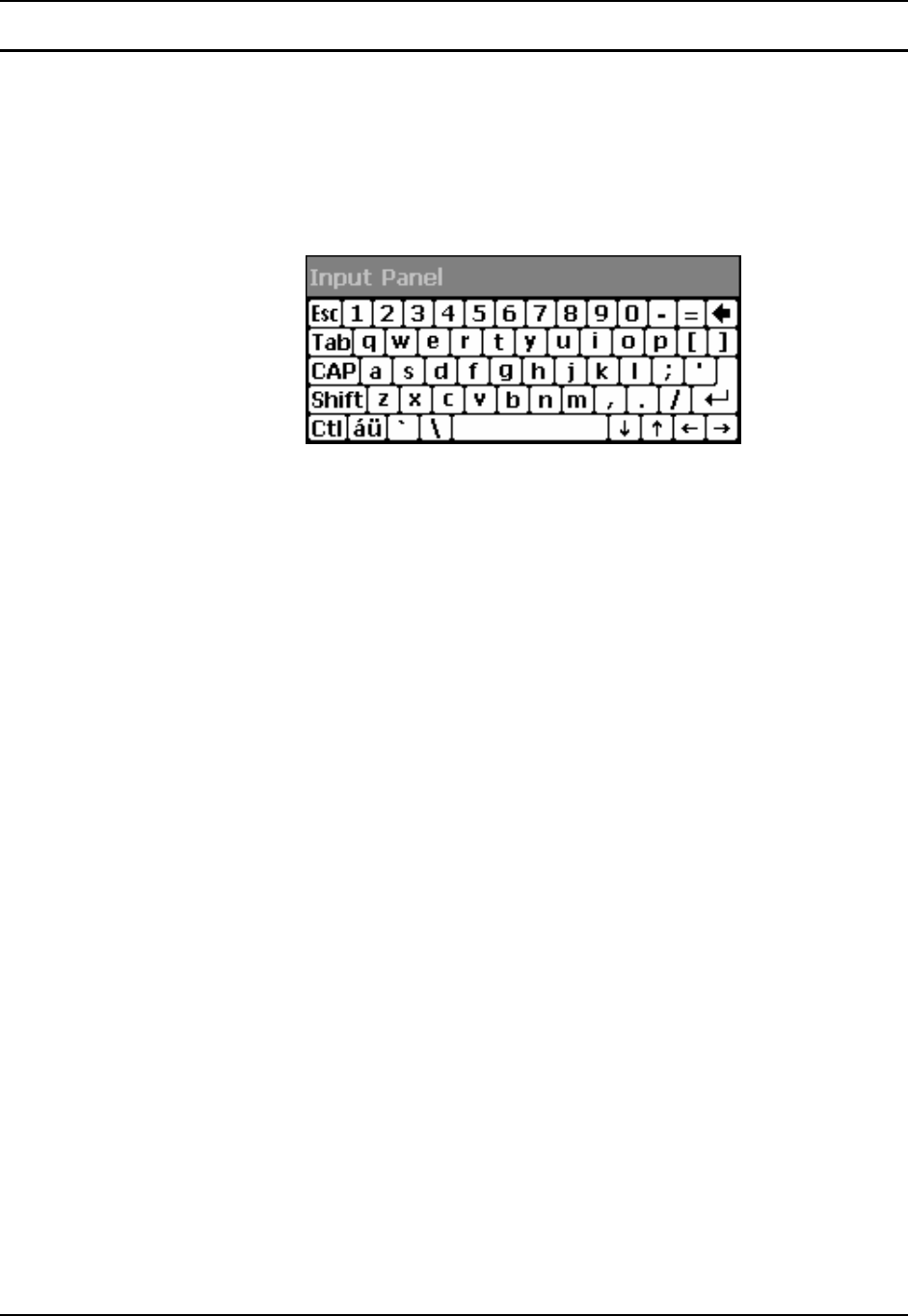
Data Entry 41
E-EQ-HX2RG-B HX2 Reference Guide
Input Panel / Virtual Keyboard
The virtual keyboard is always available when needed e.g. text field input. Tap the Keyboard
icon in the Taskbar to put the virtual keyboard on the display. Using the stylus:
• Tap the Shift key to type one capital letter.
• Tap the CAPS key to type all capital letters.
• Tap the au key to access symbols.
Figure 1-35 Input Panel / Virtual Keyboard
Some applications do not automatically display the Input Panel. In this case, do the following to
use the Input Panel:
• Tap the Input Panel icon in the taskbar.
• Select Keyboard from the menu.
• Tap the data entry area on the display when you want to enter data using the Input Panel.
When finished entering data, tap the Keyboard icon in the Taskbar. Select Hide Input Panel. See
Chapter 3 – System Configuration for more information.