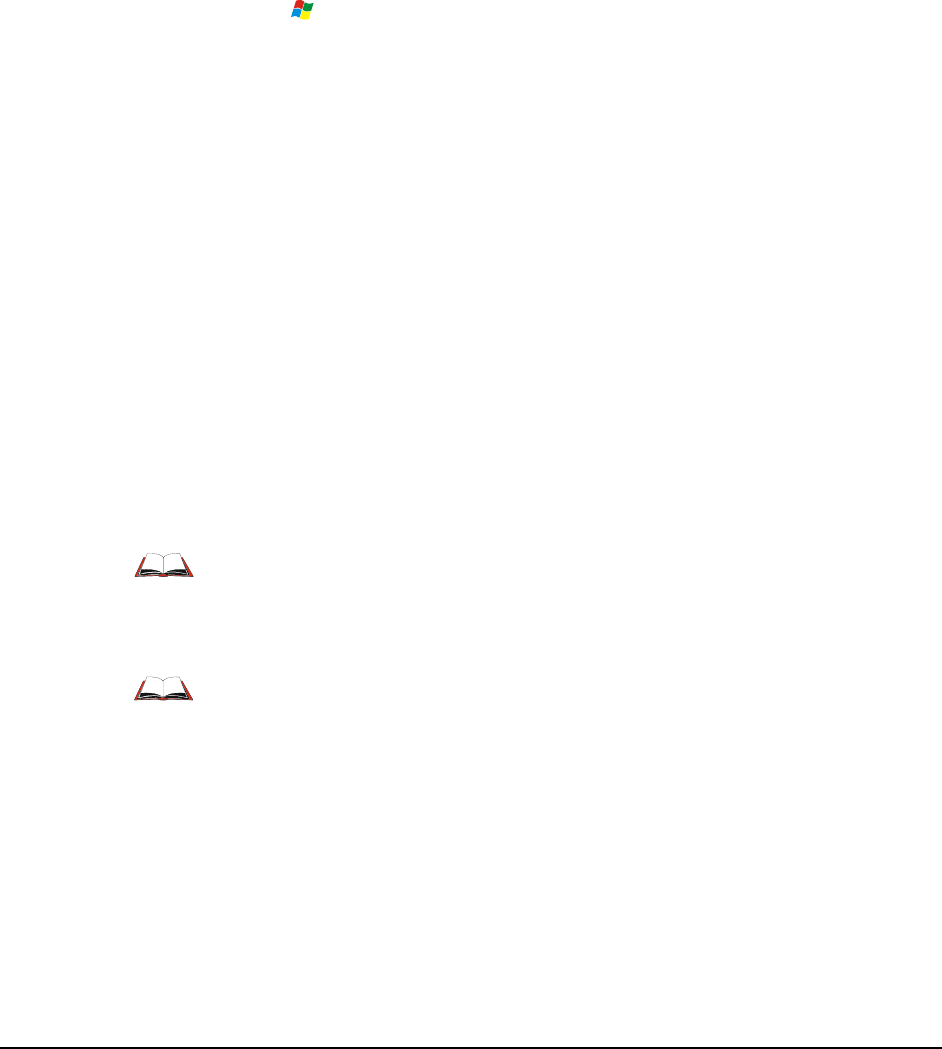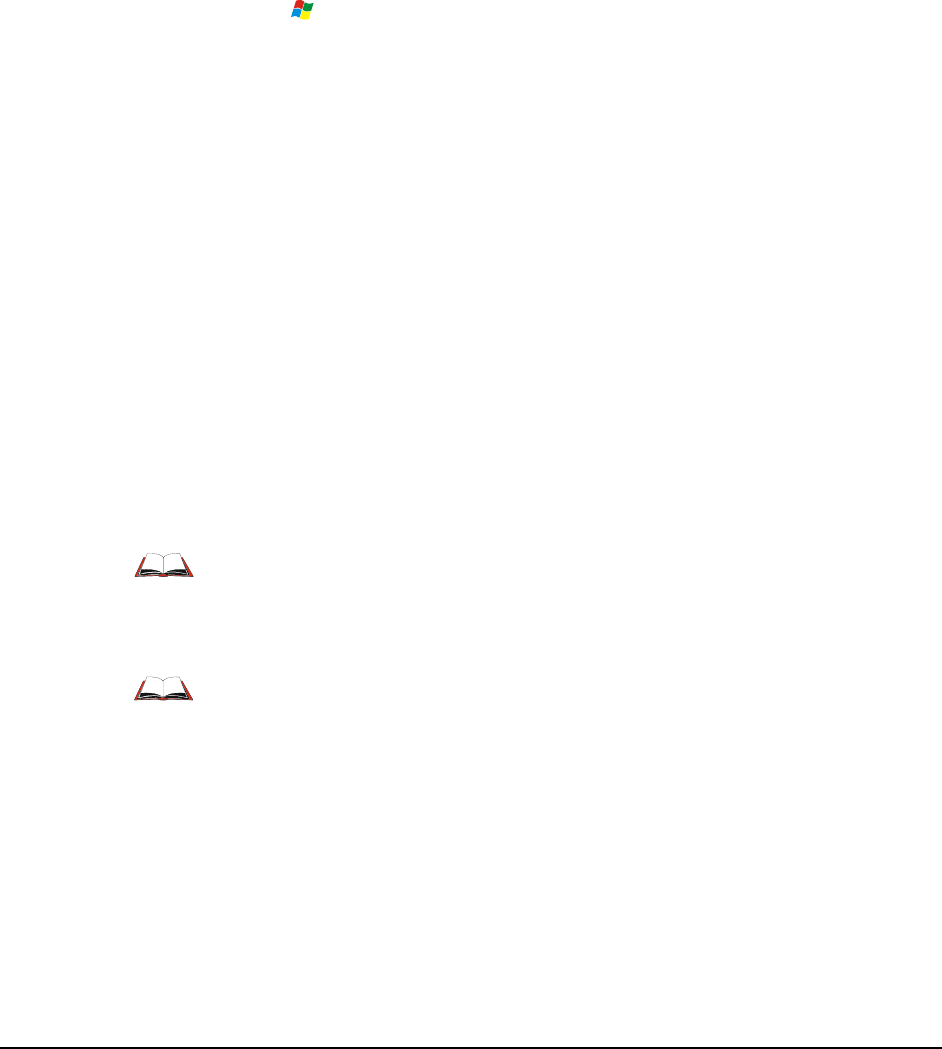
E-EQ-HX2RG-B HX2 Reference Guide
Chapter 4 Scanner
Introduction
Note: For the purposes of this chapter, the term “scanner” represents the HX2 ring scanner,
ring imager, mobile Bluetooth scanner and/or 2D imager, unless specifically stated
otherwise.
Access:
| Settings | Control Panel | Scanner
Set HX2 scanner keyboard wedge, scanner sound, and scanner port. Assign baud rate, parity, stop
bits and data bits for COM1. Scanner parameters apply to the HX2 tethered ring scanner/imager
or the mobile Bluetooth barcode reader only.
Barcode manipulation parameters in this chapter are applied to the data resulting from
successful barcode scans sent to the HX2 for processing.
Tethered scanner configuration can be changed using the Scanner Control Panel or via the LXE
API functions. While the changed configuration is being read, the ring scanner’s Scan LED is
solid amber. The ring scanner is not operational during the configuration update.
After hotswapping the HX2 tethered scanners the HX2 auto-detects the tethered scanner type.
The HX2 may be using any of the following ring scanners:
• Symbol SE4400 Imager
• Symbol SE955 Scanner
or one of two mobile Bluetooth scanners:
• PSC 7700BT
• PL4407
The scanner/imager activates when the Scan button or Scan trigger is pressed.
Please refer to the Ring Scanner Programming Guide for instruction when
configuring specific scanner parameters by using the ring barcode reader to scan the
engine-specific setup barcodes in the guide.
Ring Scanner Programming Guide and the Reset All barcode. After scanning the
Reset All (to factory defaults) barcode for the specific scan engine, the next step is
Start | Control Panel | Scanner. Tap the OK button and close the scanner applet.
This action will synchronize all scanner formats.
Note: Scanner control panel options are based on the installed software version levels, driver
and OS versions in HX2 devices. Your Scanner options may or may not be as described
in this section. Contact your LXE representative to obtain the most current software and
drivers for your mobile device. To identify the software version, tap the About icon in the
Control Panel.