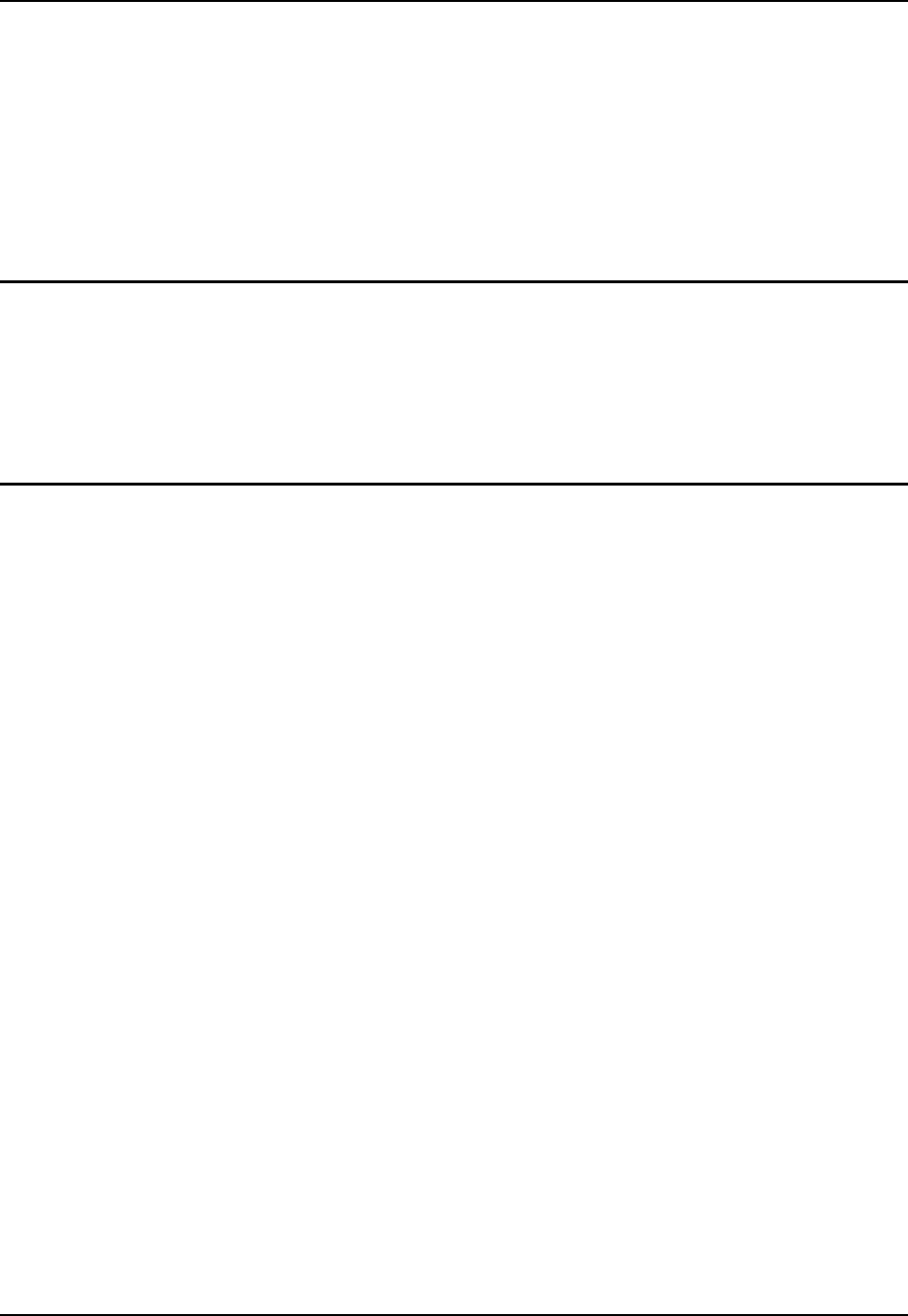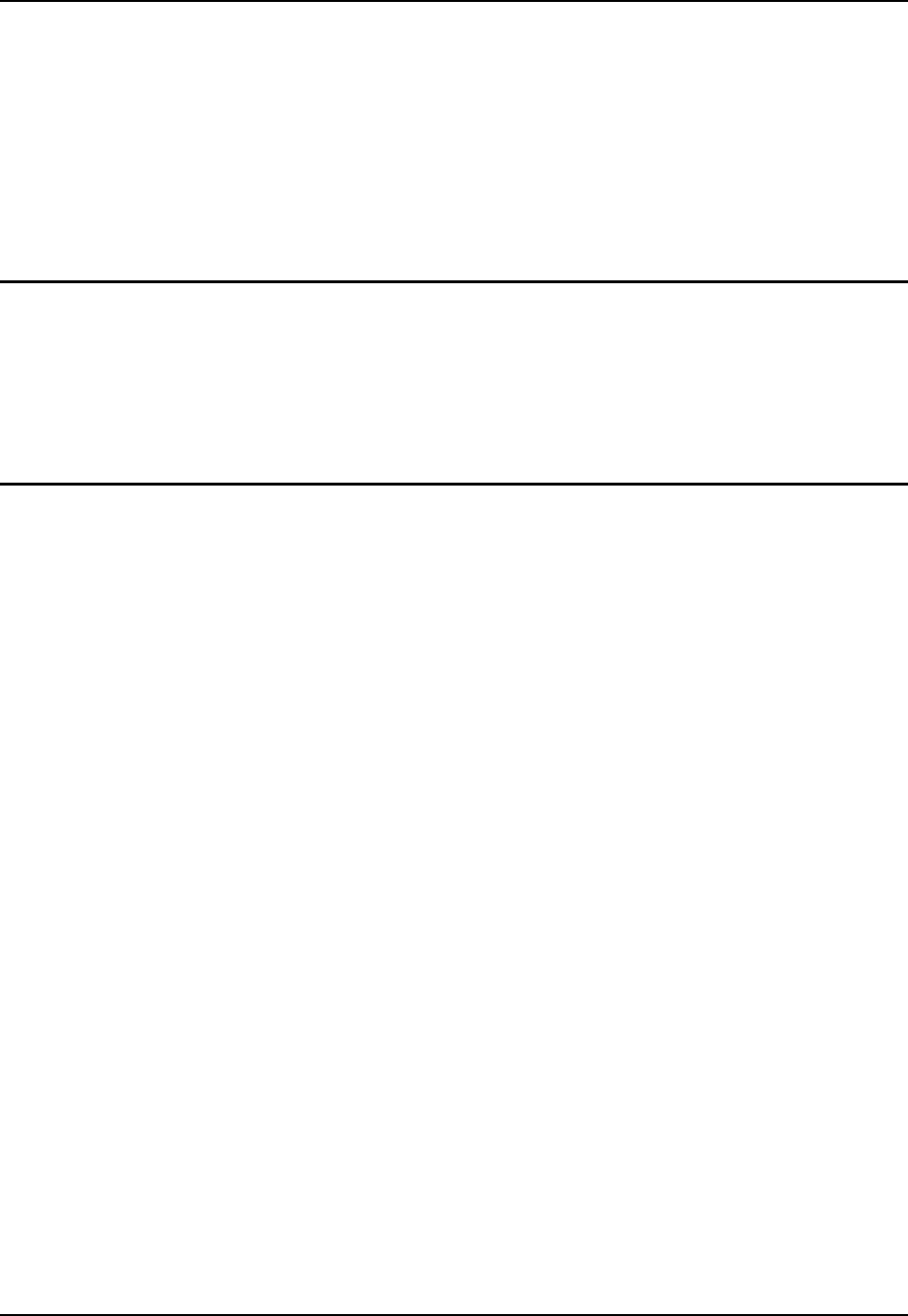
38 Data Entry
HX2 Reference Guide E-EQ-HX2RG-B
Data Entry
You can enter data into the HX2 through several different methods. The Ring Scanner aperture
provides barcode data entry, the Input/Output (I/O) ports, the built-in microphone and speaker are
used to input/output data, and the physical and virtual keypads provide text entry.
Mobile devices with a touchscreen use a stylus to input data, devices connected to the I/O ports
and/or the keypad. An input panel (virtual keyboard) is available for applications that expect
keyed input.
Keypad Entry
The keypad is used to manually input data that is not collected otherwise. A subset of desktop PC
full keyboard functions are provided. Almost every key on the keypad has two or three different
functions. The primary function or numeric character is printed on the key.
Please refer to Appendix A – Key Maps for instruction on the unique keypresses to access the
available keyboard functions.
Stylus Data Entry
Note: This section is directed to the HX2 daily user. The assumption is that the mobile device
has been configured and the touch screen calibrated by the System Administrator prior
to releasing the HX2 for daily use. The touch screen should be calibrated before initial
use.
The stylus performs the same function as the mouse that is used to point to and click elements on
a desktop computer. The stylus is used in the same manner as a mouse – single tap or double tap
to select menu options, drag the stylus across text to select, hold the stylus down to activate slider
bars, etcetera.
Hold the stylus as if it were a pen or pencil. Touch an element on the screen with the tip of the
stylus then remove the stylus from the screen. The touch screen responds to an actuation force
(touch) of 4 oz. (or greater) of pressure.
The stylus can be used in conjunction with the keypad and ring scanner and an input/output device
connected to a serial port when the HX2 is docked in a powered cradle.
• Touch the stylus to the field of the data entry form to receive the next data feed.
• The cursor begins to flash in the field.
• The HX2 is ready to accept data from either the physical keypad, virtual keyboard, or an
input/output device.
Note: Always use the point of the stylus for tapping or making strokes on the display. Never use
an actual pen, pencil or sharp/abrasive object to write on the touch screen.