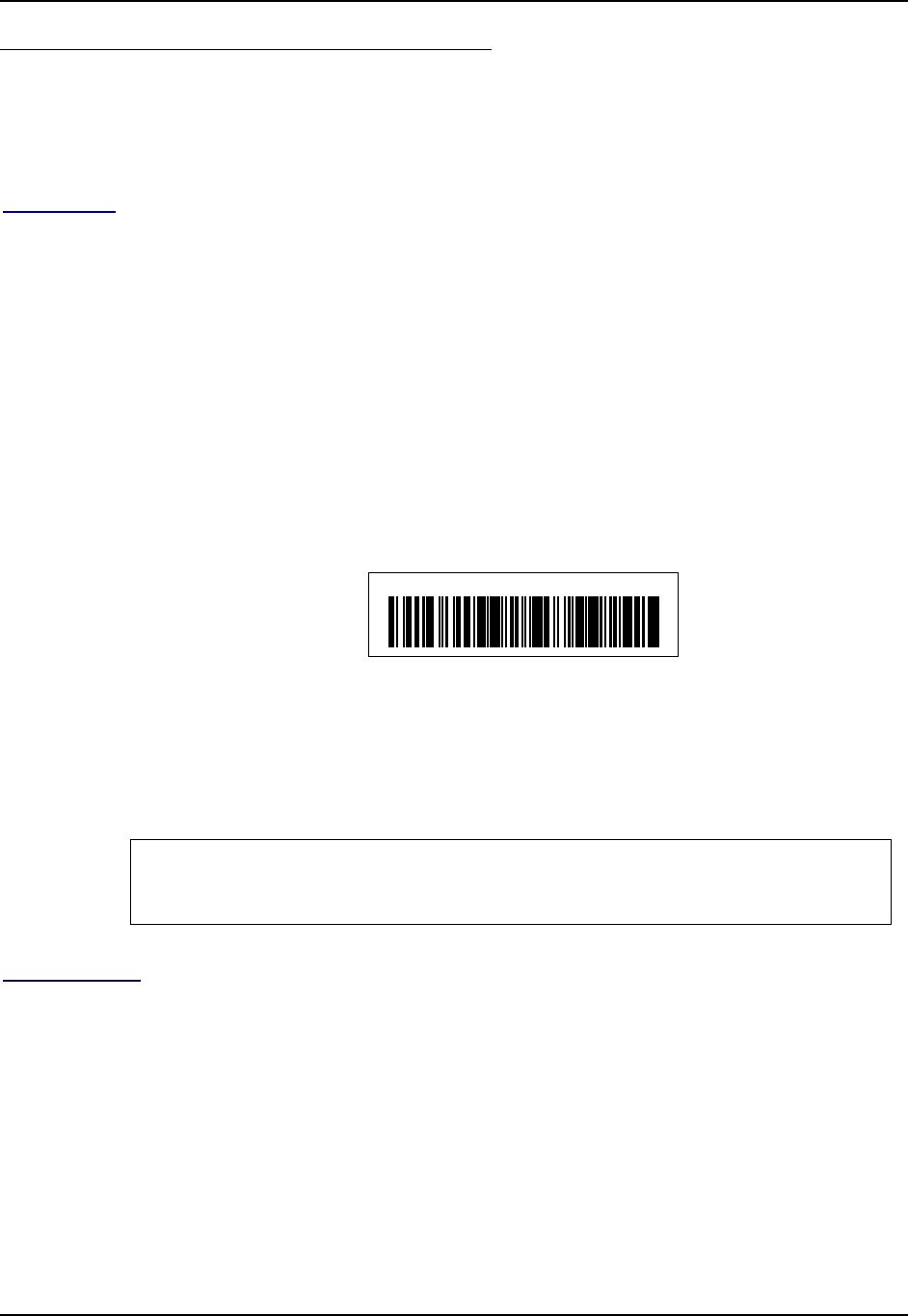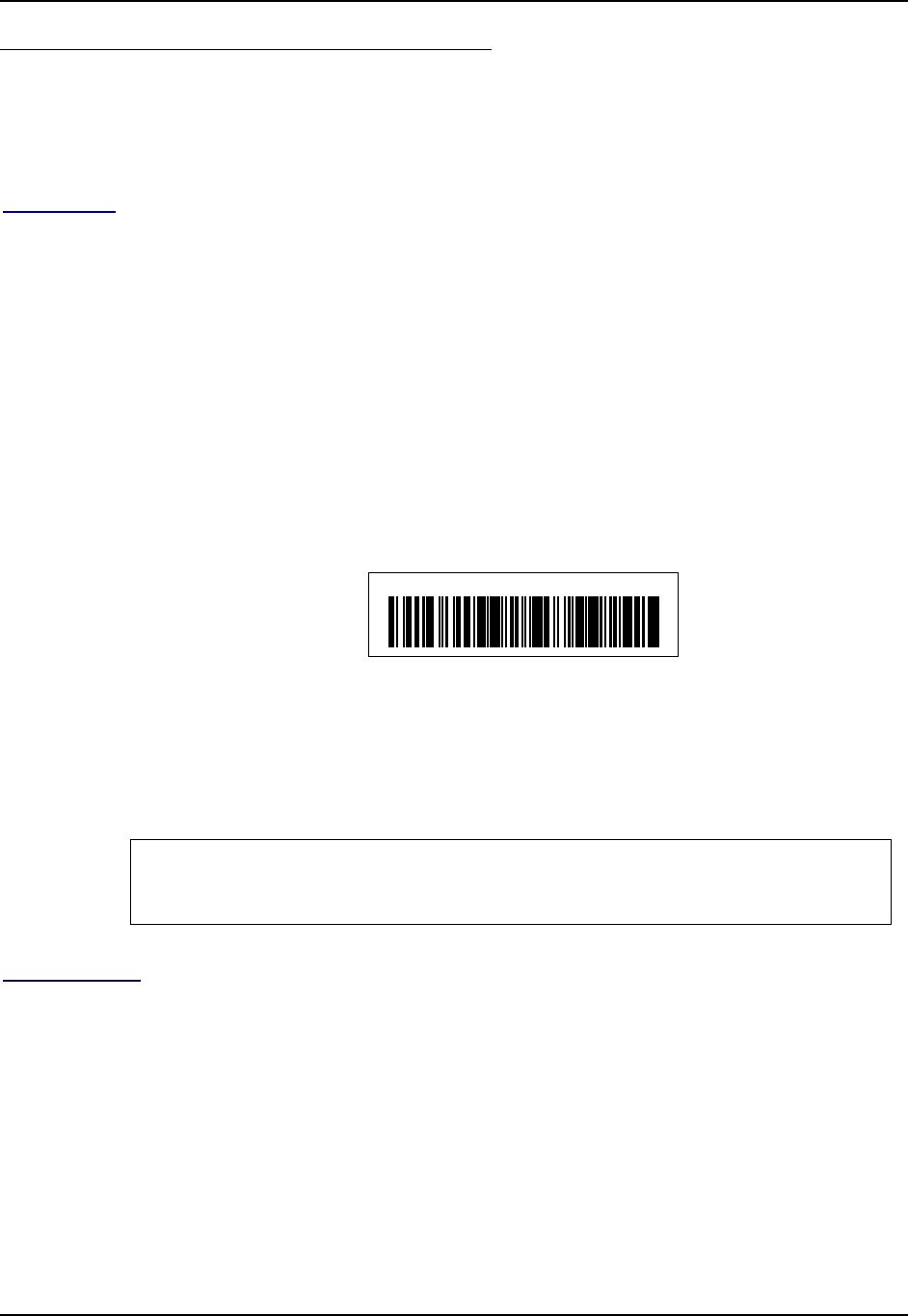
Bluetooth 35
E-EQ-HX2RG-B HX2 Reference Guide
Bluetooth Mobile Barcode Reader Setup
Please refer to the mobile Bluetooth scanner manufacturer’s User Guide; it may be available on
the manufacturer’s web site. Please contact your LXE representative for Bluetooth product
assistance.
Introduction
LXE supports several different types of barcode readers. This section describes the interaction and
setup for a mobile Bluetooth laser scanner or laser imager connected to the HX2 using Bluetooth
functions.
• The HX2 must have the Bluetooth hardware and software installed. Contact your LXE
representative for details.
• If the HX2 has a Bluetooth address identifier barcode label affixed, then Bluetooth
hardware and software is installed.
• The mobile Bluetooth laser scanner / laser imager battery is fully charged.
• The HX2 batteries are fully charged. Alternatively, the HX2 may be in a powered cradle.
• The barcode numbering examples in this segment are not real and should not be created
nor scanned with a Bluetooth scanner.
• To open the LXEZ Pairing program, tap Start | Settings | Control Panel | Bluetooth or
tap the Bluetooth icon on the desktop or tap the Bluetooth icon in the taskbar.
LnkB00440fd01020 - Sample
Figure 1-30 Sample Bluetooth Address Barcode Label
Locate the barcode label, similar to the one shown above, attached to the mobile device. The label
is the Bluetooth address identifier for the HX2.
The mobile Bluetooth scanner / imager requires this information before discovering, pairing,
connecting or disconnecting can occur.
Important: The HX2 Bluetooth address identifier label should remain protected from damage
(rips, tears, spills, soiling, erasure, etc.) at all times. It may be required when pairing,
connecting, and disconnecting new Bluetooth barcode readers.
HX2 with Label
If the HX2 has a Bluetooth address barcode label attached, follow these steps:
1. Scan the Bluetooth address barcode label, attached to the HX2, with the LXE Bluetooth
mobile scanner.
2. If this is the first time the Bluetooth scanner has scanned the HX2 Bluetooth label, the devices
are paired. If not, go to the next step.
3. Open the LXEZ Pairing panel [Start | Settings | Control Panel | Bluetooth].
4. Tap Discover. Locate the Bluetooth scanner in the discovery panel.
5. Tap and hold the stylus on the Bluetooth scanner until the right-mouse-click menu appears.
6. Select Pair as Scanner to pair the HX2 with the Bluetooth mobile scanner.
The devices are paired. The Bluetooth barcode reader responds with a series of beeps and LED
flashes. Refer to the following section titled Bluetooth Beep and LED Indications.