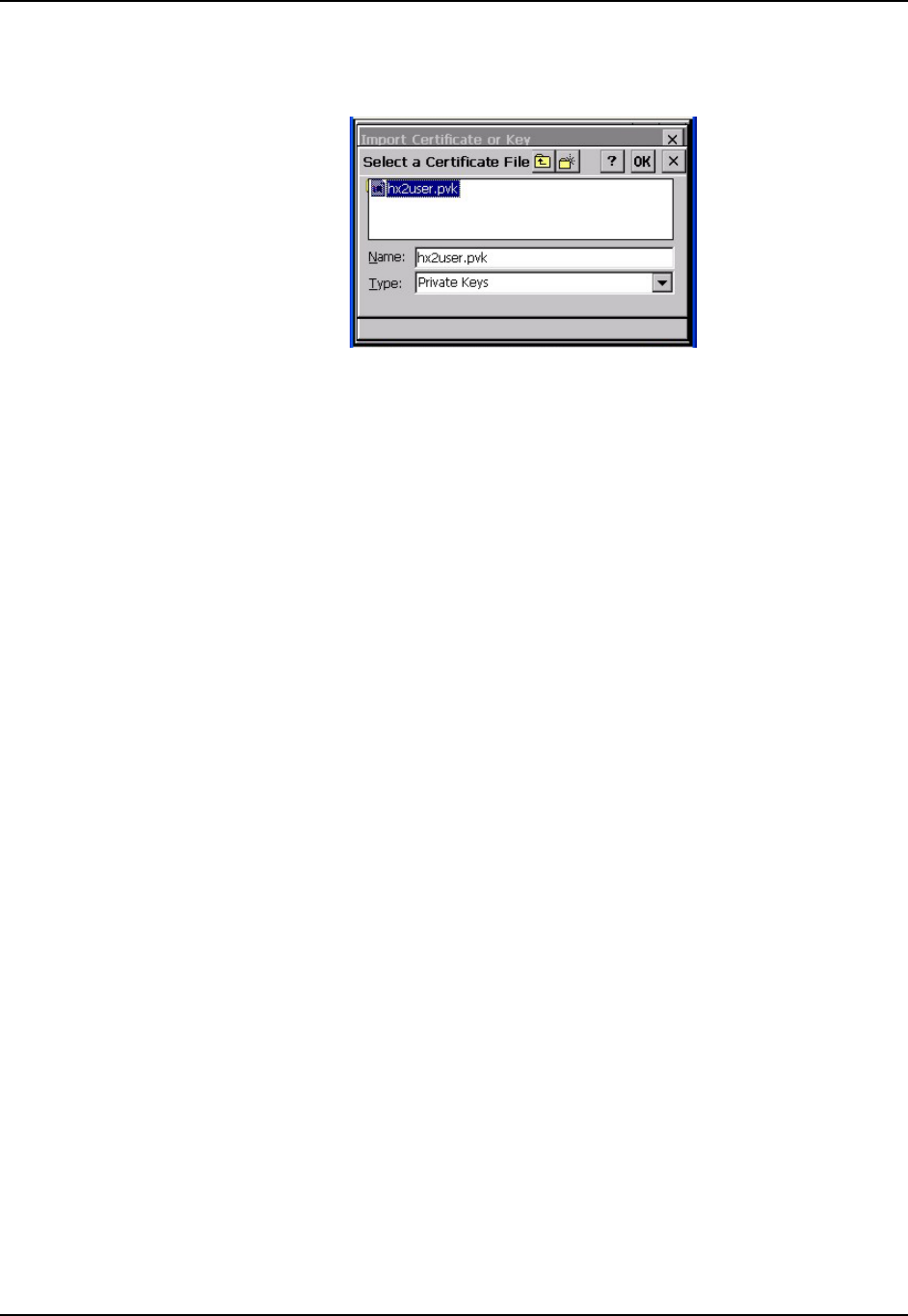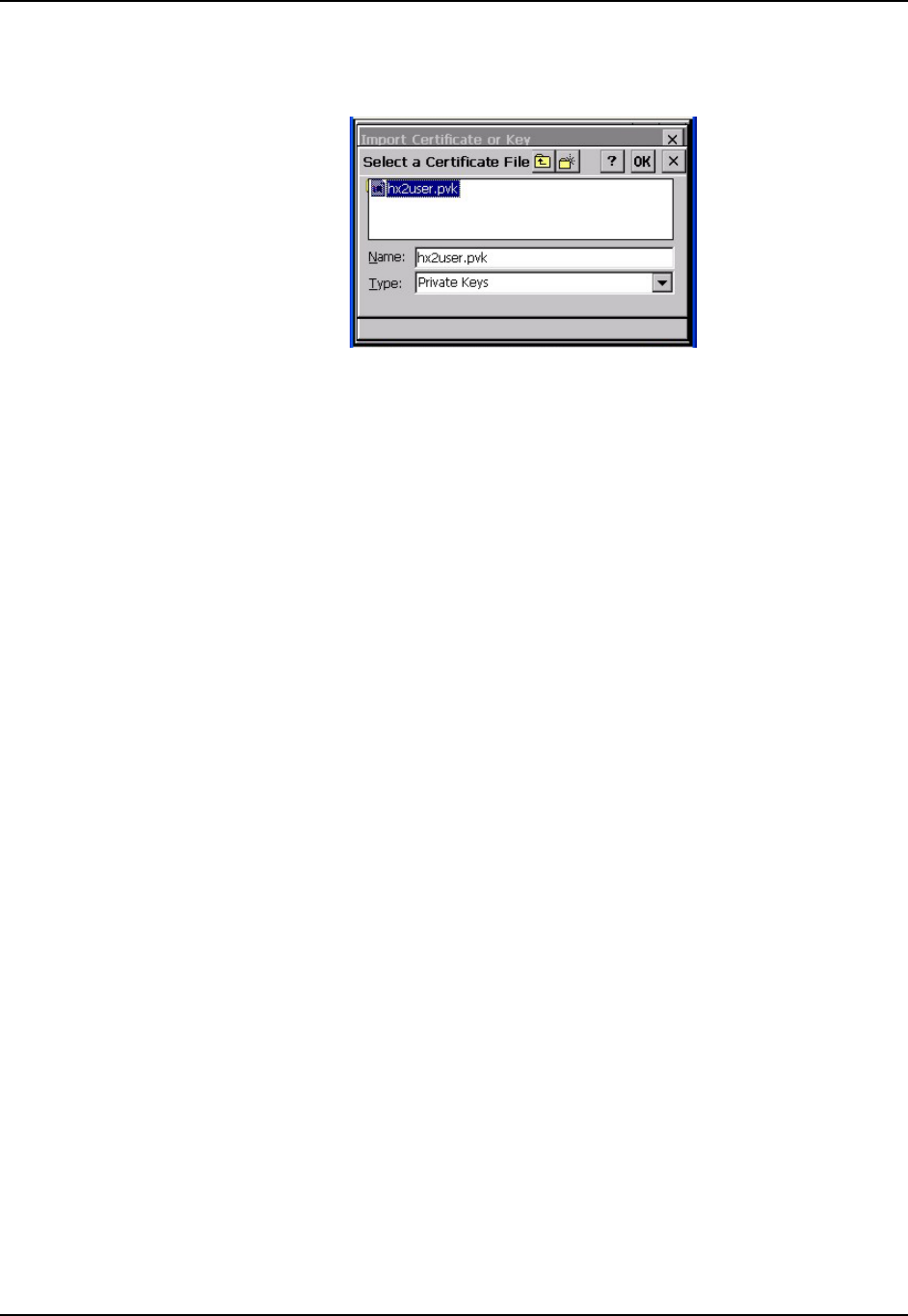
224 Certificates
HX2 Reference Guide E-EQ-HX2RG-B
Tap import.
Figure 5-46 Browsing to Private Key Location
Using the explorer buttons, browse to the location where you copied the private key file, change
the Type pull down list to Private Keys, select the certificate desired and tap OK.
Tap on View to see the certificate details again.
The private key should now say “Present”. If it does not, there is a problem. Possible items to
check:
• Make sure the certificate was generated with a separate private key file, as shown earlier in
this section. If the certificate was not generated with a separate private key file, generate a
new certificate and follow the import process again.
• Make sure the certificate and private key file have the same name, for example
HX2USER.CER for the certificate and HX2USER.PVK for the private key file. If the file
names are not the same, rename the private key file and import it again.