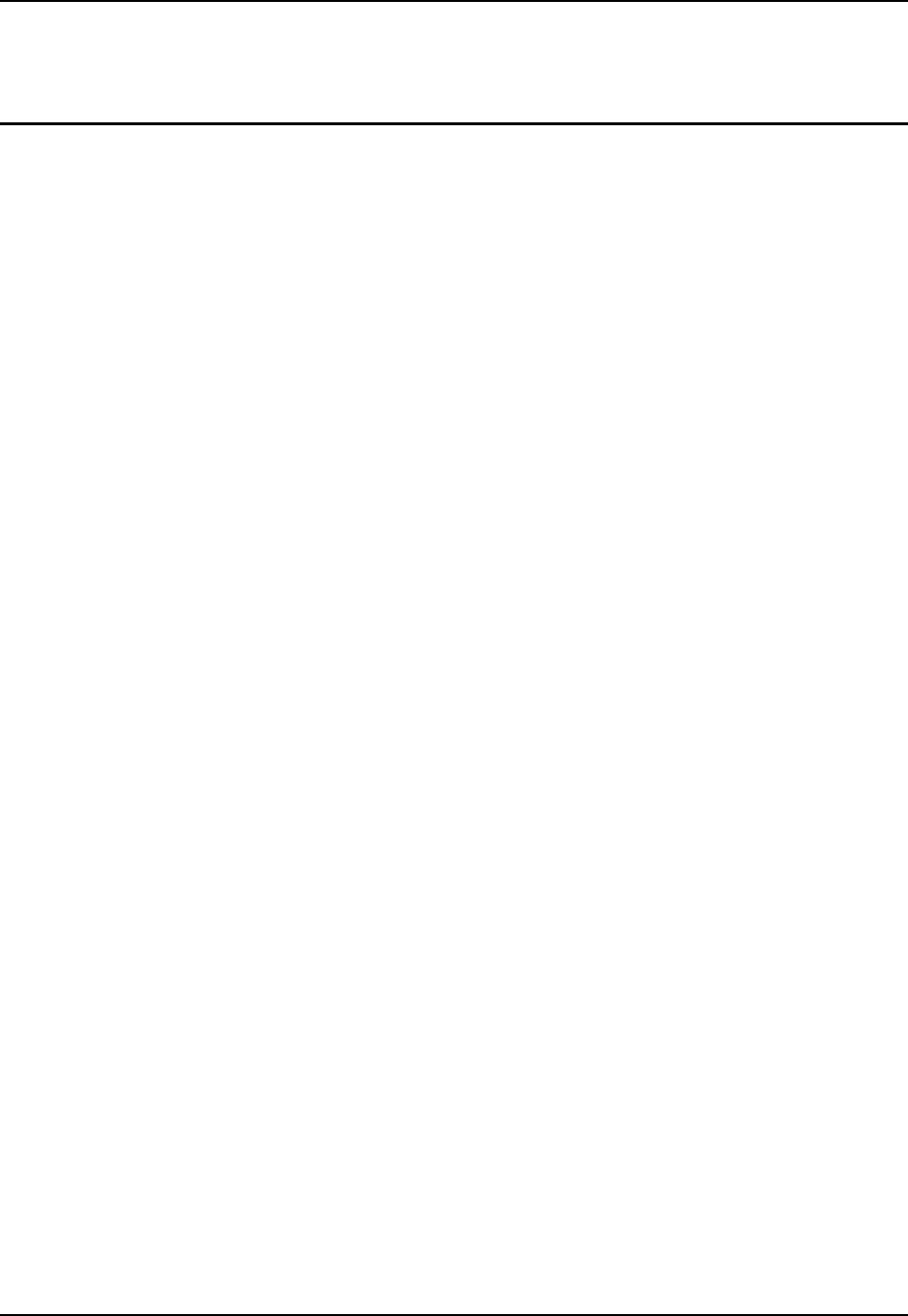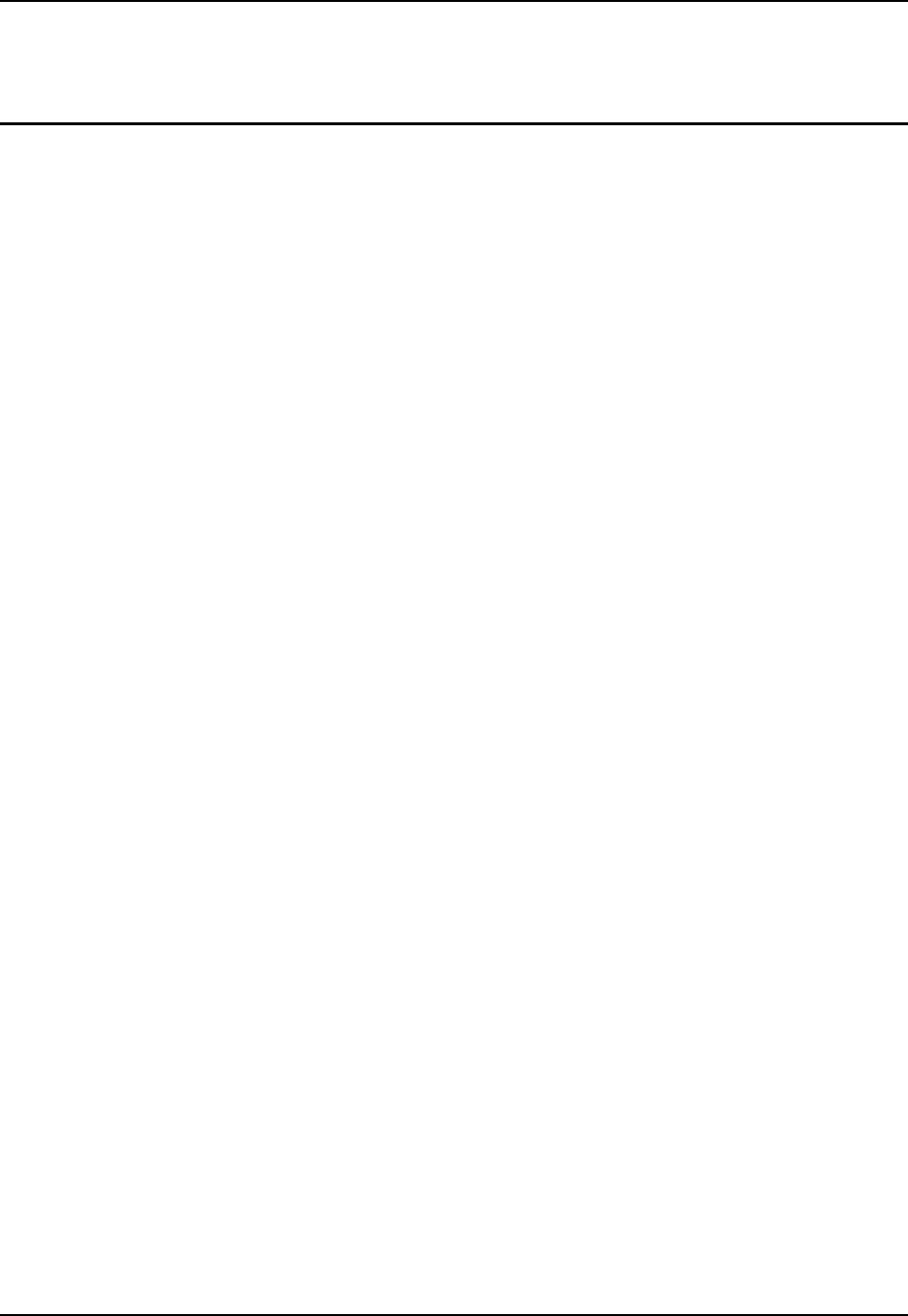
ActiveSync / Get Connected Process 131
E-EQ-HX2RG-B HX2 Reference Guide
ActiveSync / Get Connected Process
Introduction
Requirement: ActiveSync version 3.8 (or higher) must be on the host (desktop/laptop, PC)
computer.
HX2 USB ActiveSync Cable (Type A to HX2 cradle connector
[HX2A001CBLACTVSYNC] )
A partnership between a PC and the HX2 must be established using a USB connection. When
more than one PC will be synchronizing with the HX2, each PC will need its own partnership
with the HX2 established. See section titled Initial Install for the procedure.
After the partnership has been established with the HX2 and the host computer, ActiveSync can
be performed over USB, or wireless (RF). HX2 serial connection is not supported in this release.
Using Microsoft ActiveSync you can synchronize information on your PC with the HX2 and vice
versa. Synchronization compares the data on the HX2 with the PC and updates both with the most
recent data. For example, you can:
• Synchronize Microsoft Word and Microsoft Excel files between the HX2 and PC. Files are
automatically converted to the correct format.
• Back up and restore mobile device data.
• Copy (rather than synchronize) files between the mobile device and PC e.g. the HX2
LXEbook (the user’s guide in CE compatible format).
• Control when synchronization occurs by selecting a synchronization mode. For example,
synchronize continually while connected to a PC or only when the synchronize command
is chosen.
• Select which information types are synchronized and control how much data is
synchronized.
Note: By default, ActiveSync does not automatically synchronize all types of information. Use
ActiveSync Options to specify the types of information to synchronize. The
synchronization process makes the data (in the information types selected) identical on
both the PC and the mobile device. If an information type is selected that does not exist
on the HX2, the data appears to transfer, but it is ignored by the HX2 and not loaded.
When installation of ActiveSync is complete on a PC, the ActiveSync Setup Wizard begins and
starts the following processes:
• connect the mobile device to the PC,
• set up a partnership so you can synchronize information between your mobile device and
your PC, and
• customize synchronization settings.
For more information about using ActiveSync on a PC, open ActiveSync, then open ActiveSync
Help .