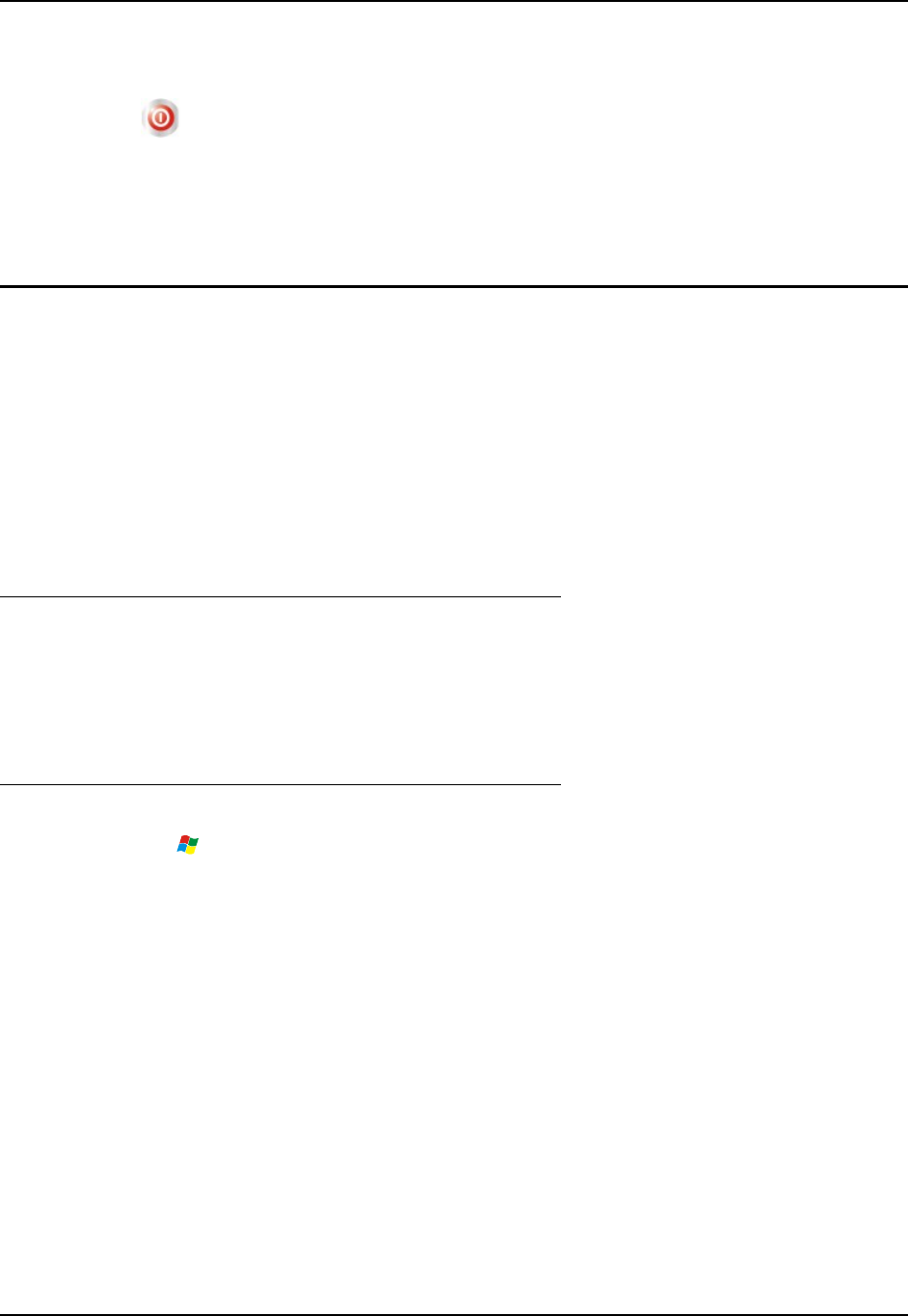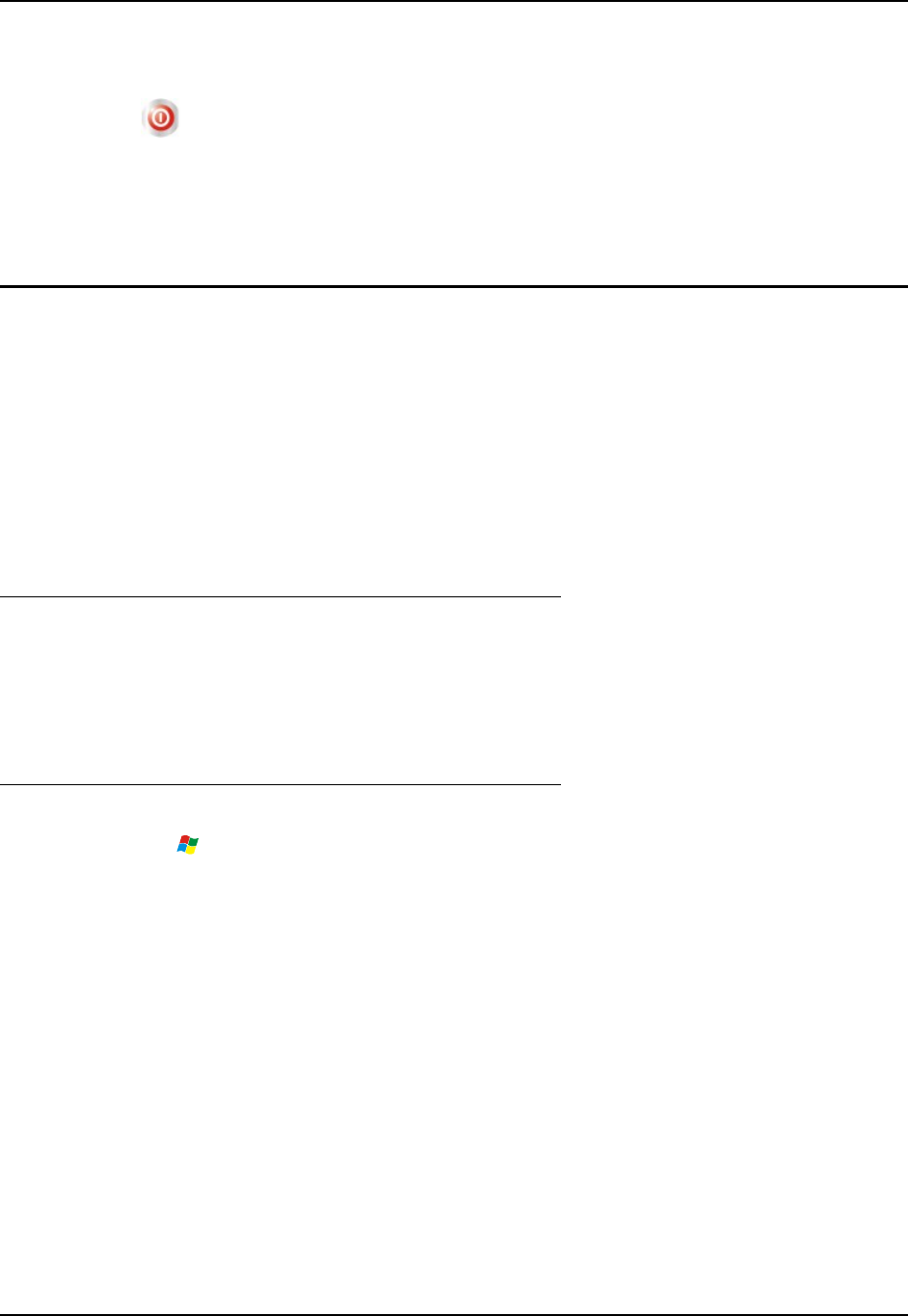
Tapping the Power Key 25
E-EQ-HX2RG-B HX2 Reference Guide
Tapping the Power Key
The Power key is a round button located above the F4 key.
When a battery is connected to the HX2 for the first time press the Power key. The mobile device
begins the startup process. Wait until the Windows CE desktop appears.
Suspend/Resume Mode -- At other times, tapping the Power key places the HX2 immediately in
Suspend Mode. Tapping the Power key again immediately returns the HX2 from Suspend.
Power Key Functions
See Also: Sections titled LED Indicators and System Status LED later in this guide.
• If installed, RFTerm starts up automatically at the conclusion of each reboot.
• If installed and enabled, AppLock runs automatically at the conclusion of each reboot.
• If installed and pre-configured, the wireless client connects automatically during each
reboot.
• If installed and pre-configured, Bluetooth re-connects to nearby paired devices
automatically at the conclusion of each reboot.
• If installed and pre-configured, Wavelink Avalanche connects remotely and downloads
updates automatically during each reboot.
Hardware Reset
Press and hold the Power key for approximately 15 seconds until the display blanks, then release
the key. If user data was not saved before the Hardware Reset function started, data loss occurs
and unsaved registry settings are lost.
User data is saved whenever a Suspend/Resume function is complete.
Warm Boot
Tap | Run and type warmboot. Tap the OK button. A warm boot does not affect the operating
system, but data and programs in RAM are cleared, and registry changes, if any, are saved.
Network and Bluetooth connections will need to be re-established.
There may be slight delays while the wireless client connects to the network, re-authorization for
voice-enabled applications completes, Wavelink Avalanche management of the HX2 startup
completes, or Bluetooth relationships establish or re-establish.