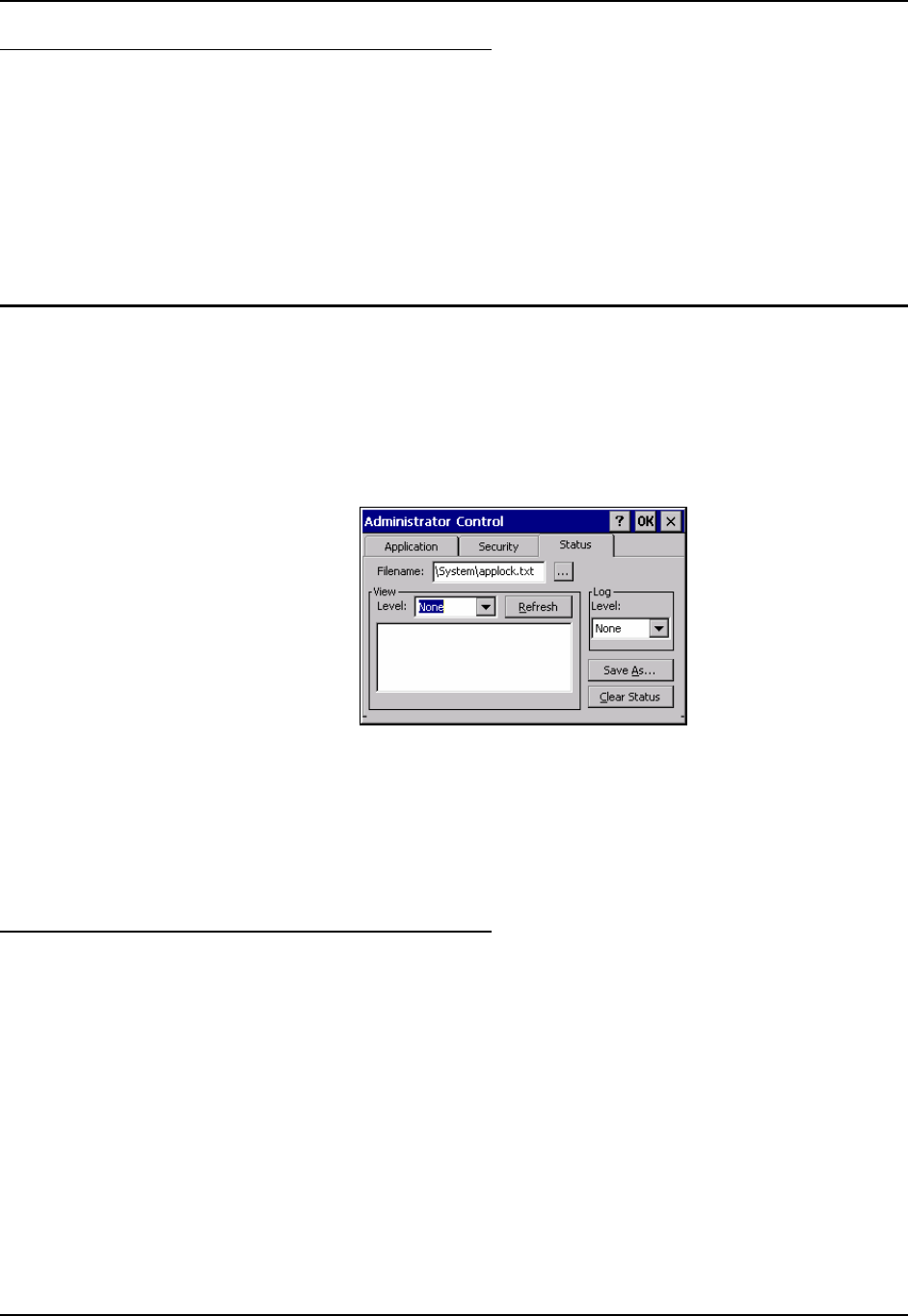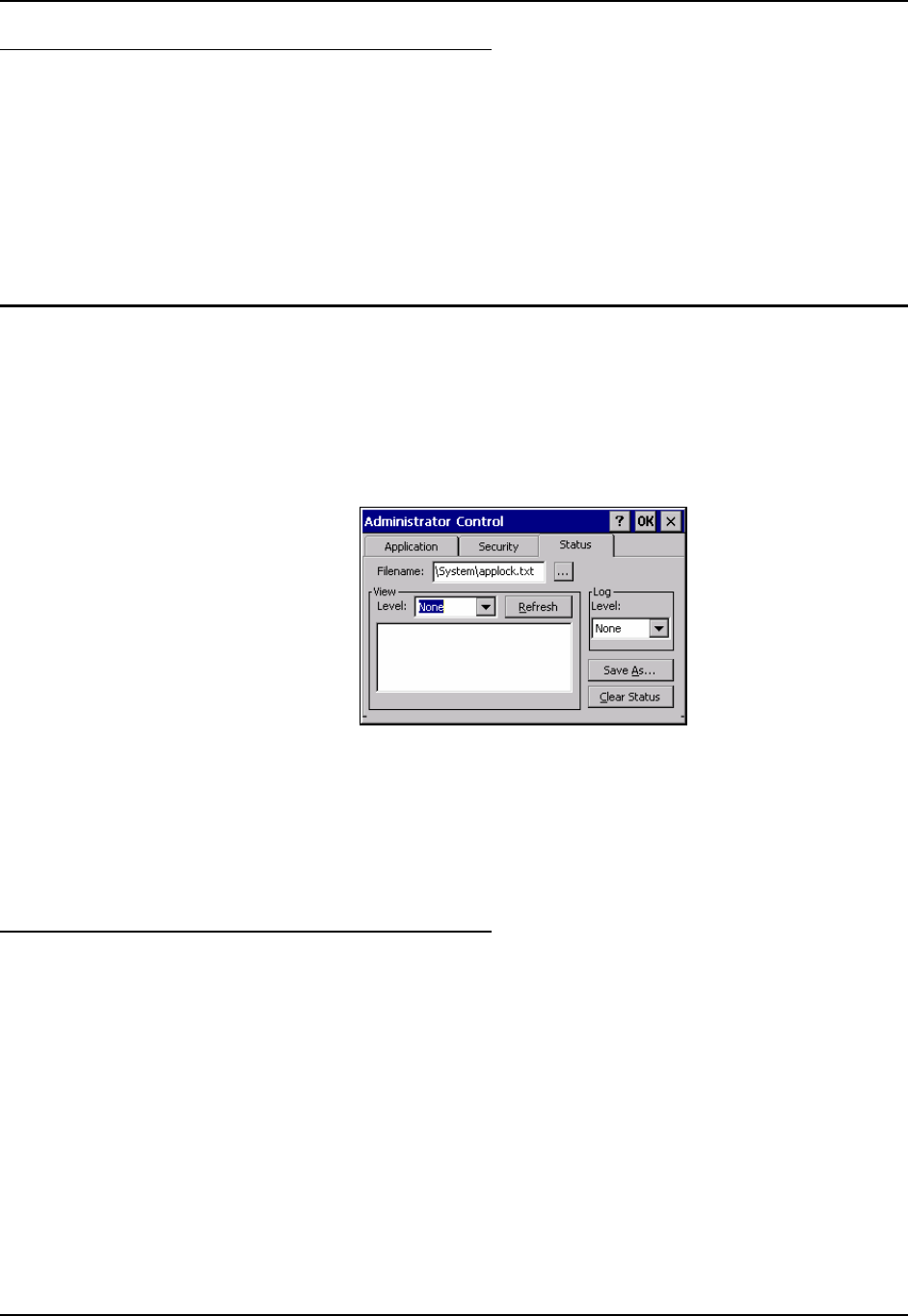
238 Multi-Application Configuration
HX2 Reference Guide E-EQ-HX2RG-B
Password
Move the cursor to the Password text box. The passwords entered in the Password and Confirm
Password fields must match. Passwords are case sensitive.
When the user exits the Administrator Control panel, the two passwords are compared to verify
that they match. If they do not match, a dialog box is displayed notifying the user of the error.
After the user closes the dialog box, the Security Panel is displayed and the password can then be
entered and confirmed again. If the passwords match, the password is encrypted and saved.
See Also: Passwords and Troubleshooting Multi-Application AppLock
Status Panel
Use the Status panel to view the log of previous AppLock operations and to configure which
messages are to be recorded during AppLock operation.
Status information is stored in a specific location on the storage device and in a specific logfile
specified by the Administrator. For this reason, the administrator can configure the type of status
information that is logged, as well as clear the status information.
Figure 6-7 Status Panel – Multi-Application
Filename Move the cursor to the Filename text box and either type the logfile path or tap
the Browse button (the … button).
The standard Windows CE Browse dialog is displayed. After selecting the
logfile from the Browse dialog, tap OK.
View
Error Level Error status messages are logged when an error occurs and is intended to be
used by the administrator to determine why the specified application cannot be
locked.
Process Level Processing status shows the flow control of AppLock components and is mainly
intended for LXE Customer Service when helping users troubleshoot problems
with their AppLock program.
Extended Level Extended status provides more detailed information than that logged by Process
Logging.
All Level All messages are displayed.
Tap the Refresh button after changing from one view level to another. The filtered records are
displayed, all others are not displayed.