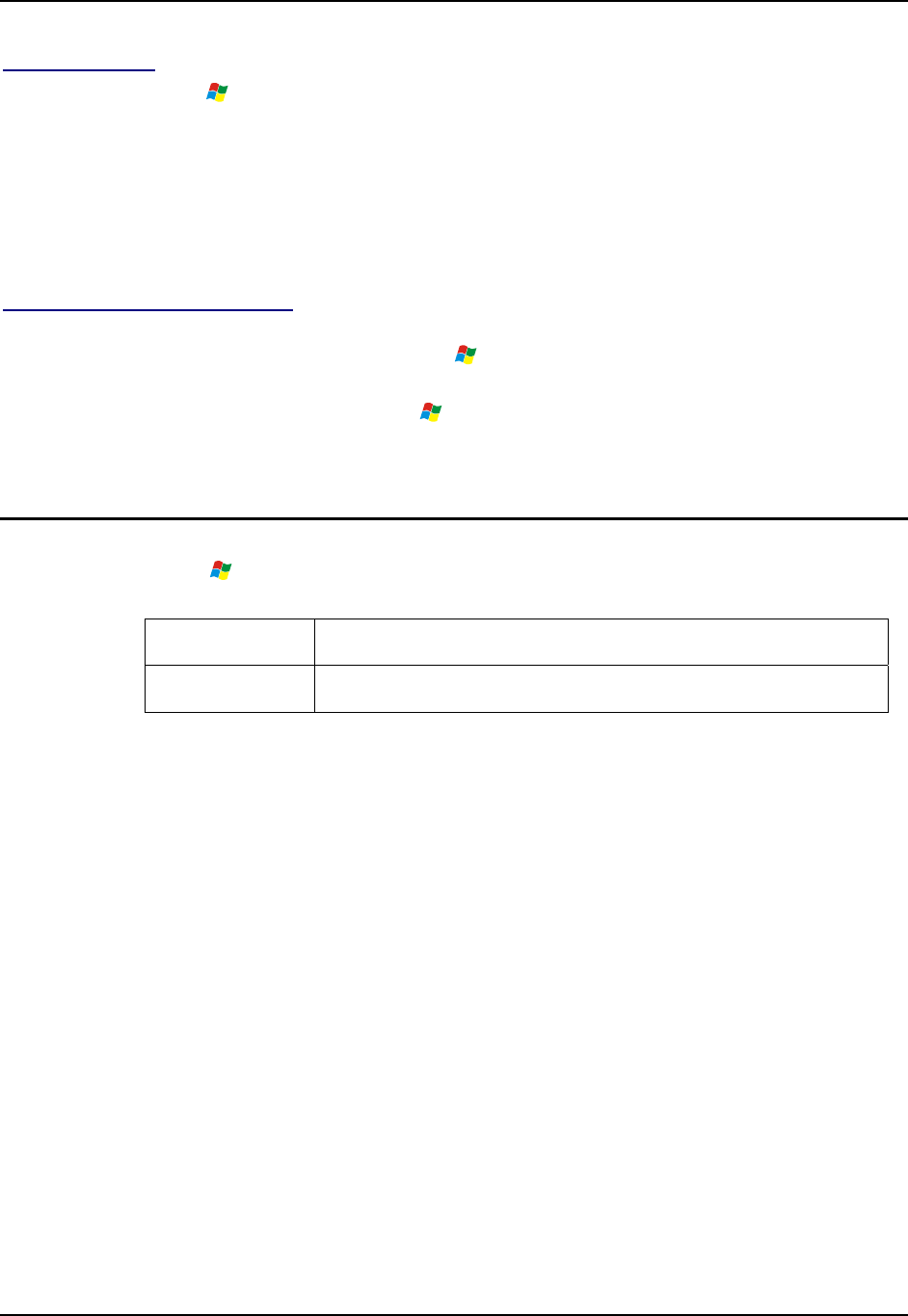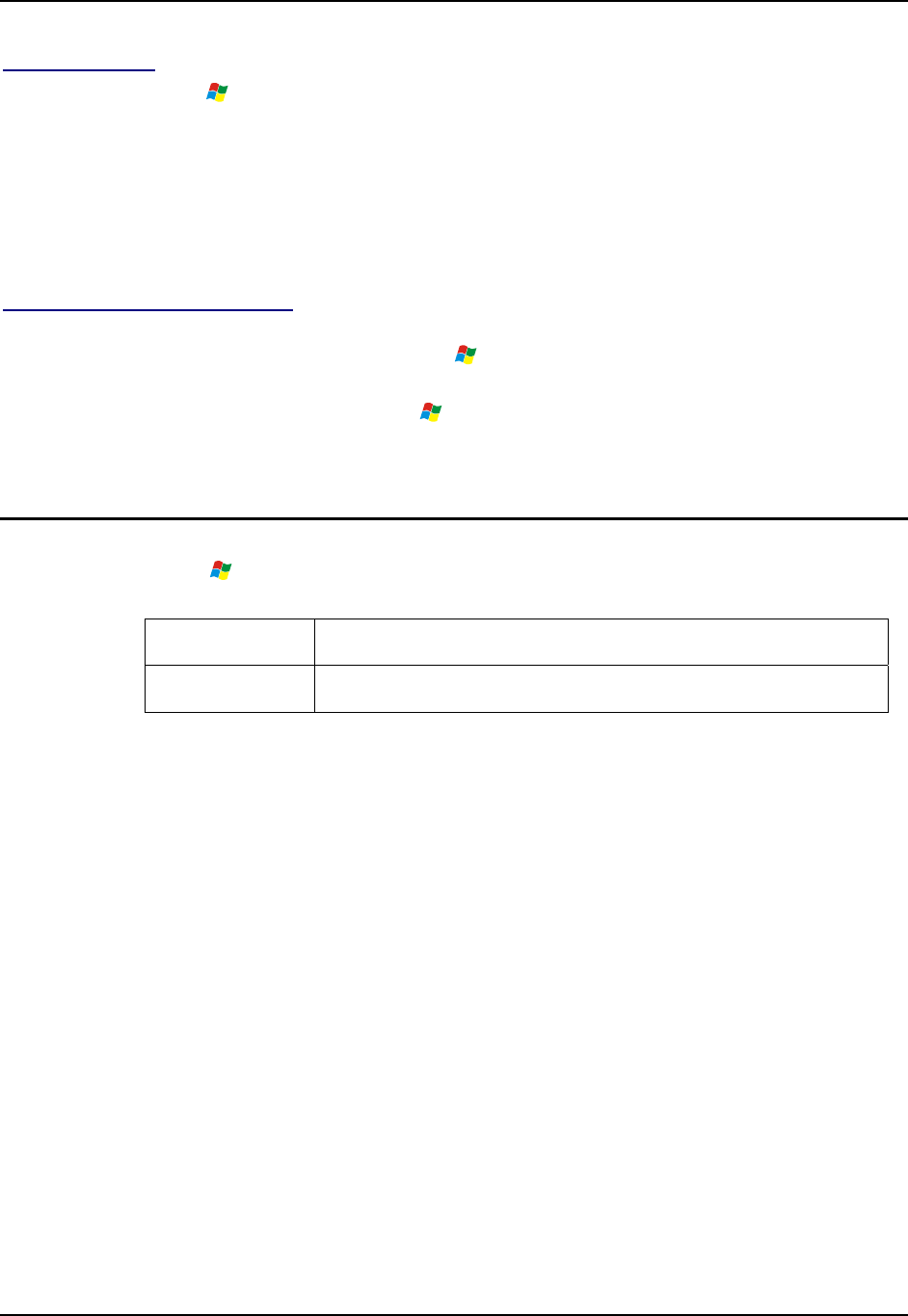
ActiveSync / Get Connected Process 133
E-EQ-HX2RG-B HX2 Reference Guide
USB Connection
Tap the
| Settings | Control Panel | PC Connection on the HX2. Tap the Change Connection
button. From the popup list, choose
USB Client
This will set up the HX2 to use the USB configuration (Default). Tap OK and ensure the check
box for Enable direct connections to the desktop computer is checked.
Tap OK to return to Settings.
Connect – Initial Install Process
Connect the correct cable to the PC (the host) and the HX2 (the client) cradle
(HX2A001CBLACTVSYNC). Tap the
| Programs | Communication | Connect icon on the
HX2.
The HX2 connection is made using
| Programs | Communication | ActiveSync.
When the desktop/laptop computer and the HX2 in the powered cradle successfully connect, the
initial ActiveSync process is complete.
Change Connection Parameters
Tap the | Settings | Control Panel | PC Connection. Tap the Change Connection button.
From the popup list, choose
Option Description
USB Client This will set up the HX2 to use the USB port direct (Default).
• Tap OK and ensure the check box for Enable direct connections to the desktop computer is
checked.
• Tap OK to return to Settings.
• Select Scanner and ensure the ring scanner is set to a port that is different than the
“Connect” port (COM 1).