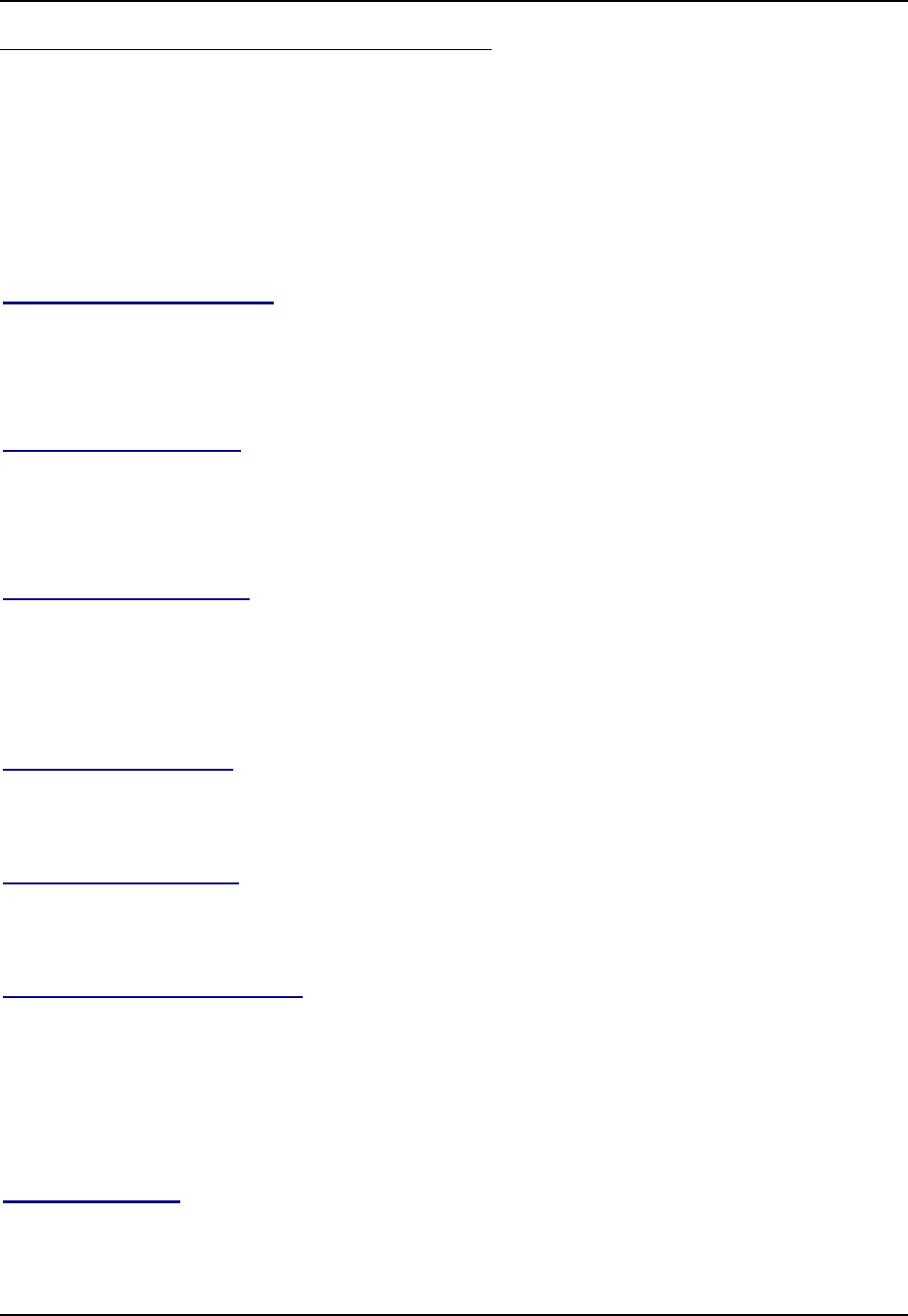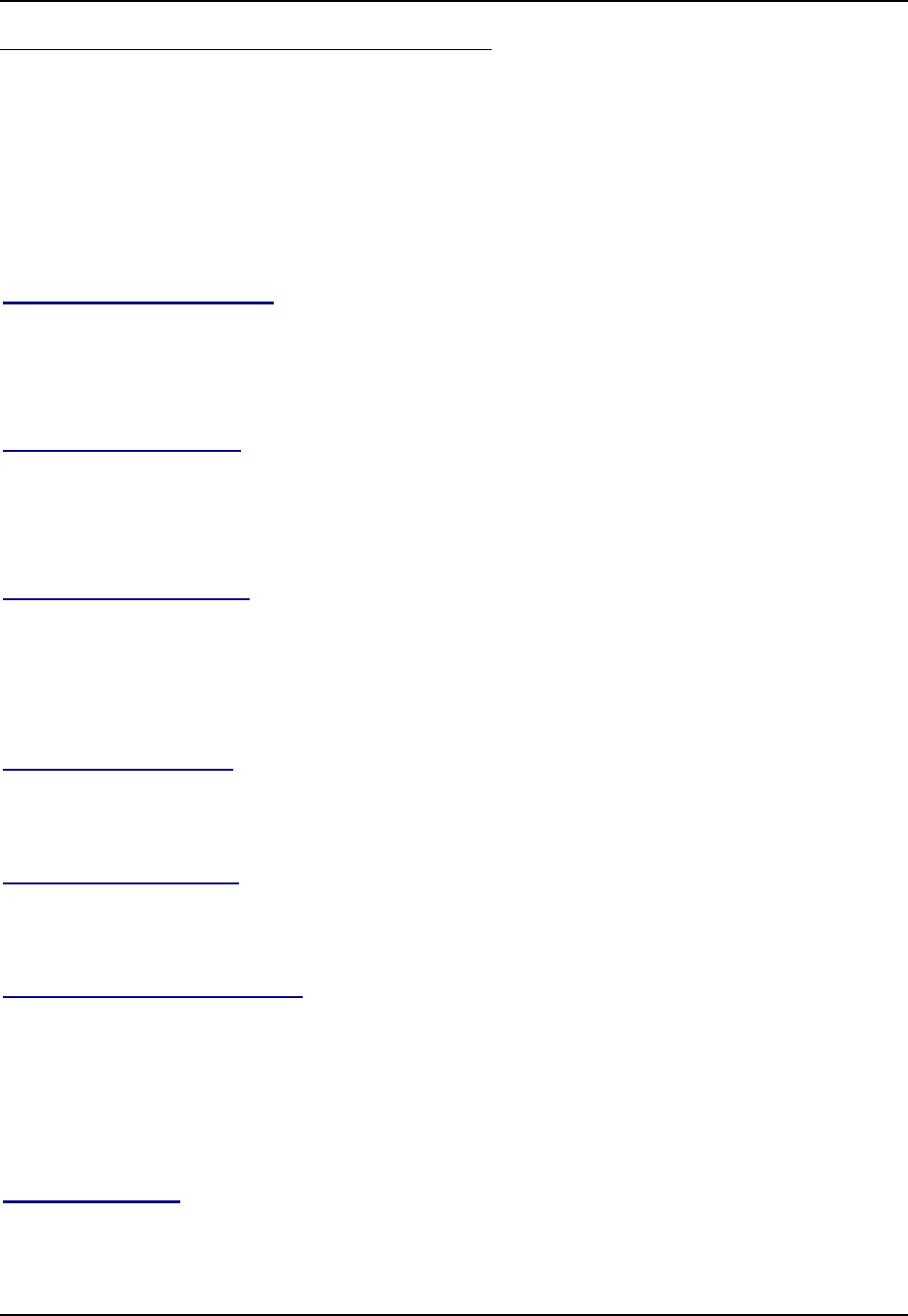
32 Bluetooth
HX2 Reference Guide E-EQ-HX2RG-B
Settings Tab | Bluetooth Options
Note: These options can still be checked or unchecked whether Bluetooth is enabled or
disabled.
As Bluetooth devices pair with the HX2, the name of the device and an icon representing the type
of device is displayed in the Devices window. The icon state changes as the paired Bluetooth
devices connect and disconnect from the HX2. When the Bluetooth devices are disconnected, the
device icon has a red highlight.
Report when connection lost
A dialog box appears on the HX2 display notifying the user the connection between one (or all) of
the paired Bluetooth devices has stopped. This option is enabled by default.
Click the OK button or the X button to remove the dialog box from the screen.
Report when reconnected
A dialog box appears on the HX2 display notifying the user a connection between one (or all) of
the previously-paired Bluetooth devices is complete. This option is disabled by default.
Click the OK button or the X button to remove the dialog box from the screen.
Report failure to reconnect
If the reconnect timeout (default is 30 minutes) expires, a dialog box appears on the HX2 display
notifying the end-user the connection between one (or all) of the previously-paired Bluetooth
devices has failed. This option is enabled by default.
Click the OK button to remove the dialog box from the screen.
Computer is connectable
There is no dialog connected to this checkbox. Enable this checkbox when you want the HX2 to
be able to pair with other Bluetooth devices. This option is enabled by default.
Computer is discoverable
There is no dialog connected to this checkbox. Enable this checkbox when you want the HX2 to
be Discovered by other Bluetooth devices. This option is disabled by default.
Prompt if devices request to pair
A dialog box appears on the HX2 screen notifying the user a Bluetooth device requests to pair
with the HX2. This option is disabled by default.
The requesting Bluetooth device does not need to have been Discovered by the HX2 before the
pairing request is received.
Click the Accept button or the Decline button to remove the dialog box from the screen.
Continuous Search
This option is disabled by default. When enabled, the Bluetooth connection never stops searching
for a device it has paired with if the connection is broken (such as the paired device entering