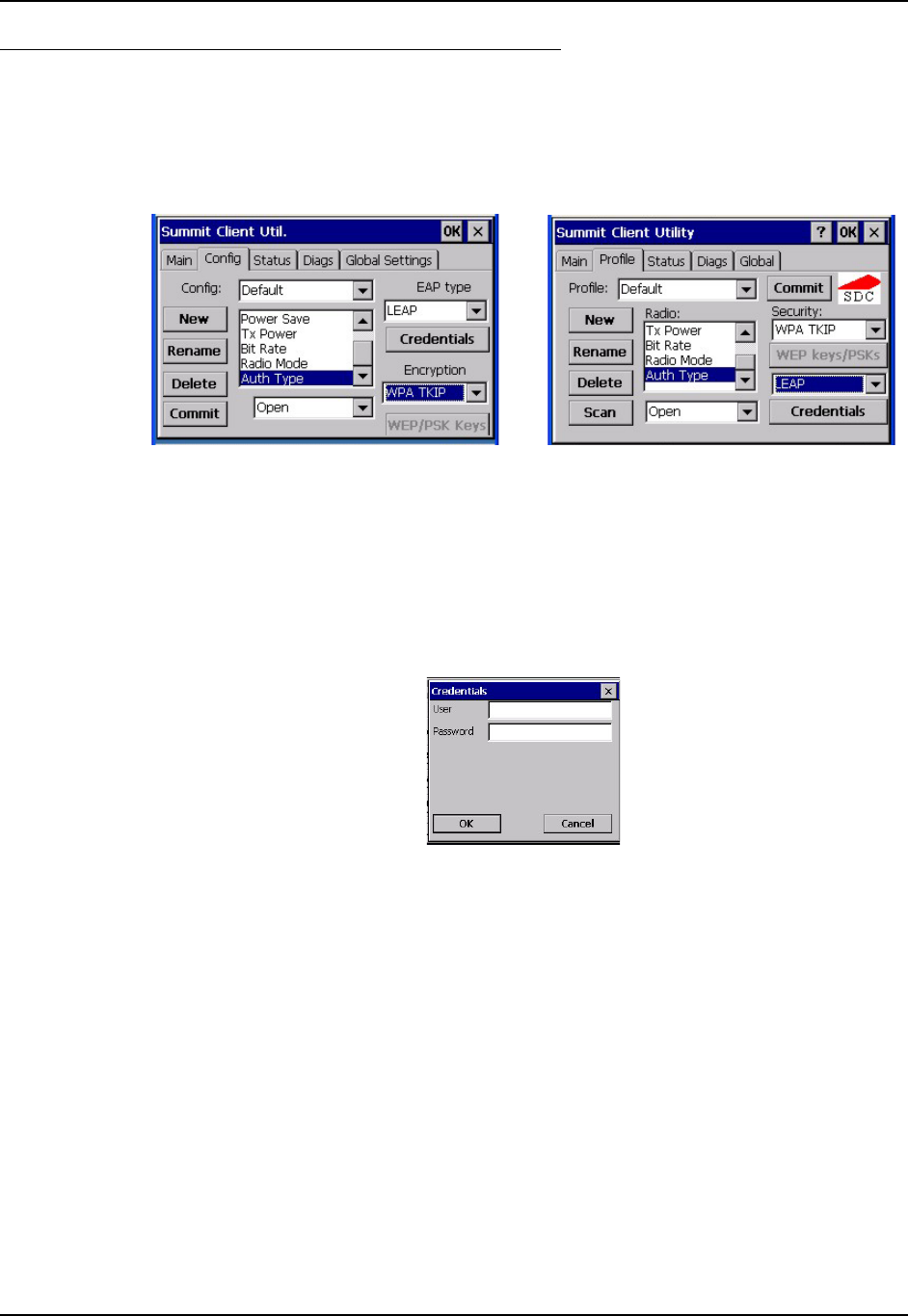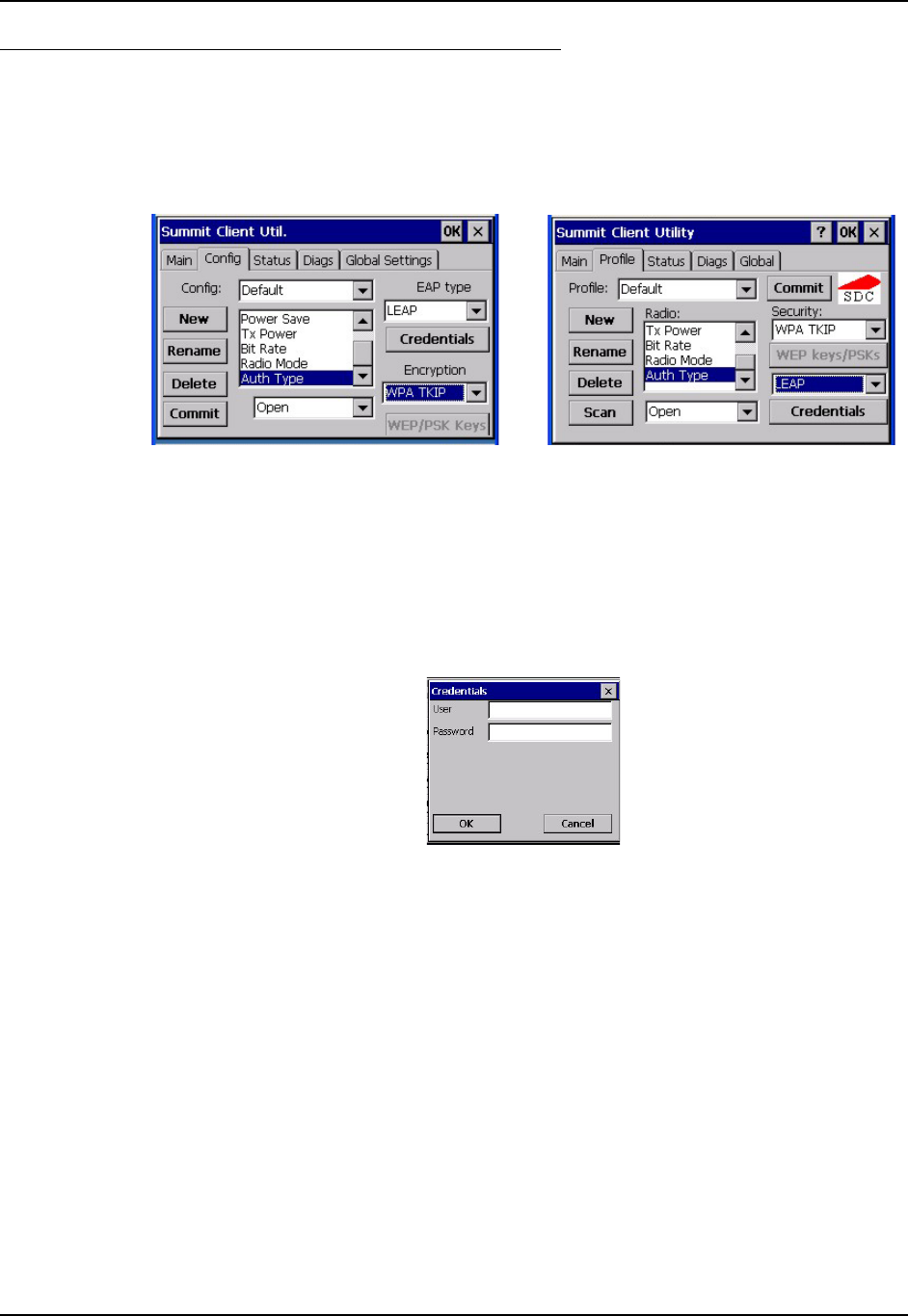
206 Summit Client Configuration
HX2 Reference Guide E-EQ-HX2RG-B
WPA/LEAP Authentication
Start the Summit Utility by tapping the Summit Client icon.
Tap the Admin Login button on the Main panel. Enter the Administrator password and tap OK.
Tap the Config or Profile tab.
or
Figure 5-19 Configure a Summit Profile with LEAP for WPA TKIP
Enter the SSID of the Access Point assigned to this profile.
Set Auth Type to Open. Set EAP Type to LEAP. Set Encryption to WPA TKIP.
To use Stored Credentials, tap the Credentials button. No entries are necessary for Sign-On
Credentials as the user will be prompted for the User name and Password when connecting to the
network.
Figure 5-20 LEAP Credentials
Enter the Username or Domain \Username in the Credentials popup text entry box, if desired.
Enter the Password, if desired. Tap OK.
Tap the Commit button to save the new profile configuration.
Perform a warm reset (or Suspend/Resume) to connect using the new profile configuration.
See Also: LEAP w/o WPA earlier in this section to configure the client for LEAP without WPA.
See Also: Sign-on vs. Stored Credentials earlier in this chapter if the username and password are
left blank during setup.