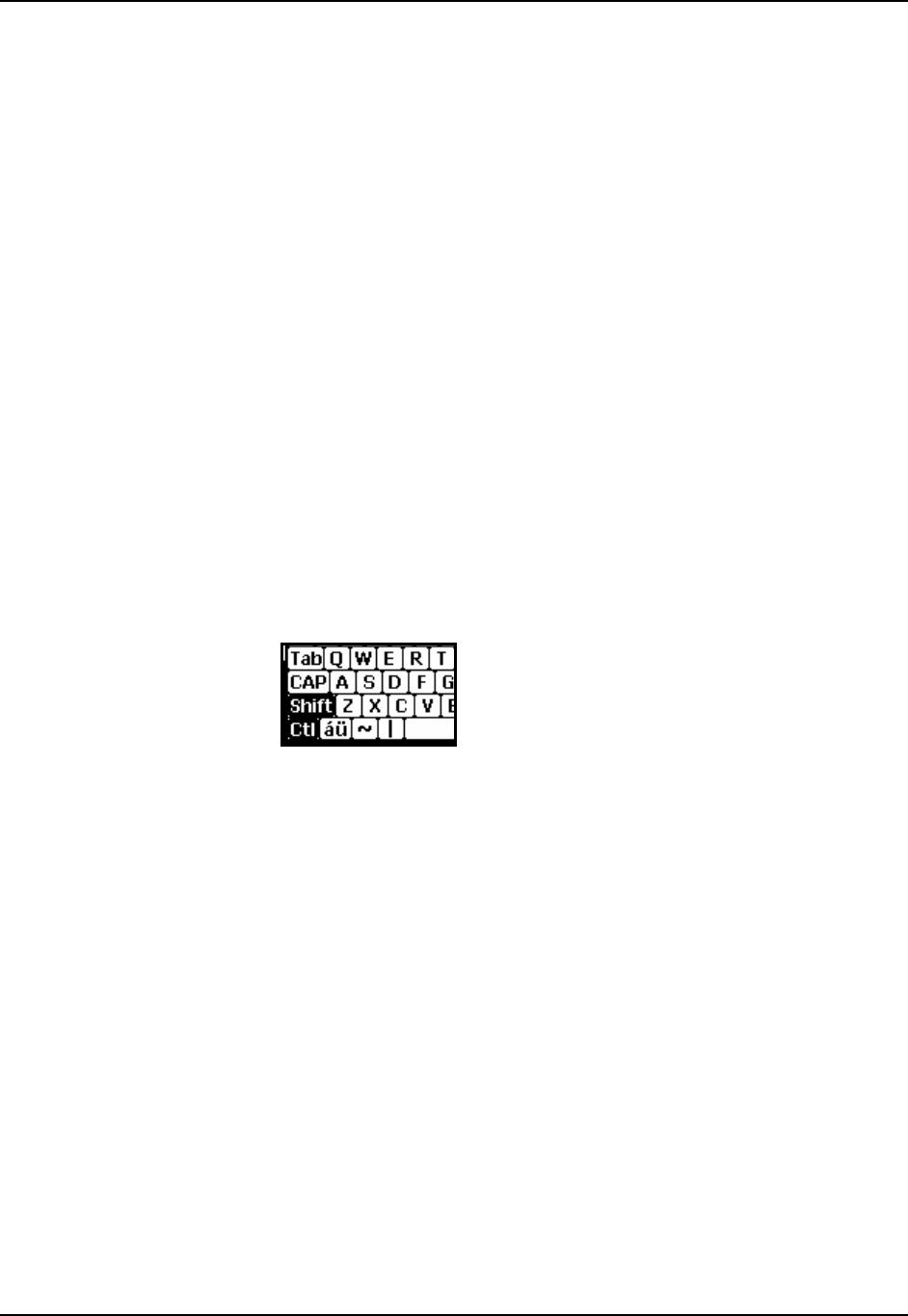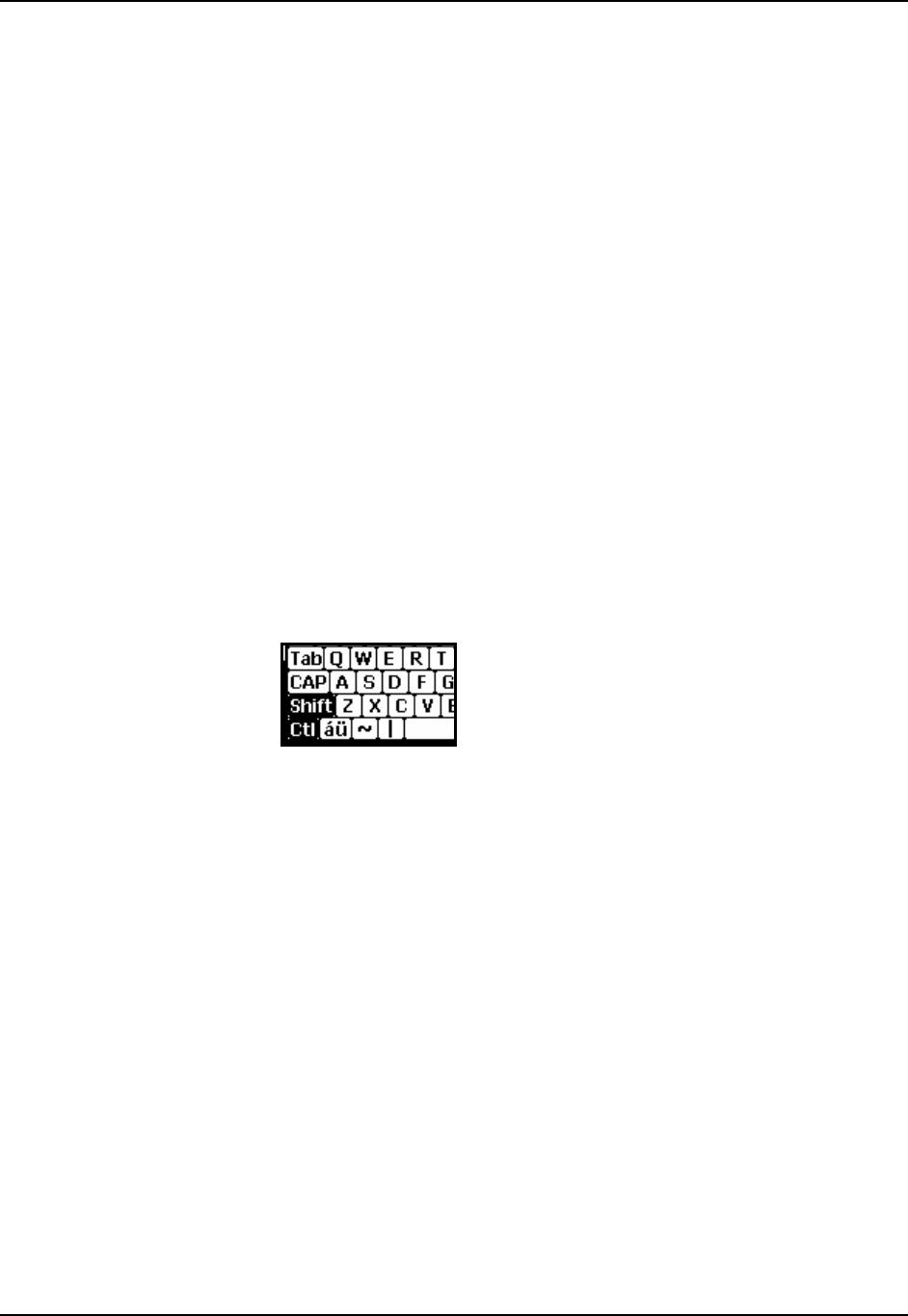
228 Creating Hot Key and Switch Key Sequences
HX2 Reference Guide E-EQ-HX2RG-B
Creating Hot Key and Switch Key Sequences
HX2 hotkeys are used when switching between AppLock Administration and User mode and
therefore need to be key sequences that the end-user would not normally use.
The Alpha Mode 3 Tap limited keypad does not provide enough keys for the Administrator to
define a shifted state (Shift, Alt, or Ctrl) key combination for the hotkey.
The Dual Alpha and Triple Tap keypads are not affected by this exception. See Setting an
Activation Hotkey in Security Panel later in this chapter if using an HX2 with a Dual Alpha or
Triple Tap keypad.
The AppLock administrator, or system administrator, must use the Input Panel and the Alpha
Mode 3 Tap keypad to enter setup information in the Administration tab and to initiate a hotkey
switch. The shift state keys are selected using the Input Panel and the normal key is selected using
the HX2 keypad.
Example:
Suppose the administrator sets up Ctrl+Shift+7 as the mode switching hotkey for an HX2 with the
Alpha Mode 3 Tap keypad. Once in user mode, the administrator should follow the steps below to
activate the hotkey and initiate a mode switch into administration mode.
1. Select the Switchpad by tapping the Switchpad icon (it looks like three tiny windows one
above the other in the taskbar in the lower right corner of the screen).
2. Activate the Input Panel by tapping Keyboard on the menu that pops up.
3. From the Input Panel, select the shift state keys. For the example hotkey, tap both Shift and
Ctrl as shown in the figure that follows:
4. Finally, press the normal key on the Alpha Mode 3 Tap keypad. In our example, press ‘7’ on
the keypad.
At this point the mode switch will occur resulting in either a password prompt, if a password is
configured, or full access to the HX2 with an Alpha Mode 3 Tap keypad.