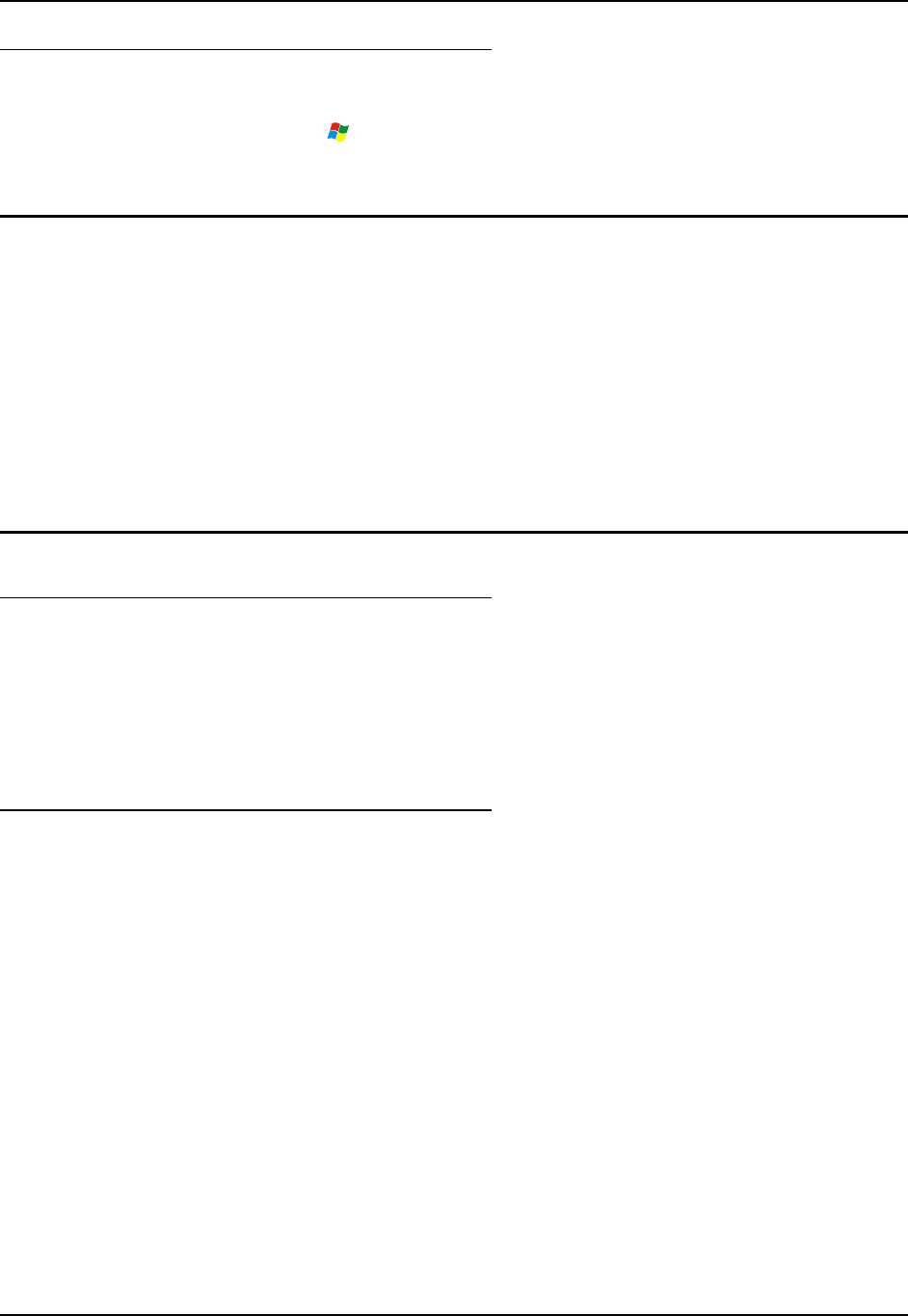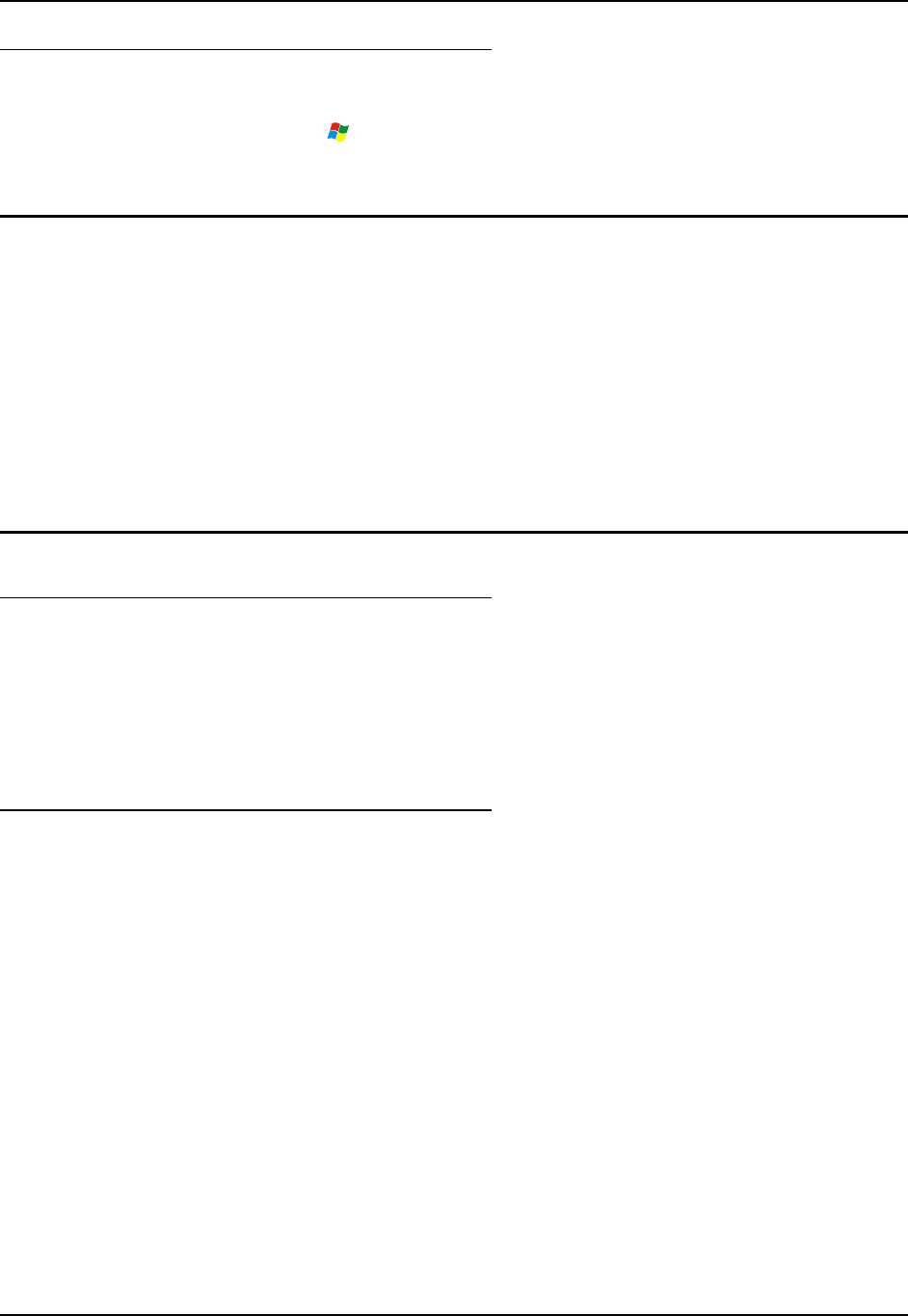
ActiveSync / Get Connected Process 135
E-EQ-HX2RG-B HX2 Reference Guide
Connect
Connect the correct cable to the PC (the host) and the HX2 (the client).
Select “Connect” from
| Programs | Communications | Connect.
Note: ActiveSync over USB will start automatically when the cable is connected.
Explore
From the ActiveSync Dialog on the Desktop PC, click on the Explore button, which allows you to
explore the HX2 from the PC side, with some limitations.
You can copy files to or from the HX2 using drag-and-drop.
You will not be allowed to delete files or copy files out of the \Windows directory on the HX2.
(Technically, the only files you cannot delete or copy are ones marked as system files in the
original build of the Windows OS image. This, however, includes most of the files in the
\Windows directory).
For example, you can drag the LXEbook – HX2 User’s Guide from your desktop computer to the
My Documents folder on the HX2.
Disconnect
USB Connection
• Disconnect the cable from the HX2 cradle.
• Click the ActiveSync status bar icon in the lower right hand corner of the PC’s status bar.
Then click the Disconnect button.
IMPORTANT – Do not put the HX2 into Suspend Mode while connected via USB. The HX2
will be unable to connect to the host PC when it resumes operation.
Wireless Client Connection
• Put the HX2 into Suspend Mode by tapping the red Power button.
• Click the status bar icon in the lower right hand corner of the PC’s status bar. Then click
the Disconnect button.