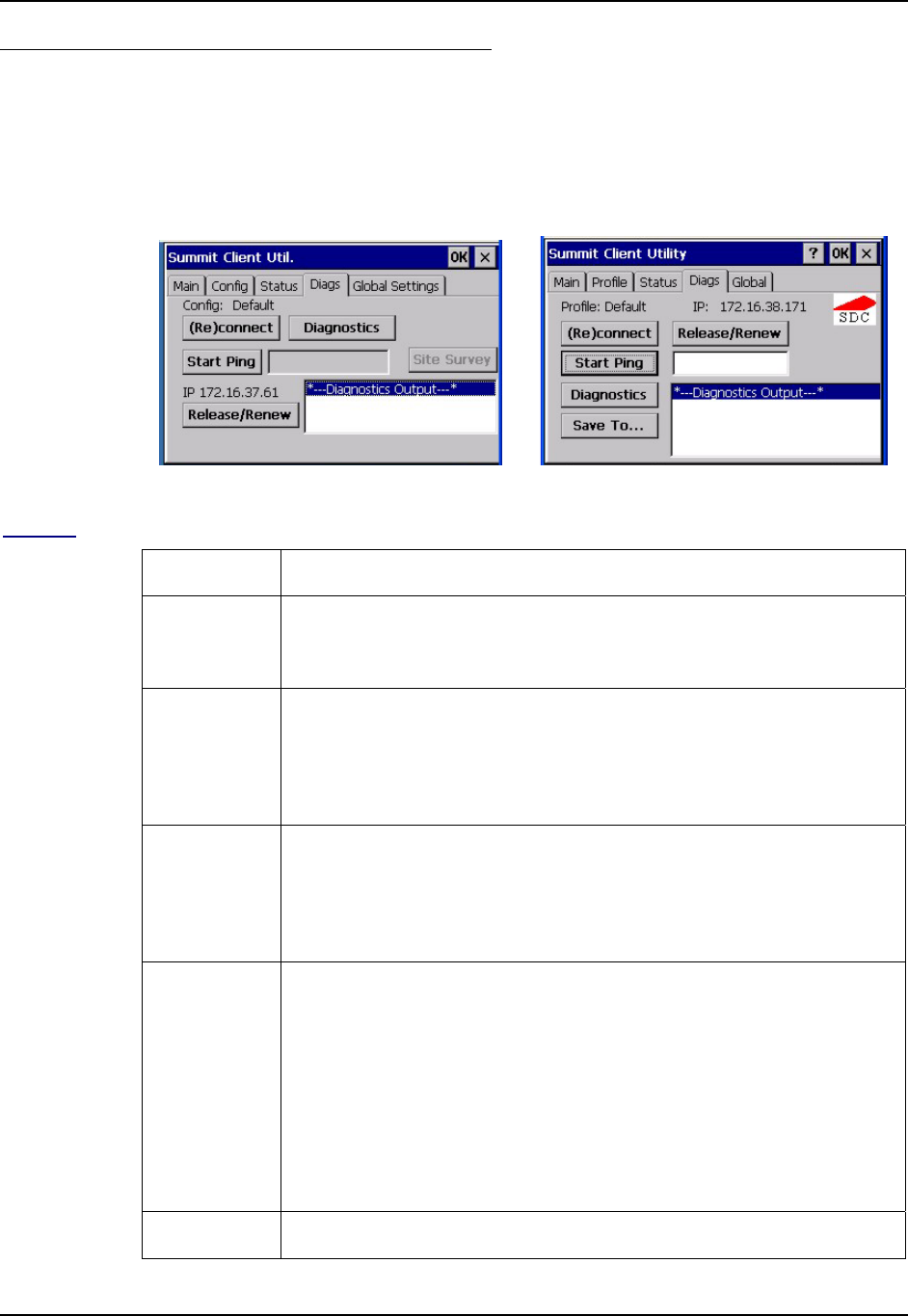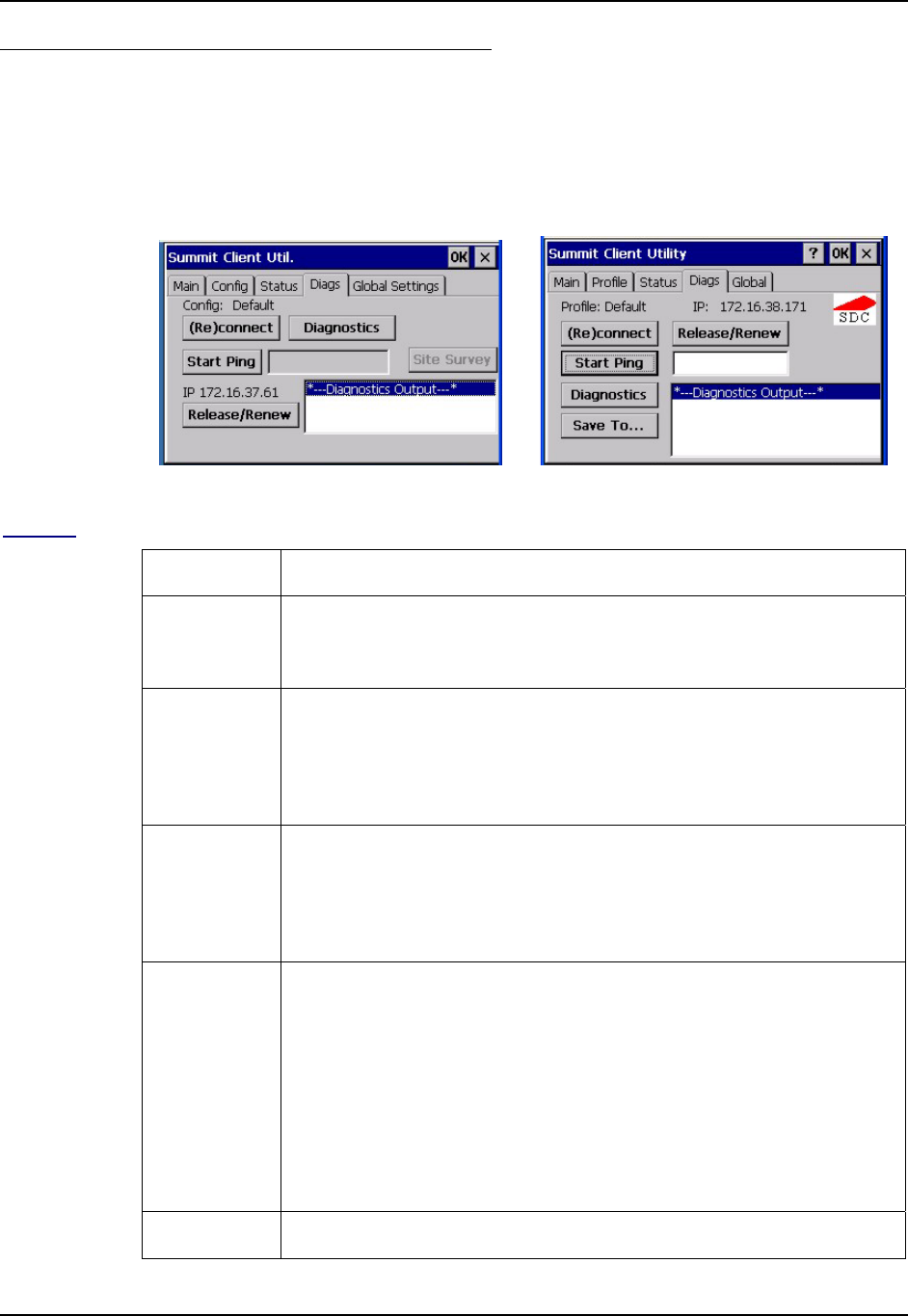
Summit Client Configuration 189
E-EQ-HX2RG-B HX2 Reference Guide
Diags Tab
The Diags panel can be used for troubleshooting network traffic and wireless connectivity issues
for the IP address shown. Admin login is required for the (Re)connect button function.
Note: Site Survey functions are not available in this release. The Diagnostics function is not
available in all versions.
or
Figure 5-7 SCU – Diags Tab
Buttons
Button Function
(Re)connect Tap this button to apply, or reapply, the current config profile and attempt to
associate or authenticate to the wireless LAN. Activity is logged in the
Diagnostic Output text box on the lower part of the panel.
Release/Renew Release the current IP address to obtain a new IP address. This option renews
the IP address when applicable. Activity is logged in the Diagnostic Output
text box. If a fixed IP address has been assigned to the wireless device, this is
also noted in the Diagnostic Output box. Note that the current IP address is
displayed.
Start Ping Tap the text box and type an IP address to Ping. Tap the Start Ping button to
start pinging the IP address. The button name changes to Stop Ping. Tap Stop
Ping to end the pinging process. The pinging process ends when any other
button on this panel is tapped or a different menu tab is selected. Ping results
are displayed in the Diagnostic Output text box.
Diagnostics Tapping this button begins an attempt to (re)connect to the wireless LAN.
This option provides more data in the Diagnostics Output text box than the
(Re)connect option. The data dump includes client state, profile settings,
global settings, and a list of access points by SSID broadcasting in the
wireless device’s immediate area. The text file created, _sdc_diag, is placed
in the Windows folder. It is overwritten when Diagnostics is run again. Not
available in all releases.
Tap the Save To .... button to save the Diagnostics log to a TXT file in the
My Device folder (the default folder).
Site Survey Not available in this release.