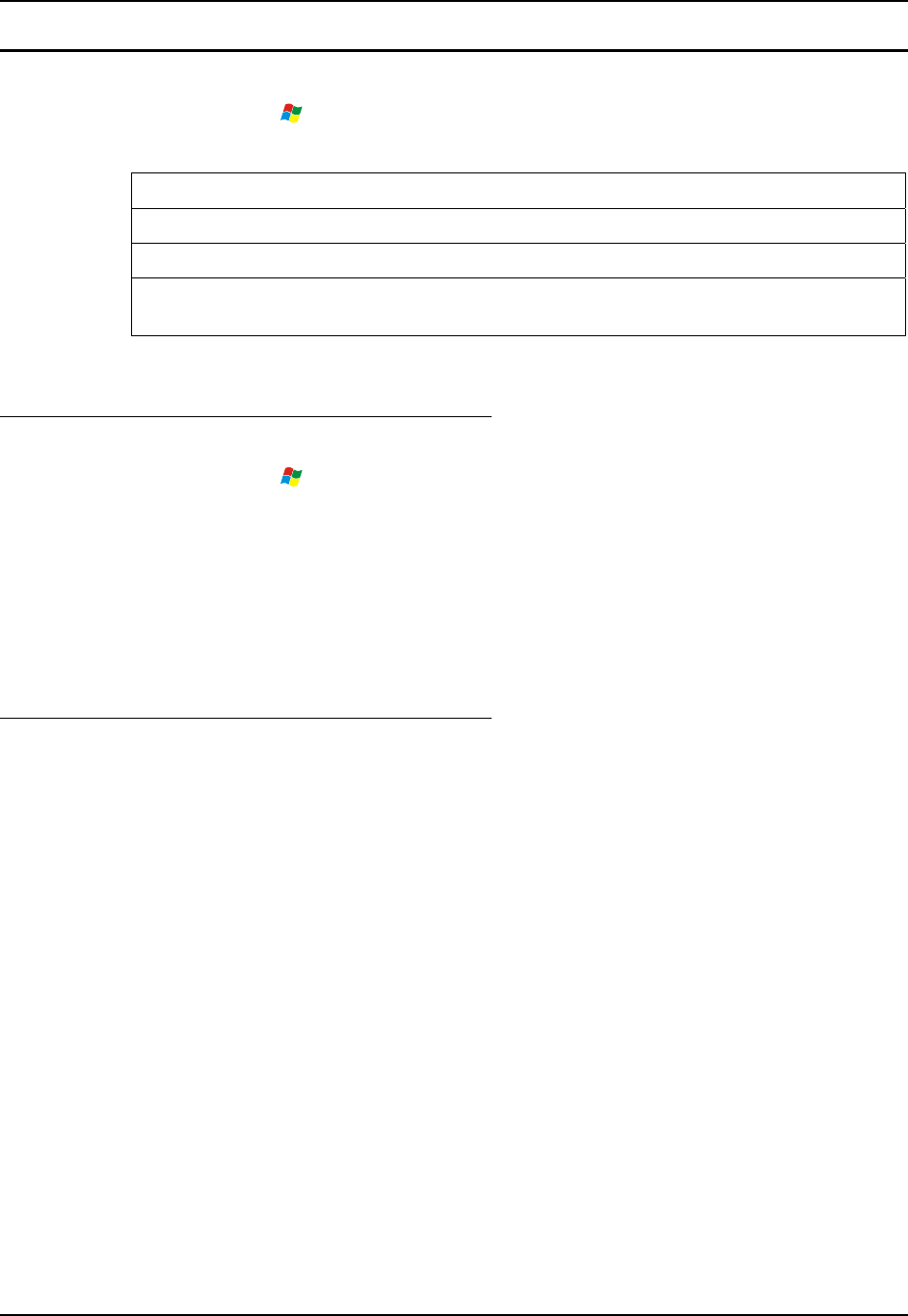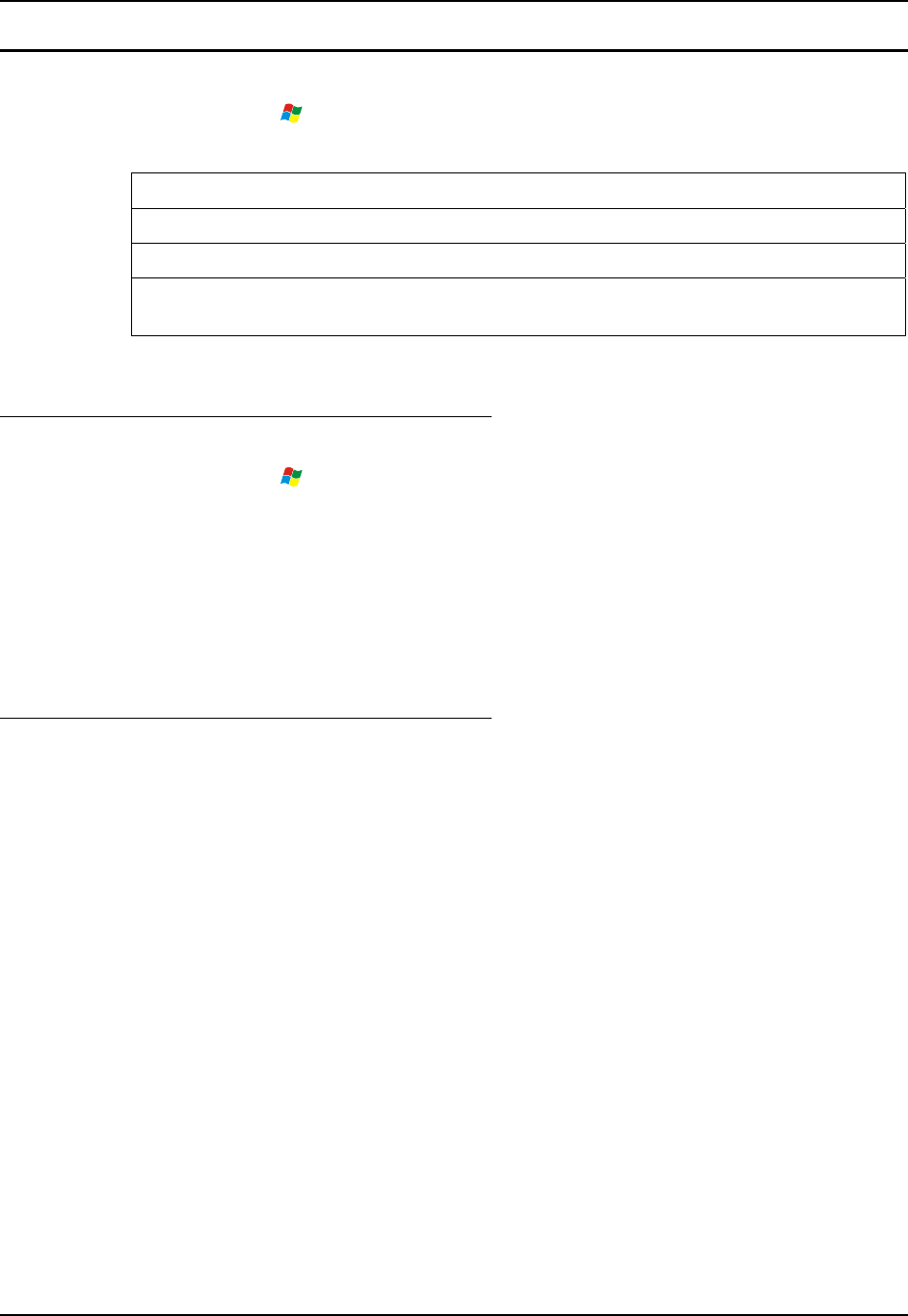
Start Menu Program Options 89
E-EQ-HX2RG-B HX2 Reference Guide
Summit Client
Access: | Programs | Summit
Summit automatically installs and runs after every cold and warm boot.
Disable Summit
Start | Programs | Summit | SCU
Tap the Disable Radio button. The wireless device is enabled by default after every cold reset.
Enable Summit
Start | Programs | Summit | SCU | Enable Radio
When the wireless device is disabled, tap the Enable Radio button. The wireless device is
enabled by default after every cold reset.
See Chapter 5 - Wireless Network Configuration for Summit Client Utility setup information and
instruction.
Certs
Access: | Programs | Summit | Certs
Contents of README.TXT file located in Start | Programs | Summit | Certs menu option:
CA Certificate files, user certificate files and PAC files are accessed only from this
location. When entering the certificate filenames in the Summit Client Utility (SCU),
only the filename and extension are entered. Only PEM, DER and PFX extensions are
allowed for certificate files.
See Chapter 5 - Wireless Network Configuration for directions for acquiring CA and user
certificate files.
Wireless Zero Config Utility and the Summit
Client
This utility has an icon in the toolbar that looks like networked computers with a red X through
them, indicating the application is enabled and the HX2 is not connected to a network.
If you will be using the Wireless Zero Config Utility to configure the network card, or connect to
a network, perform the following steps:
1. Tap the Summit Client Utility icon on the desktop, or tap Start | Programs | Summit | SCU.
2. Select ThirdPartyConfig in the Active Config drop down box.
3. A message appears that a Power Cycle is required to make settings activate properly. Tap OK
to close the message window.
4. Tap the Power button to place the HX2 in Suspend, then tap the Power button to wake the
HX2 from Suspend mode.
The Wireless Zero Config utility begins.