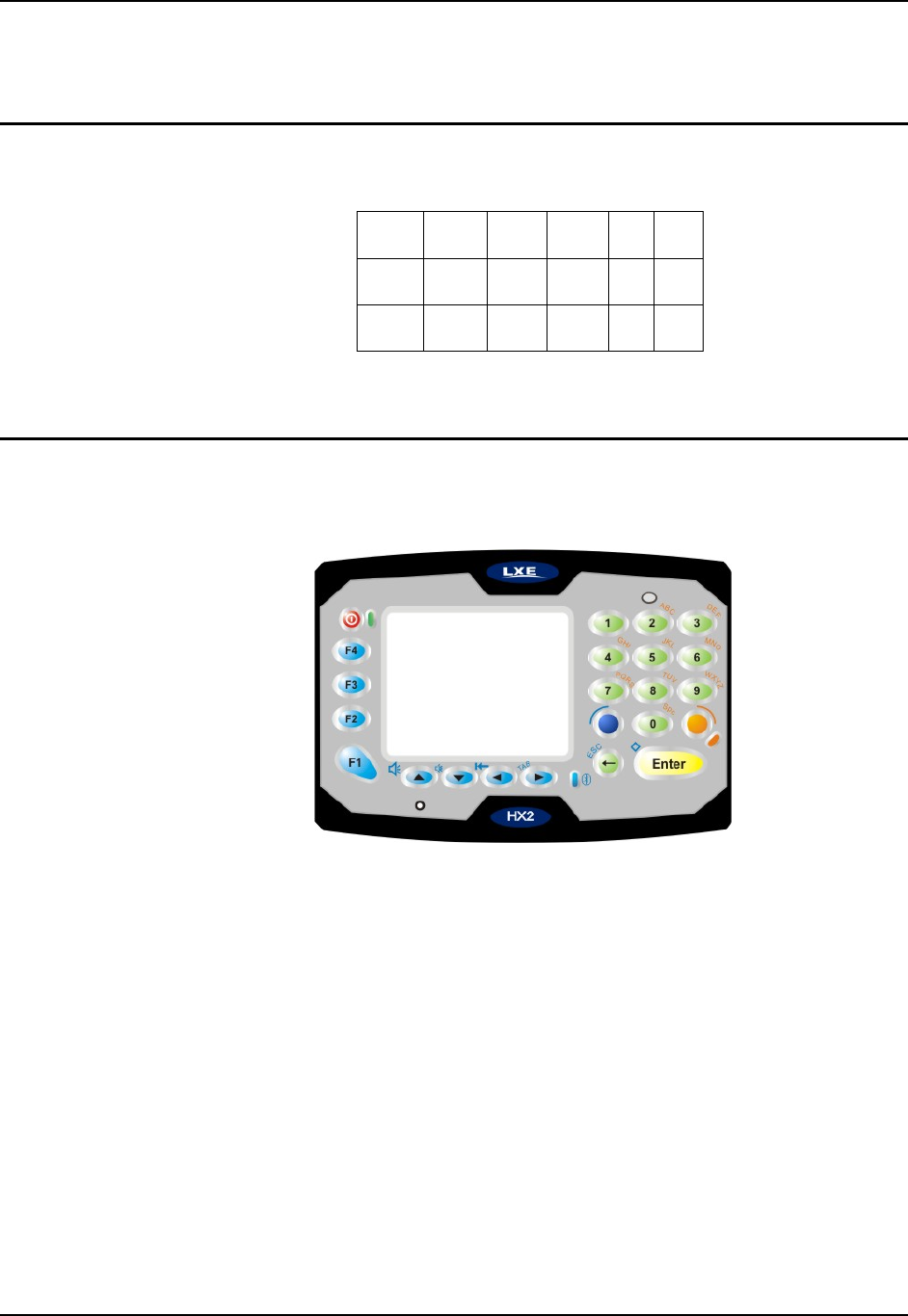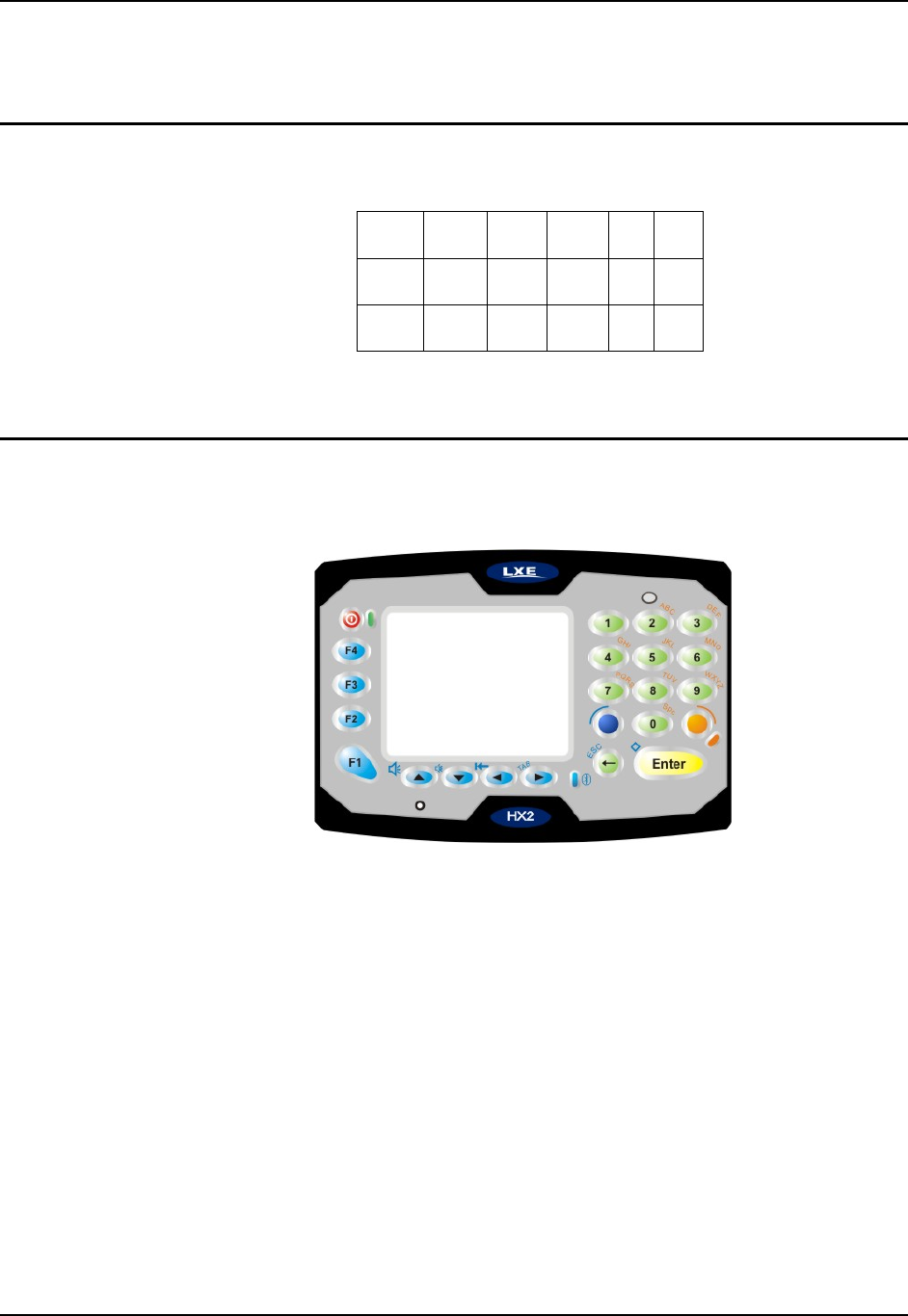
28 HX2 Keypads
HX2 Reference Guide E-EQ-HX2RG-B
HX2 Keypads
Inserting Characters Using the Input Panel
You can use the Input Panel to insert the following characters:
< > { } [ ] ( ) _ +
: ; “ ‘ ? / ~ ` ! @
# $ % ^ & |
See Input Panel later in this guide. See Appendix A Key Maps for instruction on the specific
keypresses to access all allowed keypad functions.
Using the Alpha Mode 3 Tap Keypad
The Alpha and Blue keys do not auto-repeat. The default timeout for Alpha keys is 0.15 second.
Figure 1-26 The 23 Key Keypad (Default)
• When using a sequence of keys that require an alphabet key, first press the Alpha key to
force Alpha mode on the numeric keys. See Alpha Modifier Key in the HX2 Reference
Guide.
• Double tap the Alpha key for upper case alphabetic characters (similar to CapsLock.
Single tap the Alpha key to exit CapsLock mode).
• Single tap the Alpha key to enter and exit Alpha mode.
• Default Alpha mode produces lower case alphabetic characters when numeric keys are
pressed.
• Pressing the Alpha key forces “Alpha” mode for all keys.
• To create a combination of numbers and letters before pressing Enter, remember to tap the
Alpha key to toggle between Alpha and Numeric mode.
• Use the Input Panel to enter characters that are not available using the 23-key keypad.
• When using a sequence of keys that do not include the Alpha key (Orange) but does
include a sticky key (Blue), press the Blue key in sequence.