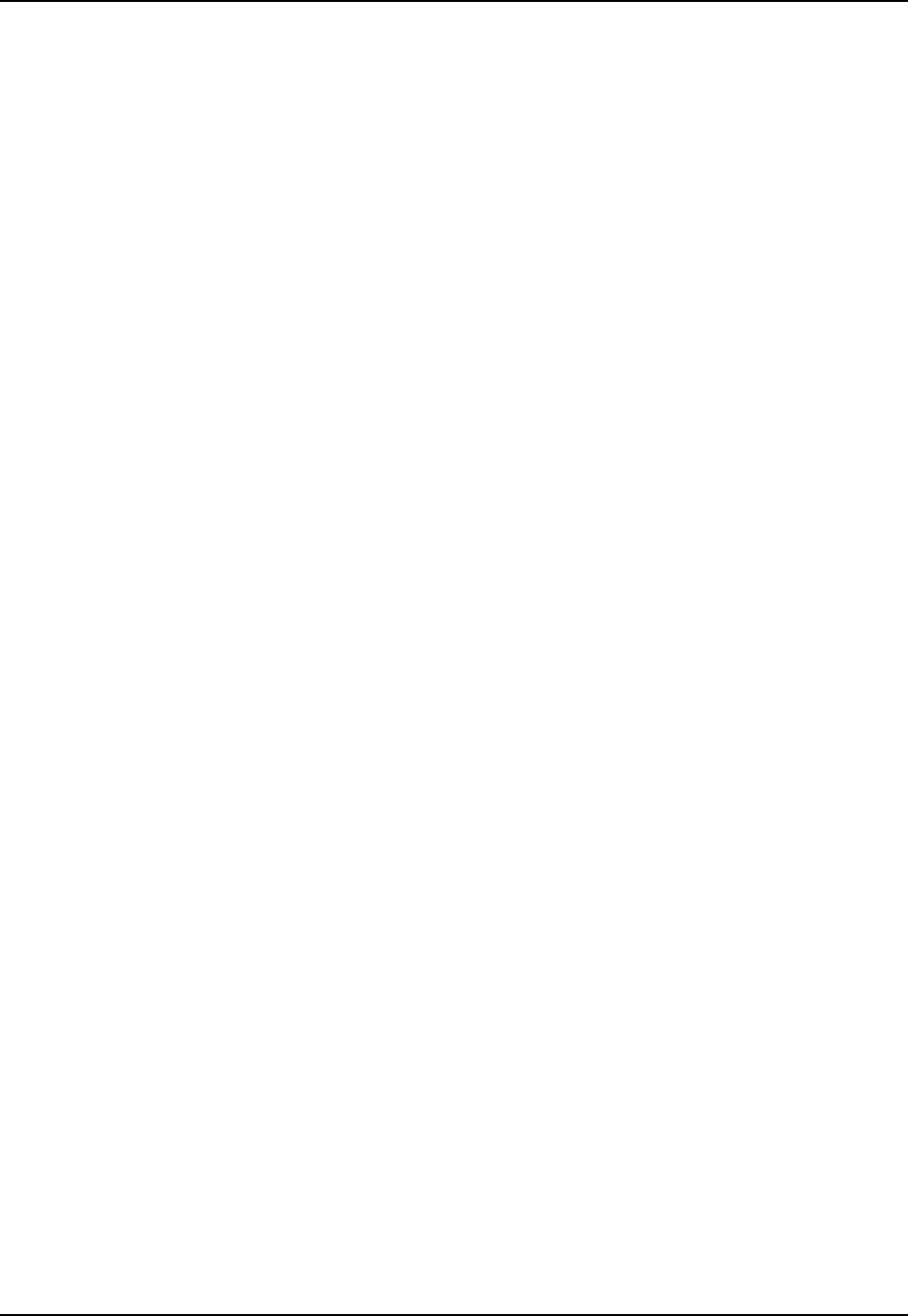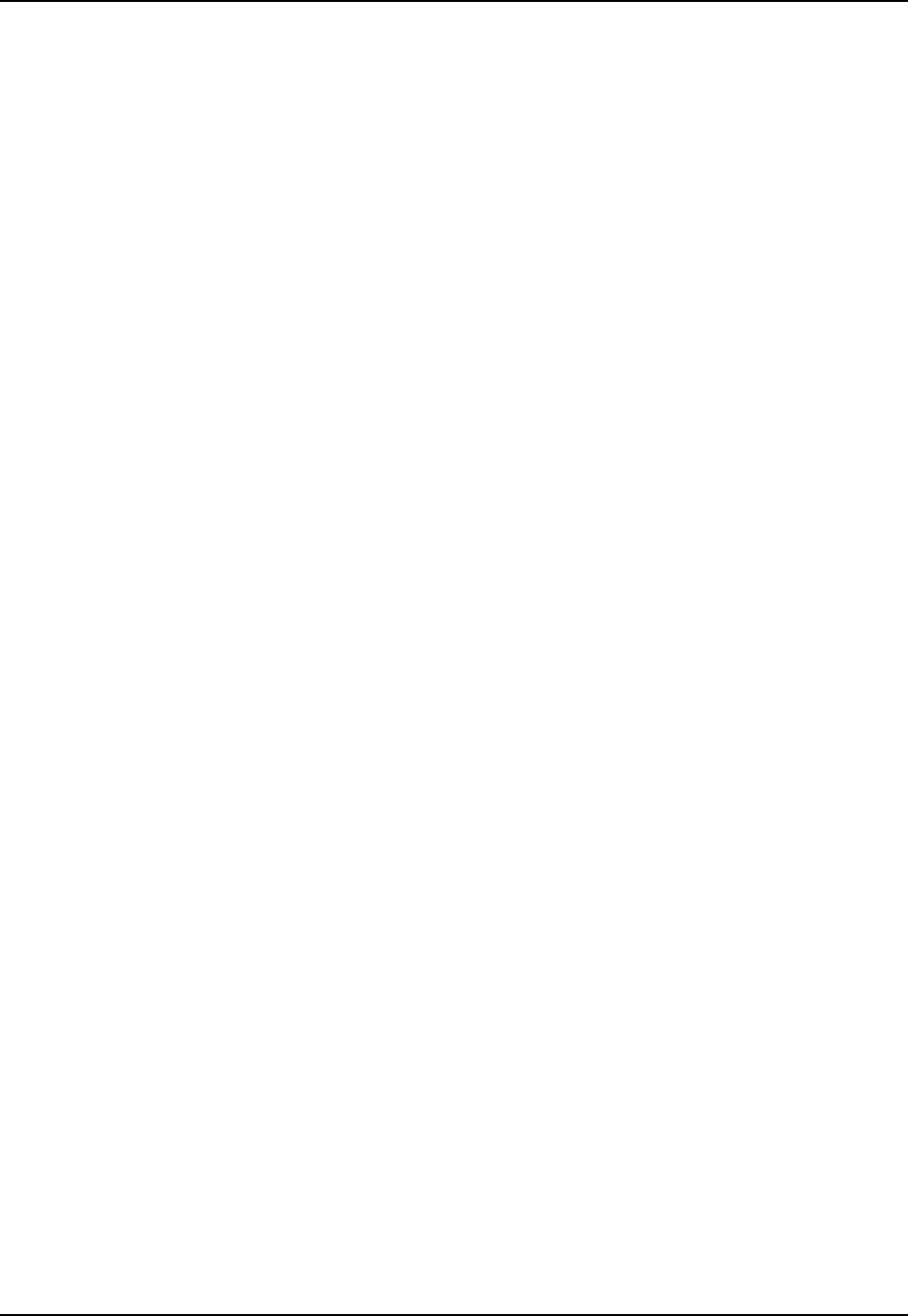
End-User Mode 231
E-EQ-HX2RG-B HX2 Reference Guide
End-User Mode
End-user mode locks the end-user into the configured application (or applications). The end-user
can still reboot, tap the touch screen, respond to dialog boxes, and if enabled by the administrator,
select applications using the Switchpad. AppLock is automatically launched, and runs in full
screen mode when the mobile device boots up.
Normal application exit or switching methods and all Microsoft defined Windows CE key
combinations, such as close (X) icon, File Exit, File Close, etc. are disabled. The Windows CE
desktop icons, menu bars, and system trays are not visible or accessible. Windows Task Manager
is not available.
If the end-user selects File/Exit or Close from the applications menu bar, the menu is cleared and
nothing else happens; the application remains active. Nothing happens when the end-user taps on
the Close icon on the application’s title bar and the application remains active.
See Also: Application Panel | Launch Button
Note: A few applications do not follow normal procedures when closing. AppLock cannot
prevent this type of application from closing, but is notified that the application has
closed. For these applications, AppLock immediately restarts the application which
causes the screen to flicker. If this type of application is being locked, the administrator
should close all other applications before switching to end-user mode to minimize the
screen flicker.
Passwords
A password must be configured. If the password is not configured, a new device switches into
Administration mode without prompting for a password. In addition to the Administrator hotkey
press, a mode switch occurs if inaccurate information has been configured or if mandatory
information is missing in the configuration.
There are several situations that display a password prompt after a password has been configured.
If the configured hotkey is pressed, the password prompt is displayed. In this case the user has 30
seconds (and within three tries) to enter a password. If a valid password is not entered within 30
seconds, the password prompt is dismissed and the device returns to end-user mode.
All other situations that present the password prompt do not dismiss the prompt – this is because
the other situations result in invalid end-user operation.
These conditions include:
1. If inaccurate configuration information is entered by the administrator, i.e. an application is
specified that does not exist.
2. If the application name, which is mandatory for end-user mode, is missing in the
configuration.
3. Invalid installation of AppLock (e.g. missing DLLs).
4. Corrupted registry settings.
To summarize, if an error occurs that prevents AppLock from switching to user mode, the
password will not timeout and AppLock will wait until the correct password is entered.
Troubleshooting – Can’t locate the password that has been set by the administrator? Enter the
LXE back door key sequence: Ctrl+5 | Ctrl+9 | Ctrl+3 (Does not apply to the Alpha Mode 3 Tap
keypad.)