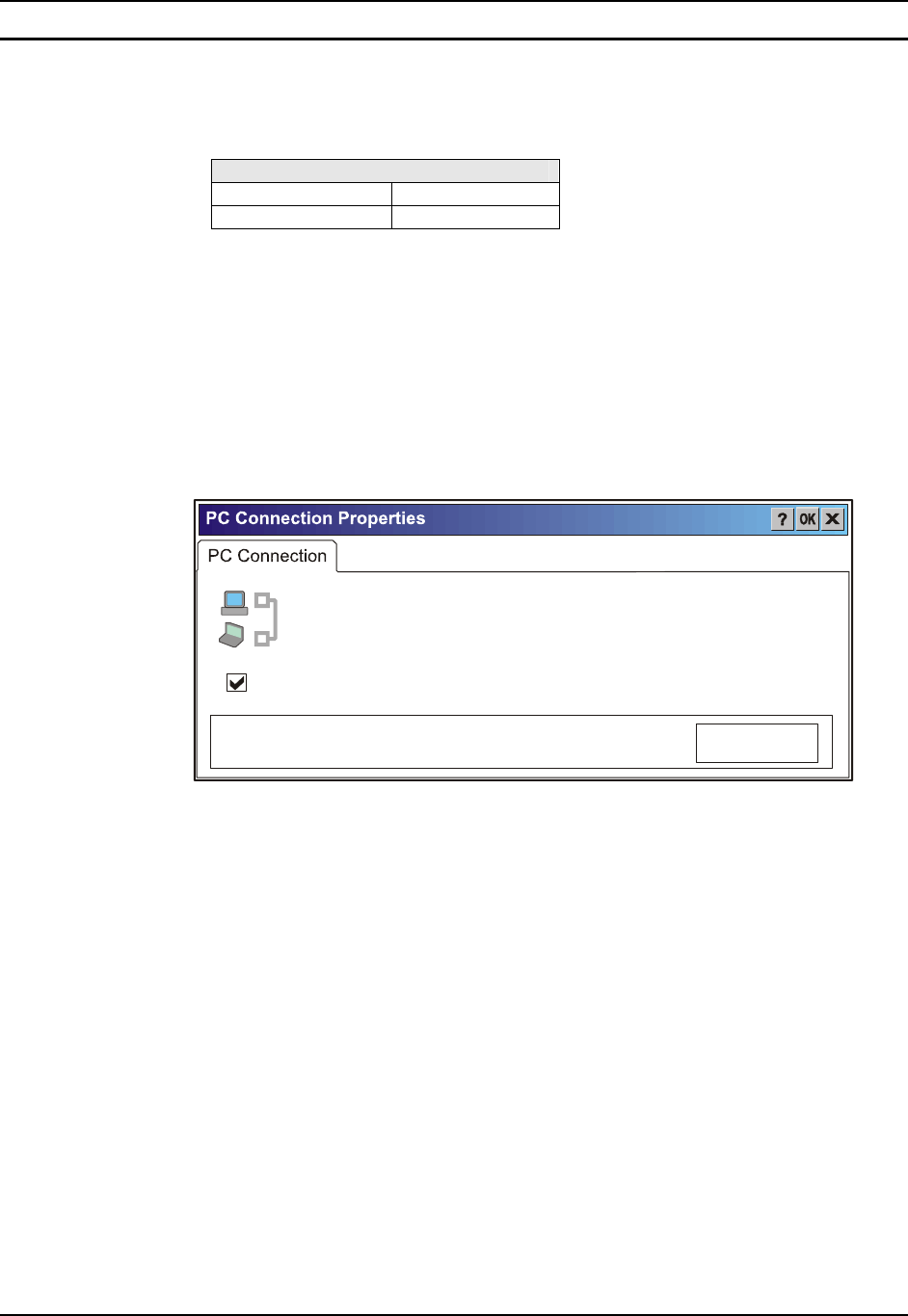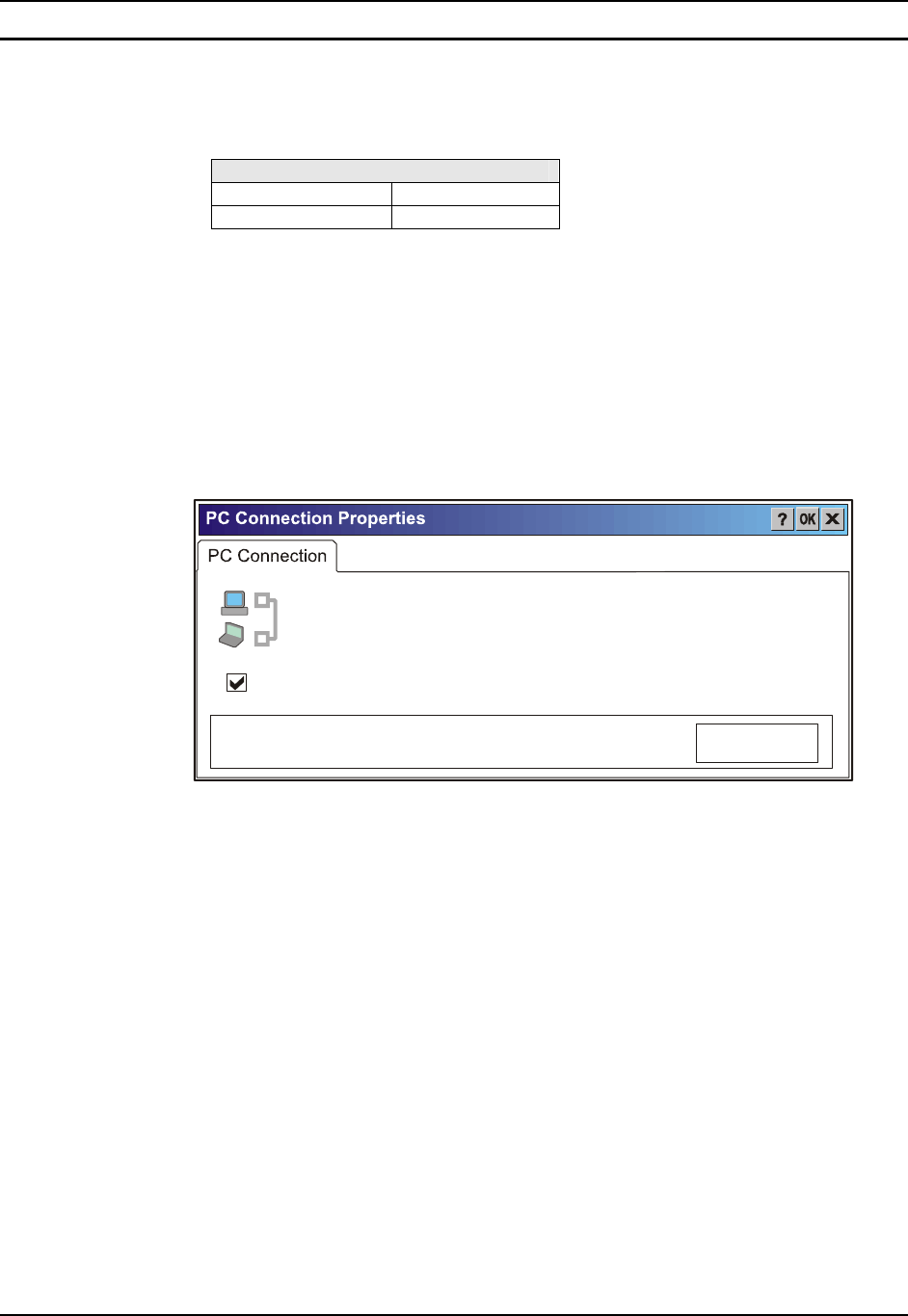
Control Panel Options 79
E-EQ-MX3RFIDRG-A MX3-RFID Reference Guide
PC Connection
Access: Start | Settings | Control Panel | PC Connection
Control the connection between the mobile device and a nearby desktop/laptop computer.
Factory Default Settings
Allow Connection Enabled
Connect Using ‘USB Client’
Tap the Change button to adjust the settings and tap the OK button to save the changes. The
changes take effect immediately.
Unchecking the “Allow connection with …..” disables ActiveSync.
Change ….
Tapping the Change button shows a list of configured ActiveSync connections. In addition, there
is a checkbox for Automatic Connect. If this checkbox is checked, when the serial driver detects a
cable connection on the configured port, it will automatically try to start ActiveSync on that port.
Note that this interferes with processes on the configured port at the same time.
These settings control the connection between your Windows CE
device and a desktop computer. Warning: Adjusting these settings
may result in an inability to connect with your desktop computer.
Connect using: ‘USB Client’
Allow connection with desktop computer when device is attached.
Change ...
Figure 3-10 Communication / PC Connection Tab
Please refer to the "Backup Data Files using ActiveSync" section later in this chapter for
parameter setting recommendations.