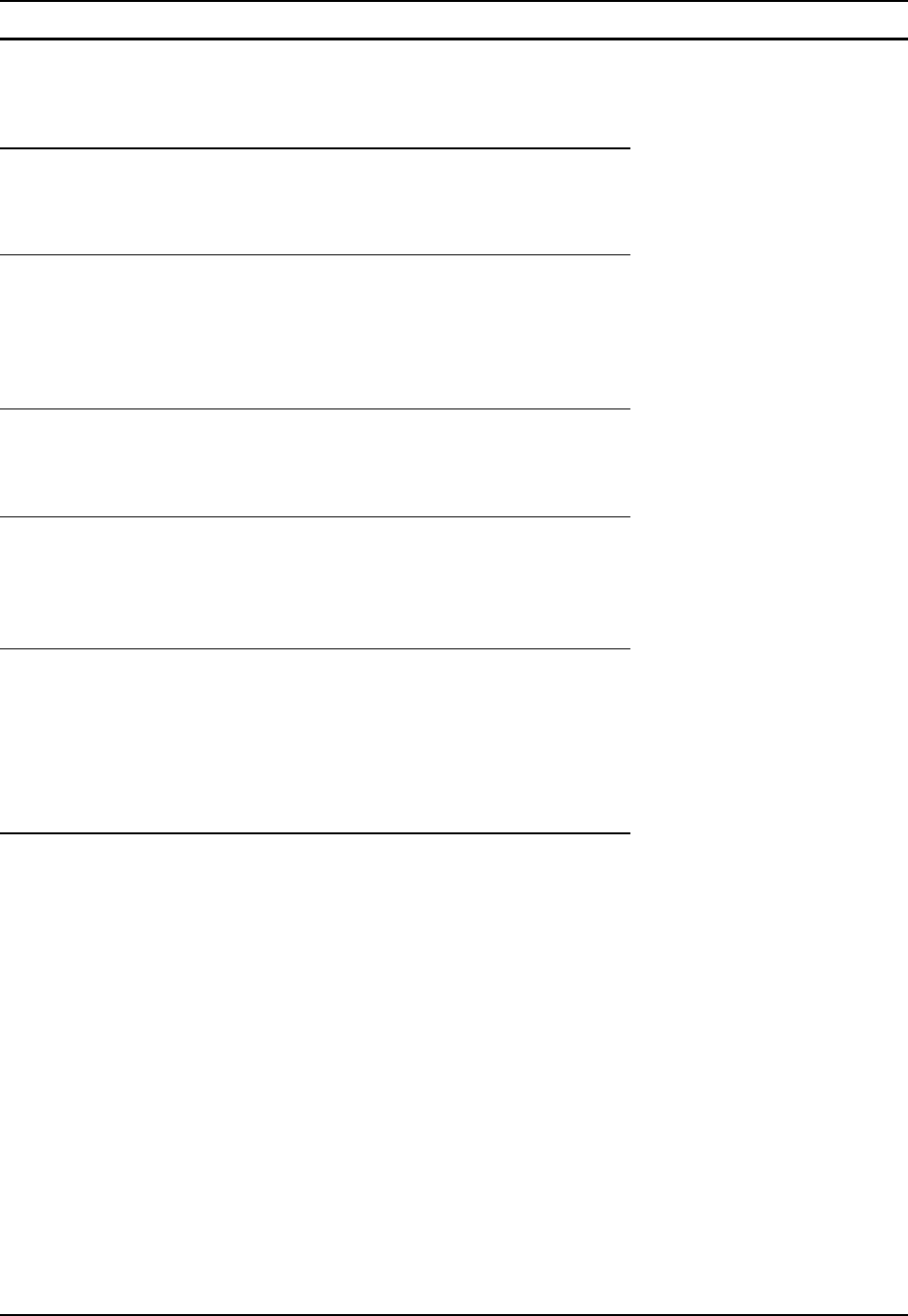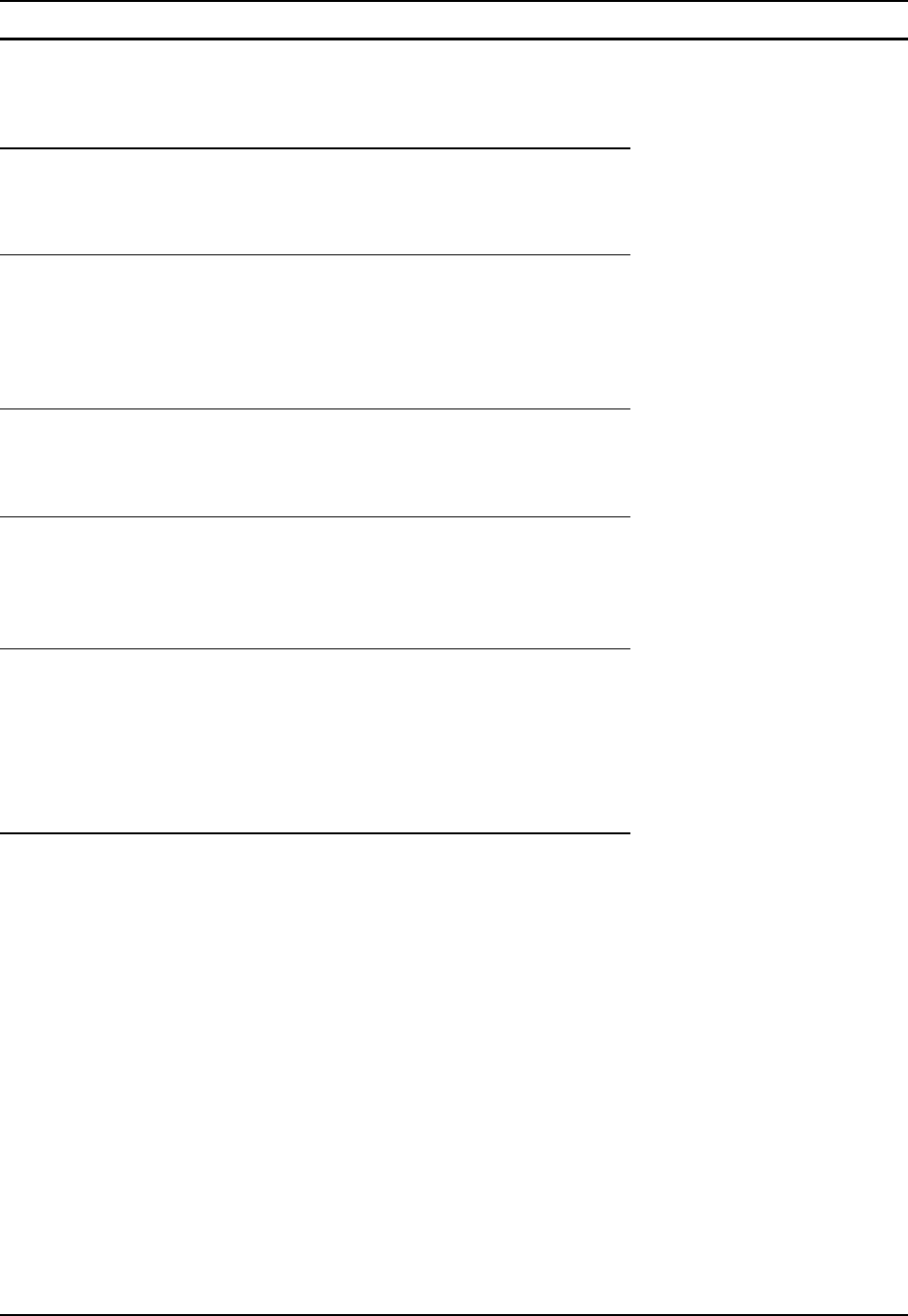
28 ActiveSync
MX3-RFID Reference Guide E-EQ-MX3RFIDRG-A
Backup Data Files using ActiveSync
Use the following information to backup data files from the mobile device to a desktop or laptop
PC using the appropriate cable and Microsoft’s ActiveSync.
Prerequisites
A partnership between the mobile device and ActiveSync has been established. See section titled
“Initial Setup”.
Serial Port Transfer
• A desktop or laptop PC with an available serial port and a mobile device with a serial port.
The desktop or laptop PC must be running Windows 2000 or greater.
• Null modem cable with all control lines connected. LXE recommends using the null
modem cable part number listed in “Accessories”.
Infrared Port Transfer
• A desktop or laptop PC with an infrared port and a mobile device with an infrared port. The
desktop or laptop PC must be running Windows 2000 or greater.
USB Transfer
• A desktop or laptop PC with an available USB port and a mobile device with a USB port.
The desktop or laptop PC must be running Windows 2000 or greater.
• Use the MX3-RFID-specific USB cable as listed in “Accessories”.
Connect
Connect the USB cable to the PC (the host) and the mobile device (the client). USB
synchronization will start automatically when the cable is connected. If needed, select “Connect”
from the Start Menu on the mobile device (Start | Programs | Communications | Connect).
Note: Run “Connect” when the “Get Connected” wizard on the host PC is checking COM
ports to establish a connection for the first time.
Disconnect
Serial Connection
• Disconnect the cable from the mobile device.
• Put the mobile device into suspend by tapping the red Suspend button.
• Tap the status bar icon in the lower right hand corner of the status bar. Then tap the
Disconnect button.
IRDA Connection
• Move the mobile device so the infrared beam is broken.
• Tap the status bar icon in the lower right hand corner of the status bar. Then tap the
Disconnect button.