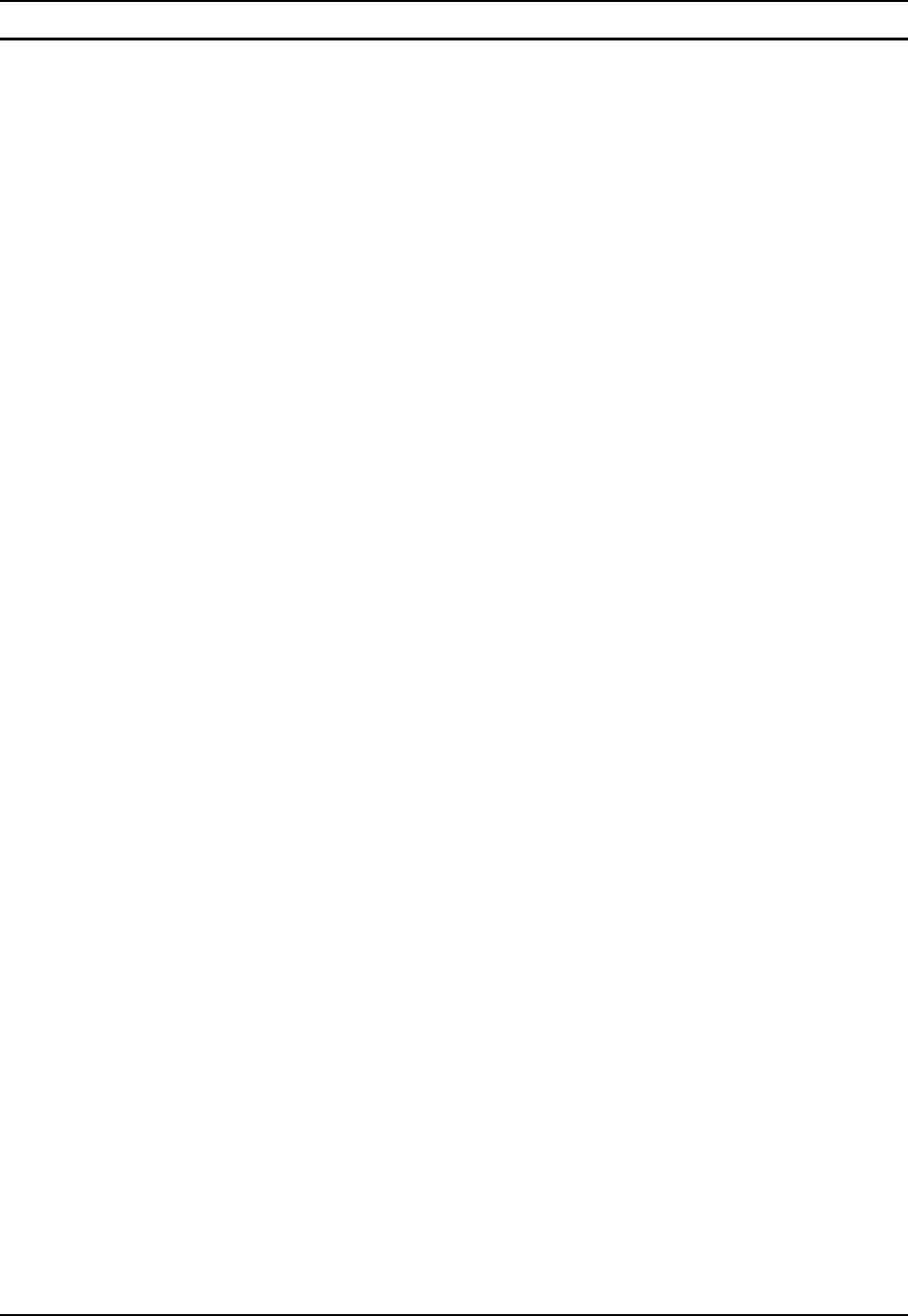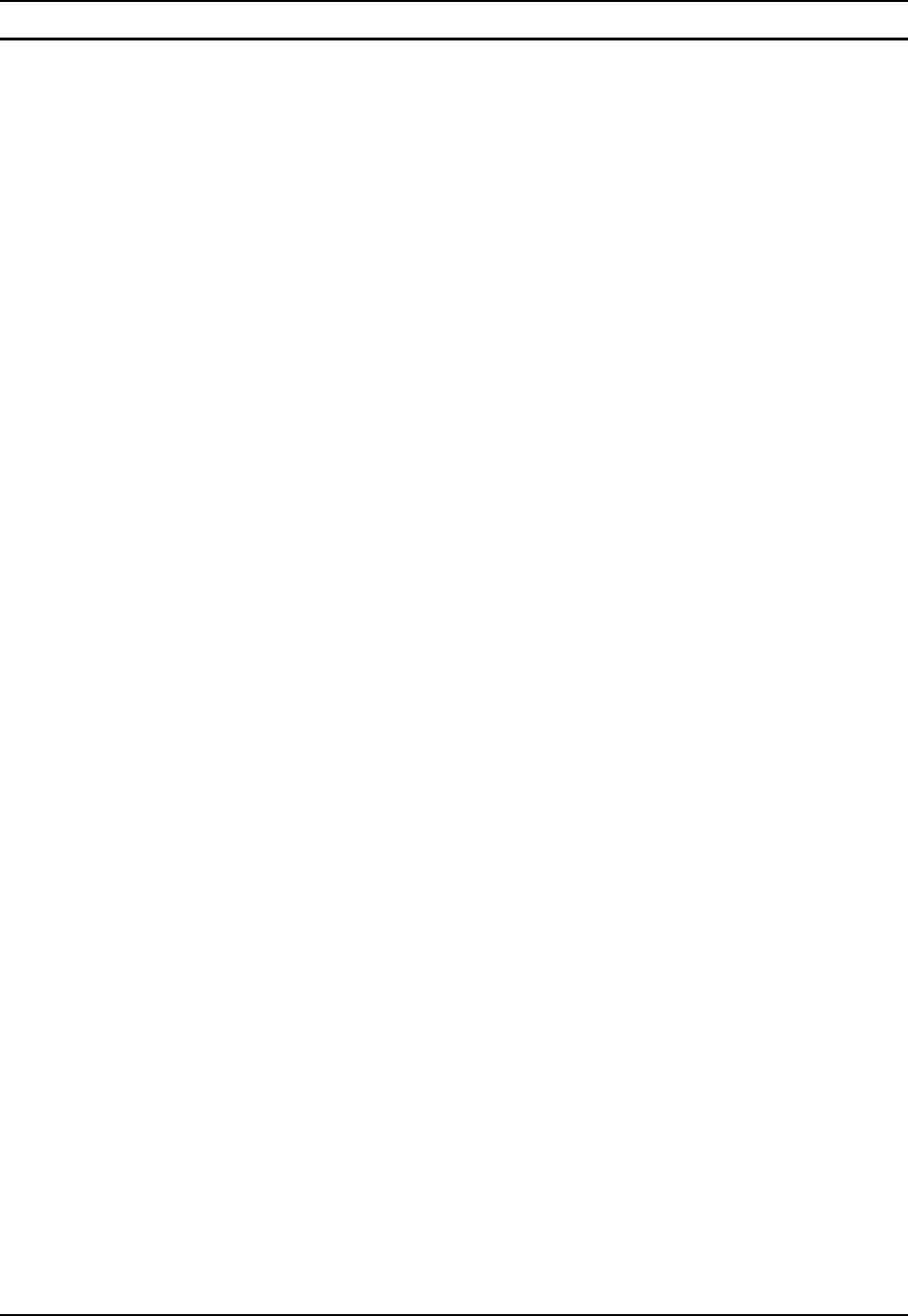
Clearing Persistent Storage 121
E-EQ-MX3RFIDRG-A MX3-RFID Reference Guide
How To: Reflash using TAG file Method
1. Place the compact flash card with new image files on it in the right hand slot.
2. Double-tap My Computer, then Storage Card folder.
3. Select NK.BIN, EBOOT.NB0, XSCALE.BIT. Select Edit | Copy.
4. Tap Back Arrow. Double-tap \System folder.
5. Select Edit | Paste. When asked “Overwrite ?”, tap Yes to All.
6. Additionally a REFLASH.TAG file is needed to trigger the reflash. This file can be created on
the MX3-RFID or copied to it along with the system files. The contents of the file are
unimportant; but the file must be named REFLASH.TAG and it must be in the \System folder
with the new system load.
7. When the copy process finishes, remove the CF card.
8. Select Start | Run and type Coldboot.
9. When booting, the MX3-RFID looks for a file named REFLASH.TAG in the \System folder.
• When this file is encountered, the MX3-RFID loads a new bootloader image
(eboot.nb0) into the boot flash. The tag file is deleted and the MX3-RFID is rebooted
to begin using the new boot loader.
• If EBOOT detects this file, a re-flash sequence is initiated. The .TAG file is deleted
and the MX3-RFID reboots.
• If EBOOT detects the REFLASH.TAG file and there is no .nb0 file it does not re-
flash and deletes the REFLASH.TAG file to prevent an endless cycle.
10. The mobile device automatically reboots after flashing the bootloader. “Loading OS Image” is
displayed on the screen and when the new OS finishes loading, all software upgrades are
complete
11. Replace the endcap, being careful not to pinch any leads or cables. The touchscreen will need
to be re-calibrated.
Clearing Persistent Storage
Cold boot sets all registry settings back to LXE factory defaults. No other clearing is available or
necessary.