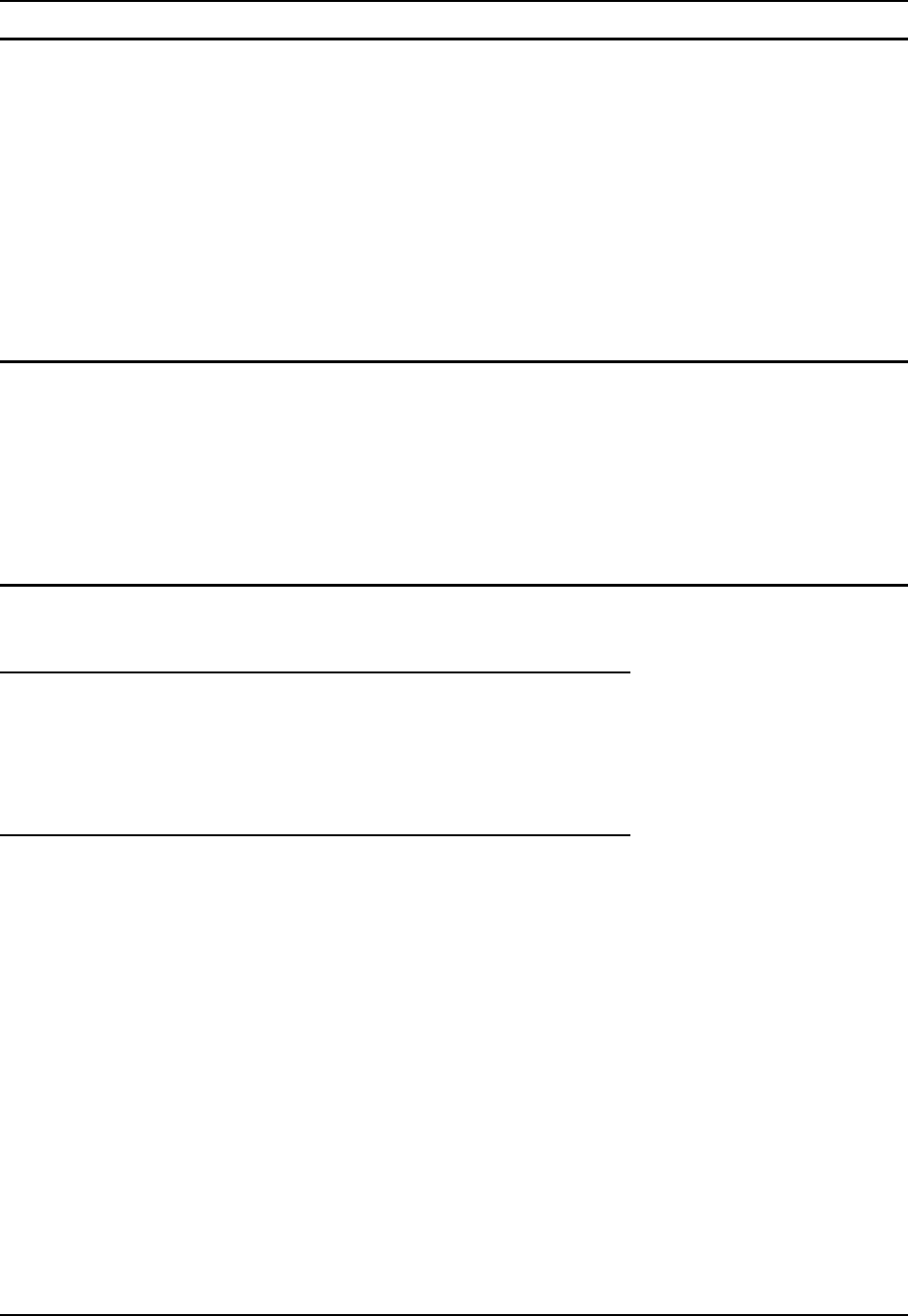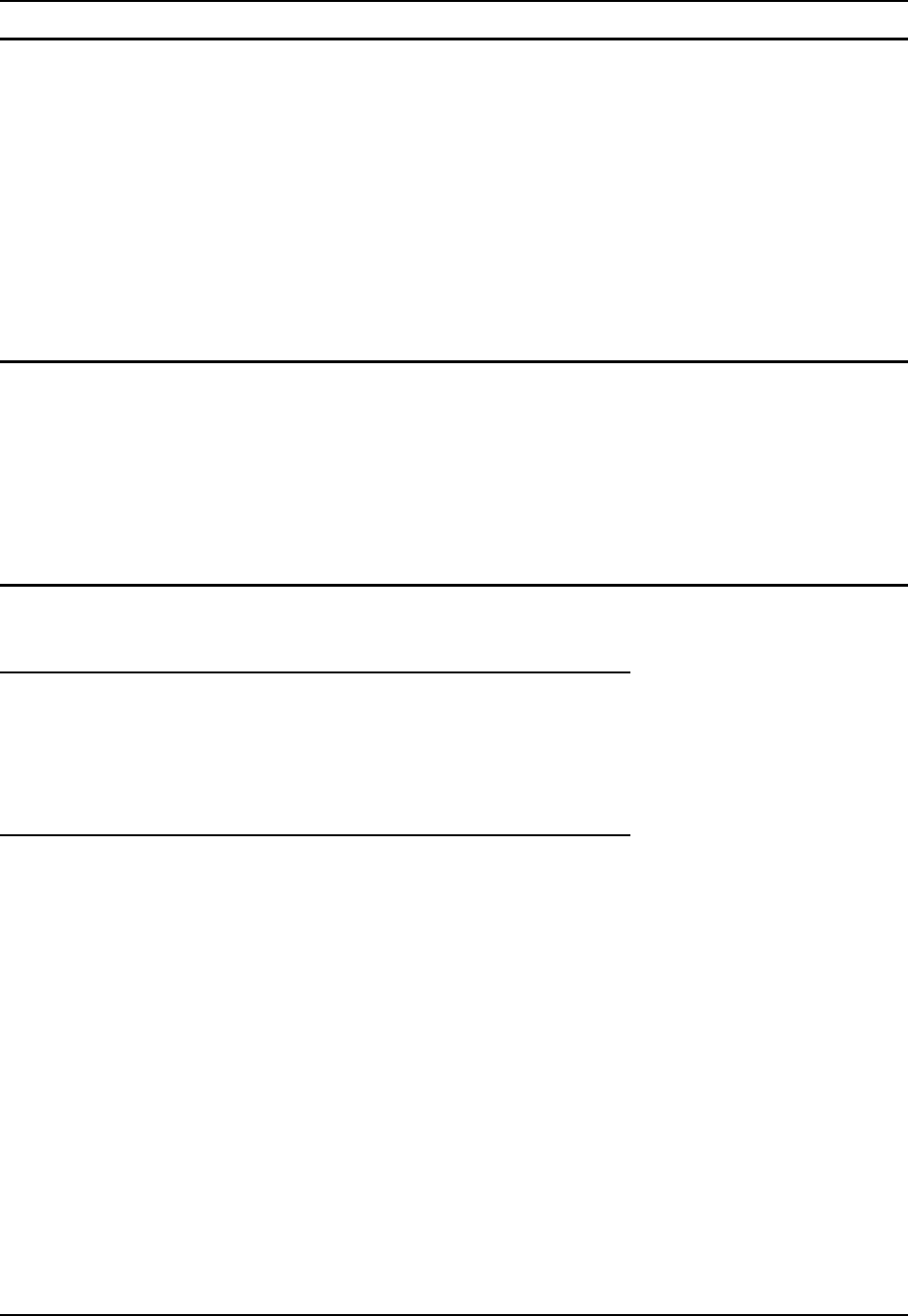
Utilities 119
E-EQ-MX3RFIDRG-A MX3-RFID Reference Guide
Configuring CapsLock Behavior
To set CapsLock status to On after a warmboot, run \Windows\CapsLockOn.reg and perform a
warmboot.
To set CapsLock status to Off after a warmboot, run \Windows\CapsLockOff.reg and perform a
warmboot.
Note: Setting CapsLock to On using this method does not display the CapsLock icon in the
Windows CE taskbar. The current status of CapsLock can be changed with the CAPS key,
however this method does not change CapsLock behavior upon reboot.
Note: These utilities affect the behavior of the CapsLock on warmboot. After a coldboot,
CapsLock is disabled.
Configuring IPv6
By default, IPv6 is enabled and an IPv6 broadcast message is sent on power up.
To disable IPv6, run \Windows\ipv6Disable.reg and perform a warmboot.
To enable IPv6, run \Windows\ipv6Enable.reg and perform a warmboot.
Note: These utilities affect the behavior of IPv6 on warmboot. After a coldboot, IPv6 is
enabled.
Command-line Utility
Command line utilities can be executed by Start | Run | [program name].
COLDBOOT.EXE
Command line utility which performs a cold boot (all data in RAM is erased). The command is
not case-sensitive.
Passwords are lost upon cold boot. If a password is set, that password must be entered to begin the
cold boot power cycle process.
PrtScrn.EXE
Command line utility which performs a screen print and saves the file in .BMP format in the
\System folder. Tap Start | Run | then type prtscrn and tap OK, or press Enter. There is a 10 second
delay before the screen print is made. The device beeps and screen captured file (scrnnnnn.bmp) is
placed in the \System folder. The numeric filename is incremented by 1 each time the PrtScrn
function is activated. The command is not case-sensitive.