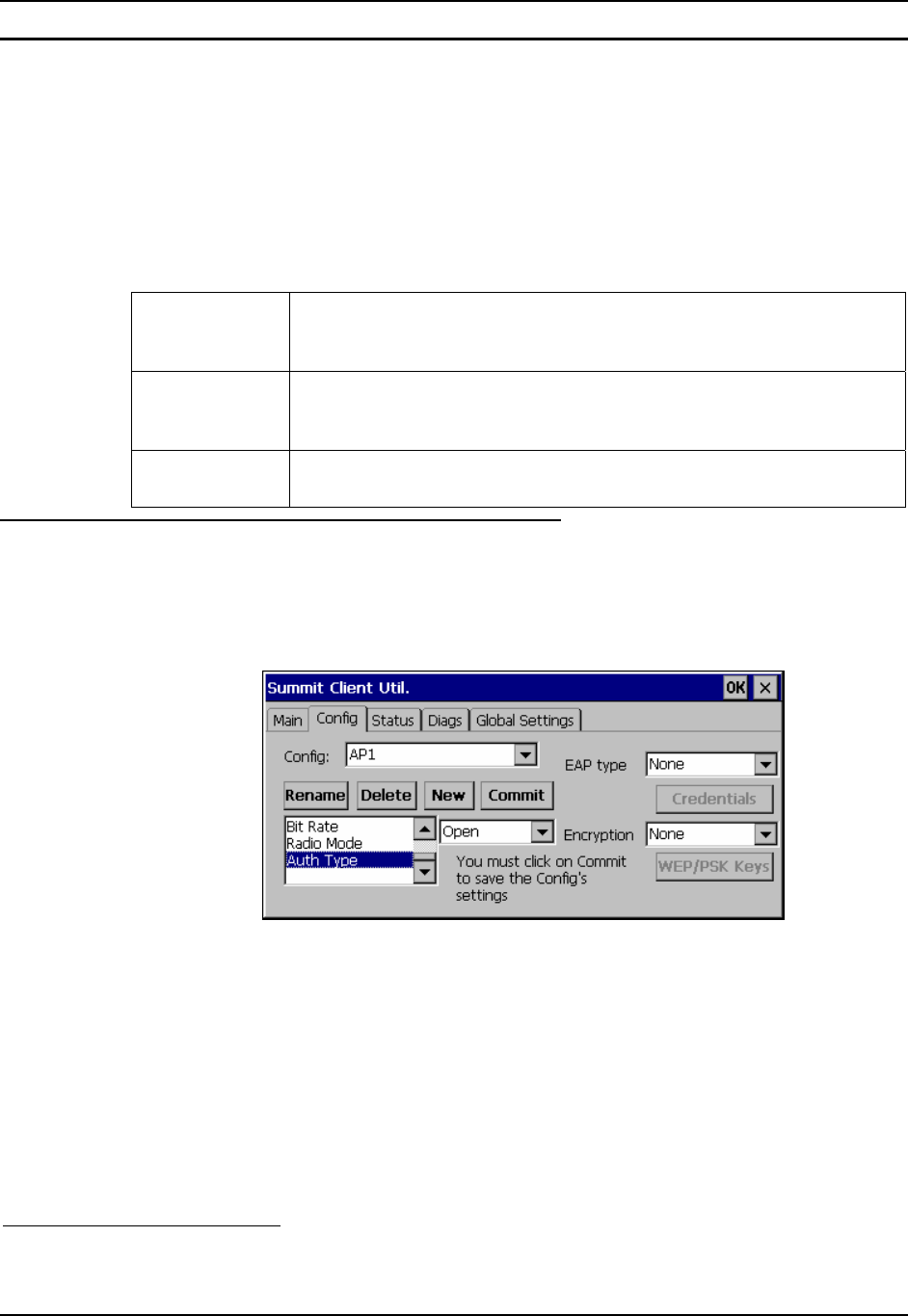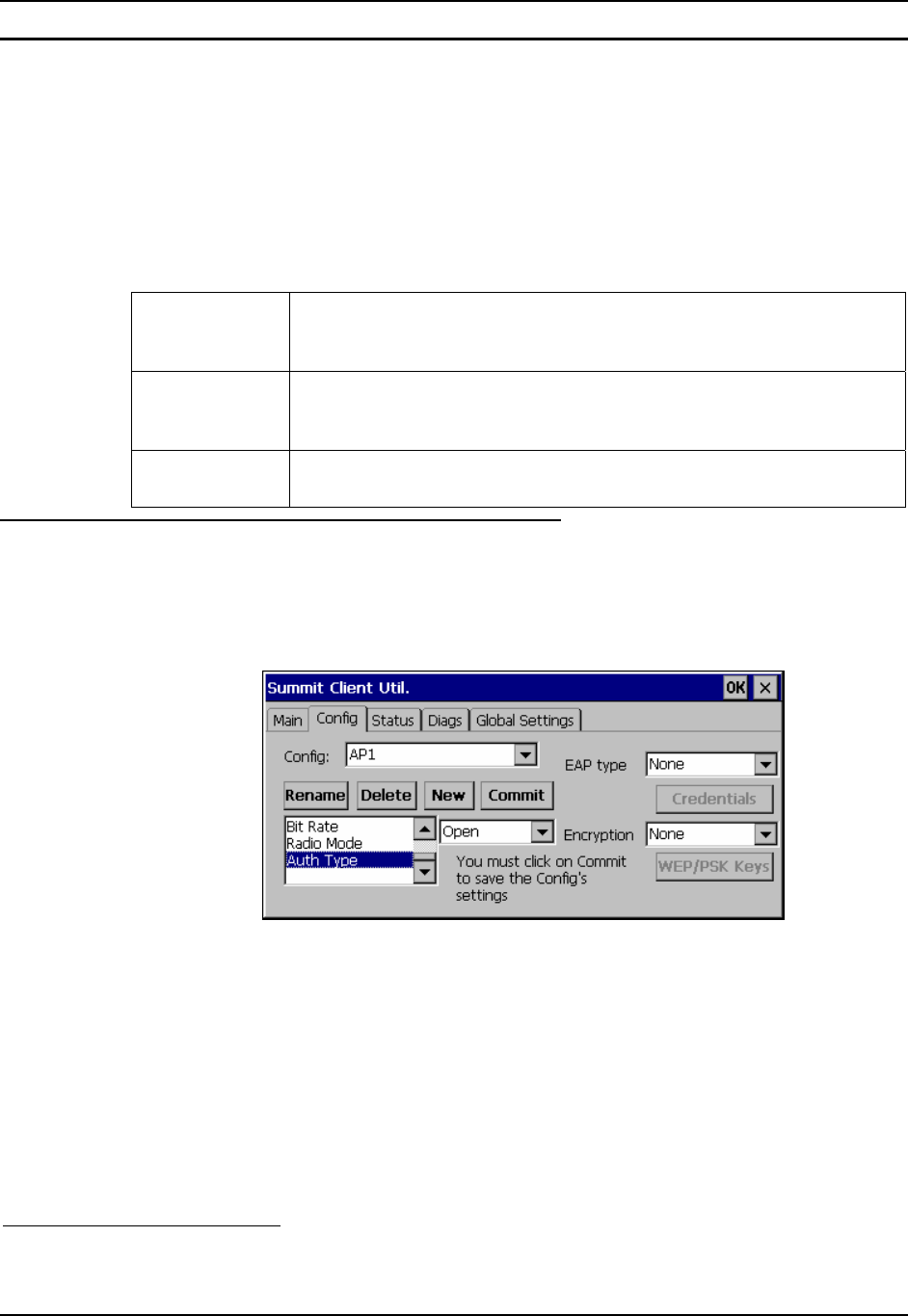
140 Summit Client Configuration
MX3-RFID Reference Guide E-EQ-MX3RFIDRG-A
Summit Wireless Security
Use the instructions in this section to complete the entries on the Config tab according to the type
of wireless security used by your network. The instructions that follow are the minimum required
to successfully connect to a network. Your system may require more parameters than are listed in
these instructions. Please see your System Administrator for complete information about your
network and its wireless security requirements.
Note: It is important that all dates are correct on CE computers when using any type of
certificate. Certificates are date sensitive and if the date is not correct authentication will
fail.
Default profile LXE recommends editing the Default profile instead of creating new
profiles. Important: Perform a soft reset (or Suspend/Resume) after
changing parameters to save the changed parameters in the registry.
Switching
profiles
Successfully connecting after switching from one profile to another may
take up to 30 seconds from the moment the “Is not authenticated” message is
displayed.
Adding/changing
profiles
LXE recommends performing a Warmboot function (or Suspend/Resume)
after tapping the Commit button.
No Security
Start the Summit Utility by tapping the Summit Client icon.
Tap the Admin Login button on the Main panel. Enter the Administrator password and tap OK.
Tap the Config tab.
Figure 4-8 Summit Profile with No Security
Enter the SSID of the Access Point assigned to this profile.
Set Auth Type to Open.
Set EAP Type to None.
Set Encryption to None.
Tap the Commit button
2
to save the new profile configuration.
Perform a warm reset to connect using the new profile configuration.
2
LXE recommends performing a soft reset or Suspend/Resume function each time the Commit button is
tapped.