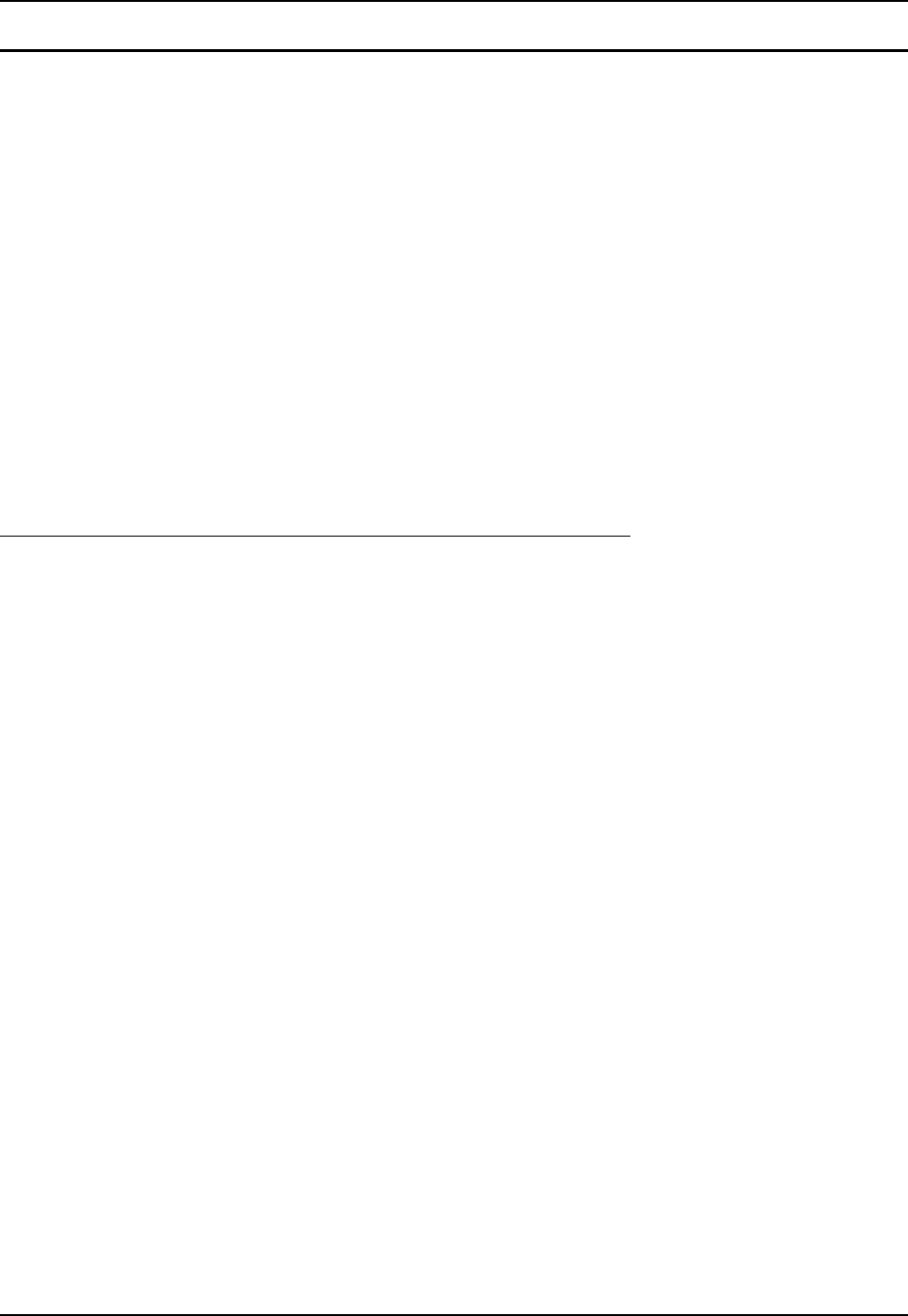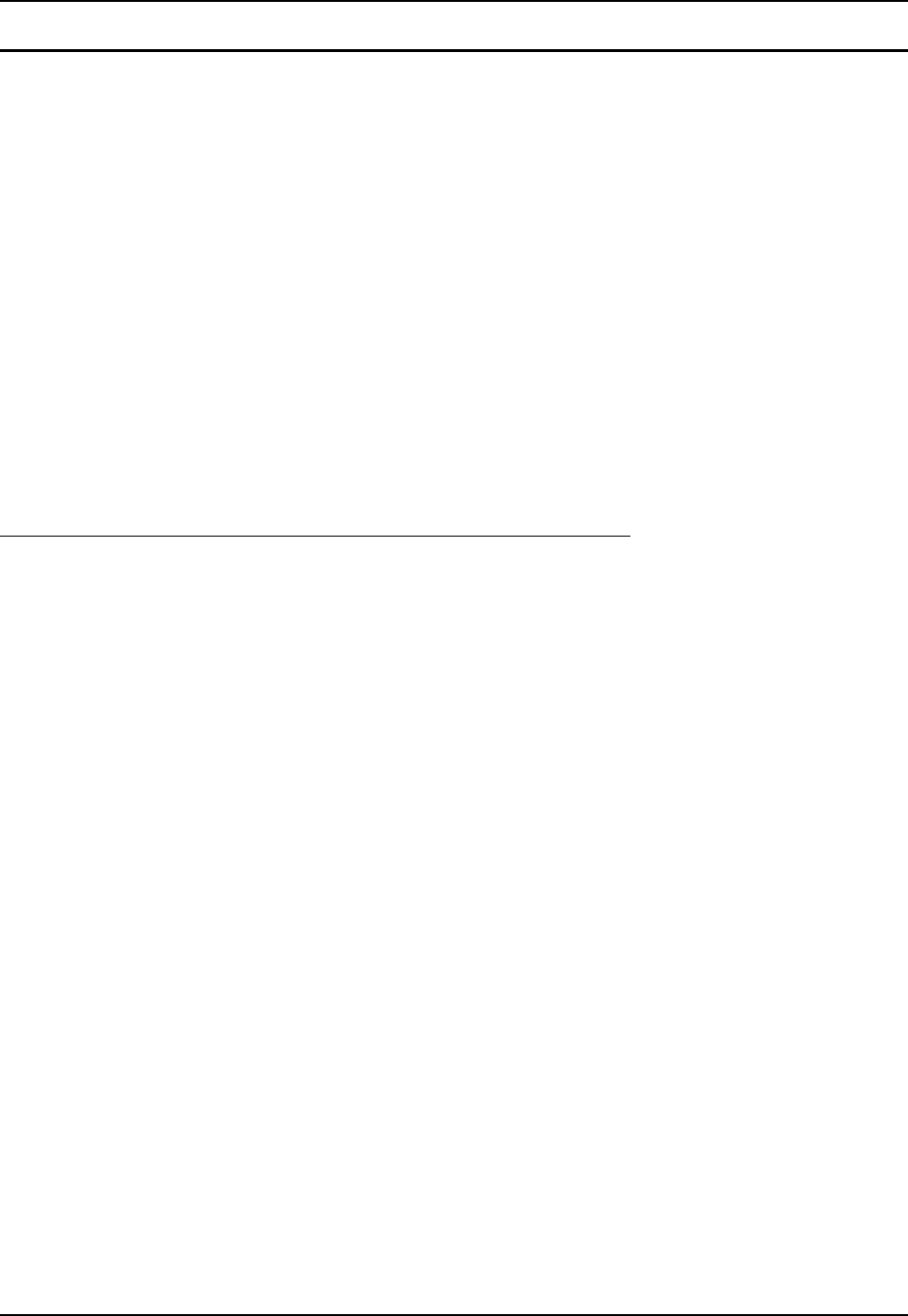
Getting Started 13
E-EQ-MX3RFIDRG-A MX3-RFID Reference Guide
Tapping the Touchscreen with a Stylus
Note: Always use the point of the stylus for tapping or making strokes on the touchscreen.
Never use an actual pen, pencil, abrasive or sharp object to write on the touchscreen.
Hold the stylus as if it were a pen or pencil. Touch an element on the screen with the tip of the
stylus then remove the stylus from the screen. Firmly press the stylus into the stylus holder when
the stylus is not in use.
Like using a mouse to left-click icons on a desktop computer screen, using the stylus to tap icons
on the touchscreen is the basic action that can:
• Open applications
• Choose menu commands
• Select options in dialog boxes or drop-down boxes
• Drag the slider in a scroll bar
• Select text by dragging the stylus across the text
• Place the cursor in a text box prior to typing in data or retrieving data using the integrated
barcode scanner or an input/output device connected to the serial port.
An extra or replacement stylus can be ordered from LXE. See the section titled “Accessories” for
the stylus part number.
Keypad Shortcuts
Use keyboard shortcuts instead of the stylus:
• Press Tab and an Arrow key to select a file.
• Press Shift and an Arrow key to select several files.
• Once you’ve selected a file, press Alt then press Enter to open its Properties dialog.
• Press 2
nd
then press numeric dot to delete a file.
• To force the Start menu to display, press Ctrl then press Esc.