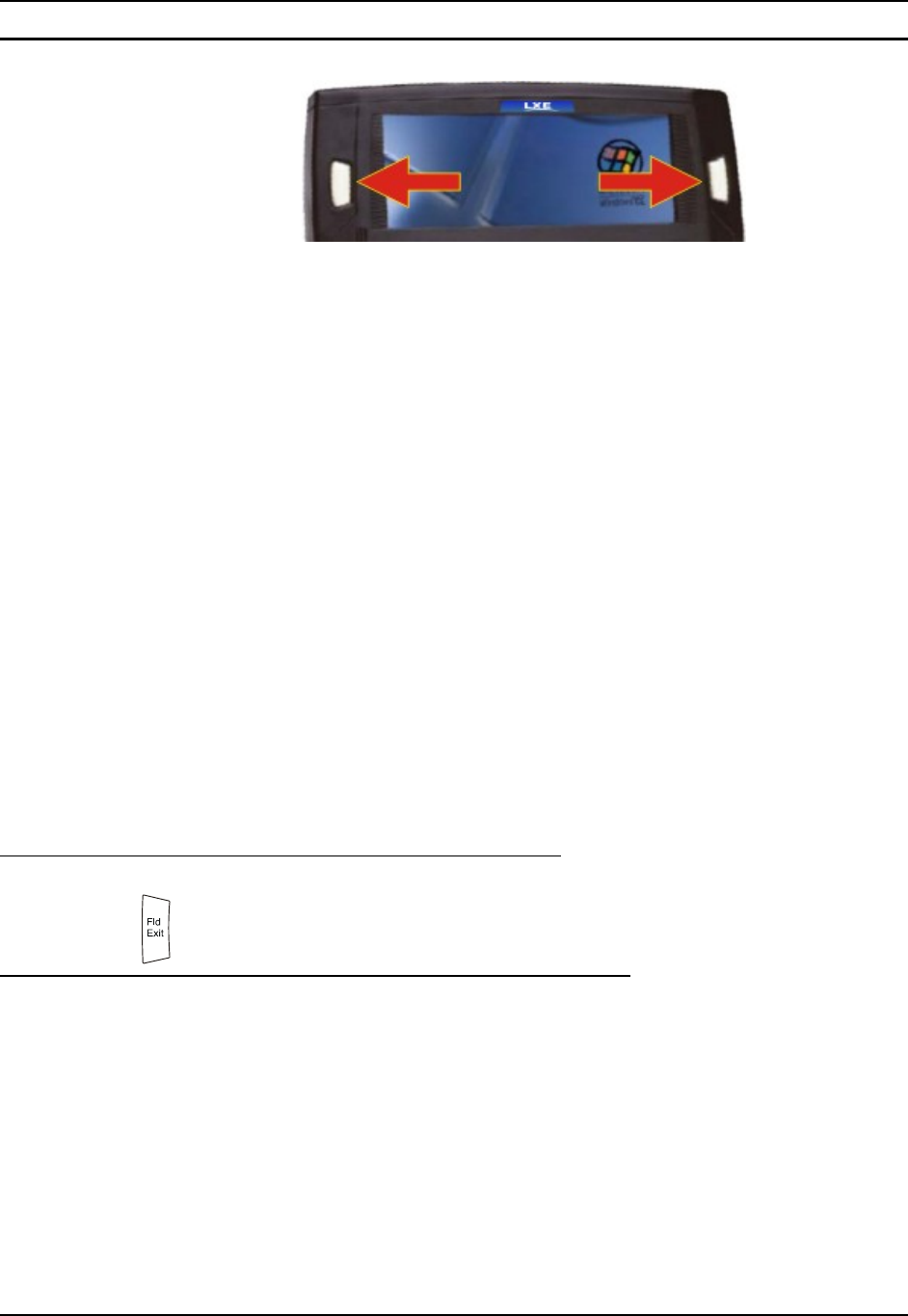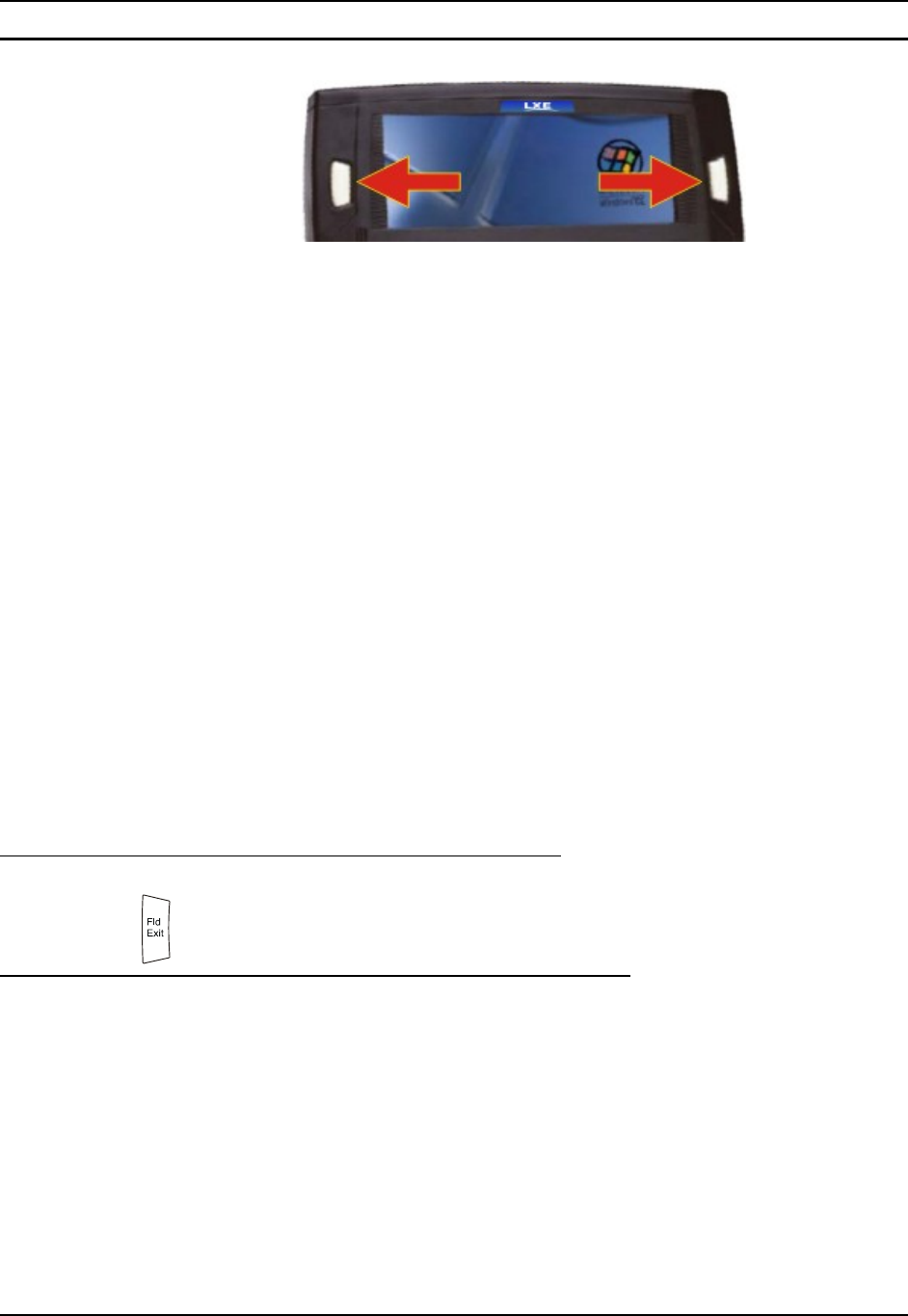
Physical Controls 45
E-EQ-MX3RFIDRG-A MX3-RFID Reference Guide
Programmable Scan Buttons
Figure 2-7 Programmable Buttons
There are two buttons, one on each side of the display. The buttons can be programmed to perform
specific functions. The programmable keys have no effect on barcode scanners tethered to the
device. When there is no integrated scanner installed, both buttons default to Enter buttons (with
the exception of IBM 5250 terminal emulation devices – in this case, the left button is labelled and
functions as “Field Exit”).
Note: The programmable Scan key can be programmed as the RFID Read key for an MX3-
RFID device.
To edit the button parameters, select Start | Settings | Control Panel | Scanner. Change the
parameter values and tap OK to save the changes.
The default setting for the right button is RFID Read. The default setting for the left button is
Scan. When the device does not have an integrated scanner, both buttons default to Enter keys and
the Scan selection is greyed out.
Each button can be setup as:
• Disabled – no response when pressed
• Scan – initiate a barcode scan sequence (integrated scanner only)
• Enter Key
• Tab Key
• Field Exit (IBM 5250 / TN5250 devices only)
• Virtual Key (default values F20 and F21)
• RFID Read
Field Exit Key Function (IBM 5250/TN5250 Only)
The Field Exit key is used to exit an input field. If the field is an Auto Enter field, the
auto transmit function is activated. This key function is present on the IBM
5250/TN5250 specific keypad only.
Scan Buttons and the SCNR LED
The SCNR LED, located above the keypad, illuminates during an integrated barcode scanner
function. It is affected by internal scanner algorithms.
• Red – scanning.
• Green – good scan.
• Unlit – laser scanner is inactive.