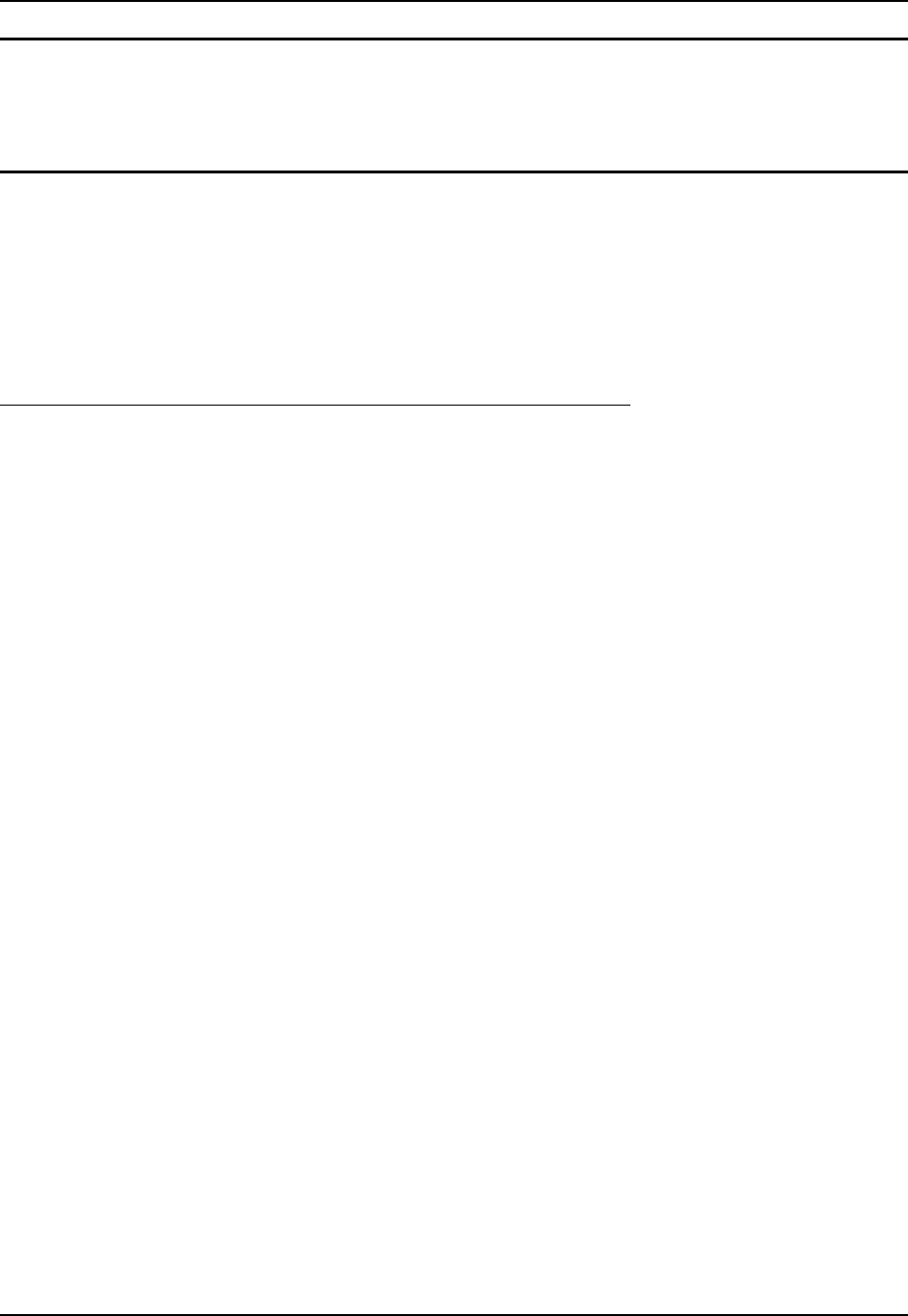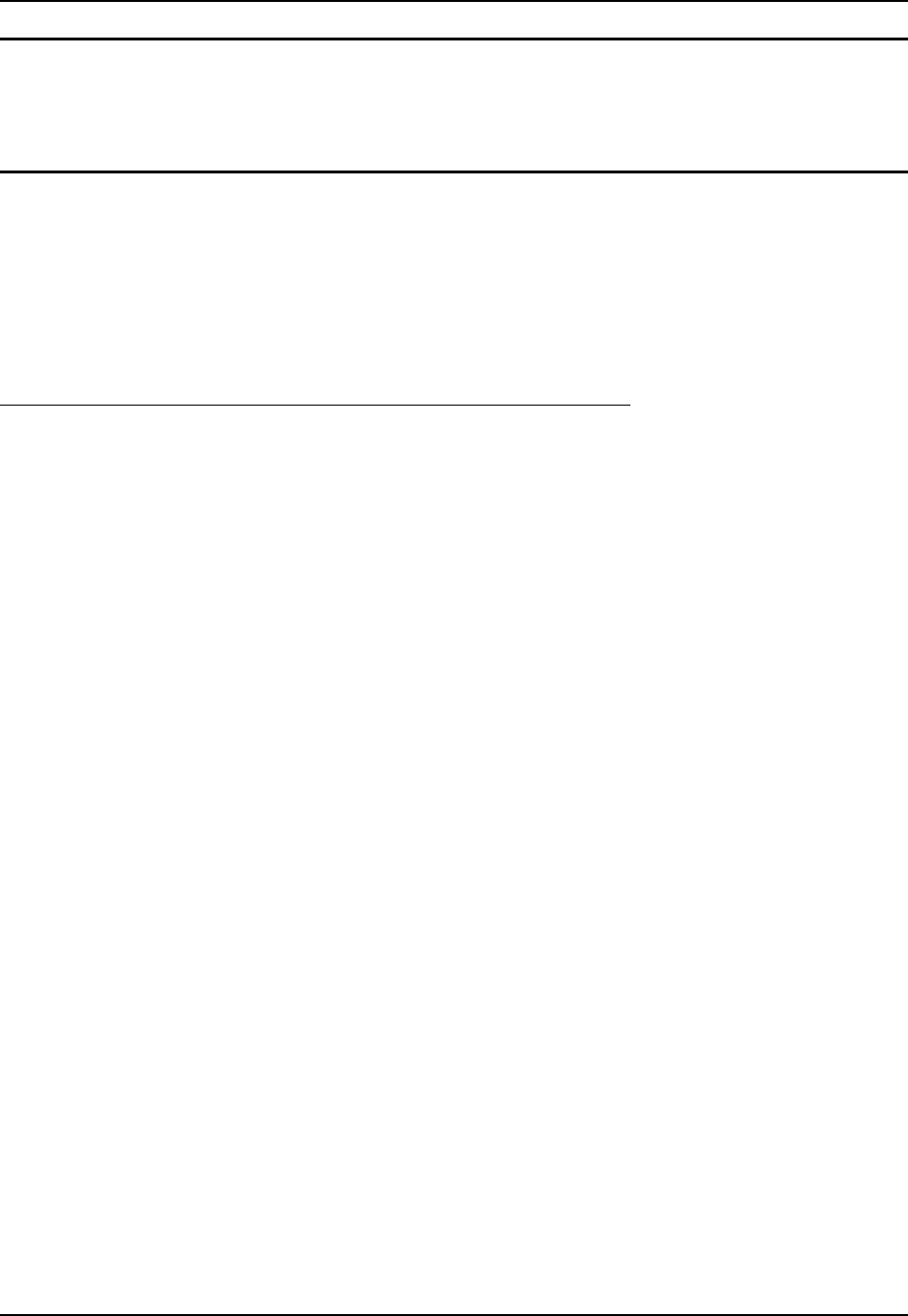
76 Control Panel Options
MX3-RFID Reference Guide E-EQ-MX3RFIDRG-A
Mouse
Access: Start | Settings | Control Panel | Mouse
Set the double-tap sensitivity for stylus taps on the touchscreen.
Network and Dialup Connections
Access: Start | Settings | Control Panel | Network and Dialup Connections
Create a dialup, direct, or VPN connection on the mobile device. To configure the mobile device
to use DHCP or a fixed IP address, select the desired connection. The default is to obtain an IP
address via DHCP.
A static IP address can be assigned by tapping the Specify an IP address radio button and
entering the desired IP address, subnet mask and gateway.
Create a Connection Option
1. On the mobile device, select Start | Settings | Control Panel | Network and Dialup
Connections. A window is displayed showing the existing connections.
2. Assuming the one you want does not exist, double-tap Make New Connection.
3. Give the new connection an appropriate name (IR @ 9600, etc.). Tap the Direct Connection
radio button. Tap the Next button.
4. From the popup menu, choose the port you want to connect to. Only the available ports are
shown.
5. Tap the Configure... button.
6. Under the Port Settings tab, choose the appropriate baud rate. Data bits, parity, and stop bits
remain at 8, none, and 1, respectively.
7. Under the Call Options tab, be sure to turn off Wait for dial tone, since a direct connection
will not have a dial tone. Set the timeout parameter (default is 90 seconds). Tap OK.
8. TCP/IP Settings should not need to change from defaults. Tap the Finish button to create the
new connection.
9. Close the Remote Networking window.
10. To activate the new connection select Start | Settings | Control Panel | PC Connection and
tap the Change button.
11. Select the new connection. Tap OK twice.
12. Close the Control Panel window.
13. Connect the desktop PC to the mobile device with the appropriate cable.
14. Tap the desktop Connect icon to test the new connection.
You can activate the connection by double-tapping on the specific connection icon in the Remote
Networking window, but this will only start an RAS (Remote Access Services) session, and does
not start ActiveSync properly.