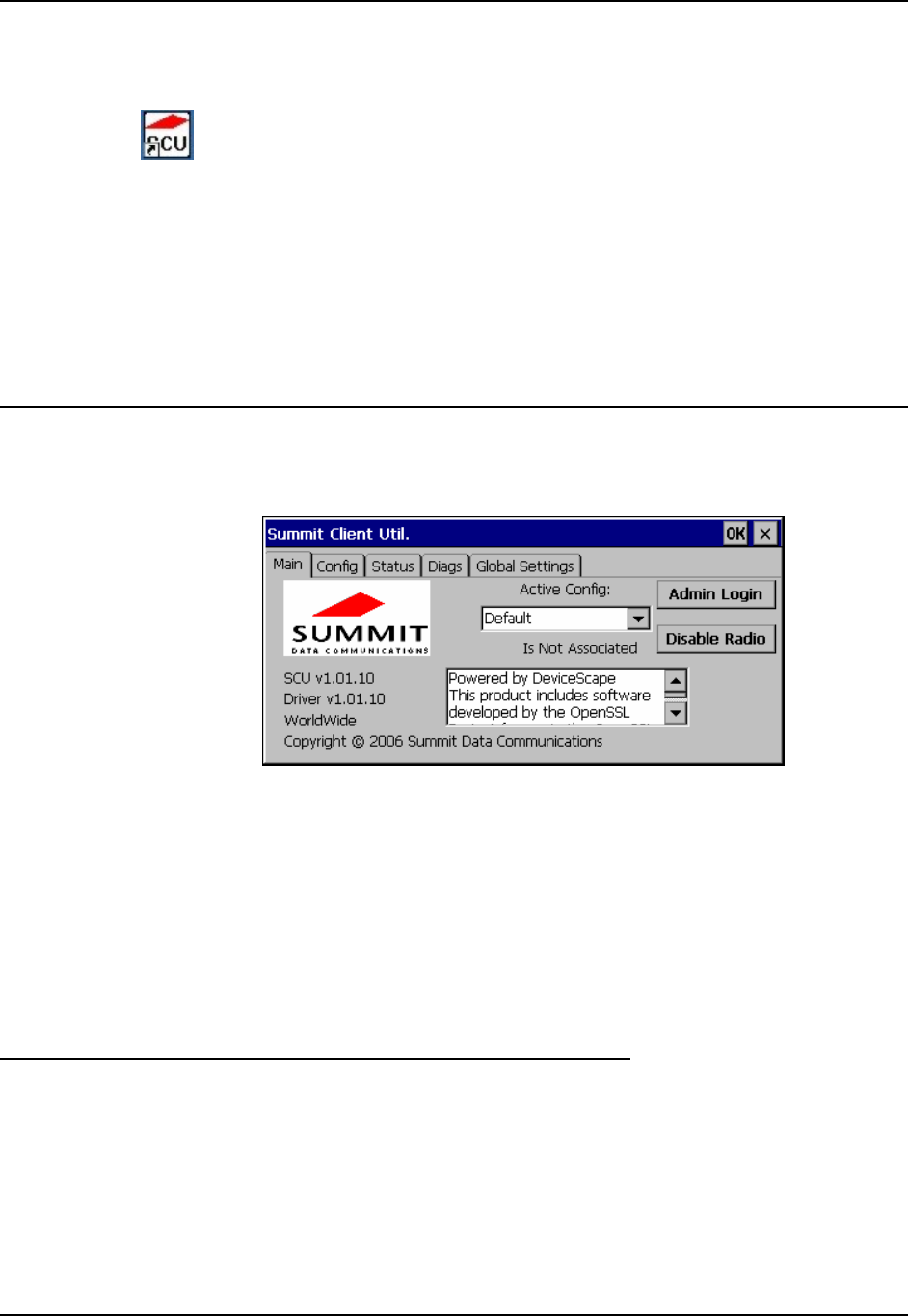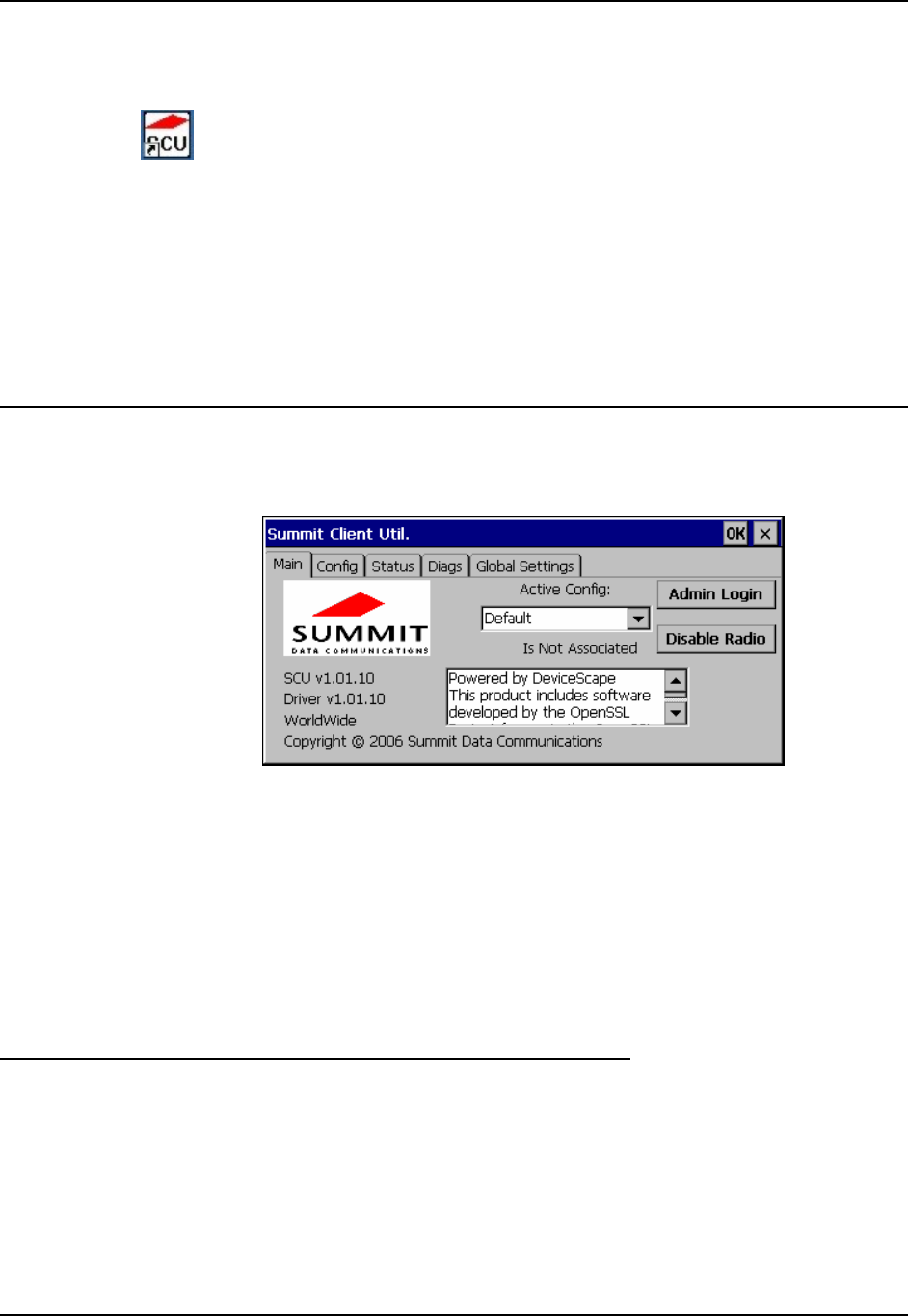
130 Summit Client Configuration
MX3-RFID Reference Guide E-EQ-MX3RFIDRG-A
Summit Client Configuration
Summit Client Utility Icon
Start the Summit Client configuration by tapping the Summit Client Utility icon on the desktop.
You can also start the Summit Client utility by tapping Start | Programs | Summit | SCU.
All LXE mobile devices with a Summit Client ship with this software revision or greater. To
identify the software revision, tap the “About” icon in Start | Settings | Control Panel.
The radio is an 802.11g radio, capable of both 802.11b and 802.11g data rates.
The radio supports no encryption, WEP, LEAP or WPA (PEAP-MSCHAP, WPA/LEAP and
WPA-PSK). PEAP-GTC and EAP-TLS are not available in this release. Contact your LXE
representative for availability.
Summit Client Utility
Access: Start | Programs | Summit | SCU or SCU Icon on Desktop
Figure 4-1 Summit Client Utility
The Main tab provides information, admin login and active config (profile) selection.
Profile specific parameters are found on the Config tab. The parameters on this tab can be set to
unique values for each profile.
The Status tab contains information on the current connection.
The Diags tab provides utilities to troubleshoot the radio.
Global parameters are found on the Global Settings tab. The values for these parameters apply to
all profiles.
Wireless Zero Config Utility and the Summit Client
• The WZC utility has an icon in the toolbar that looks like networked computers with a red
X through them, indicating that Wireless Zero Config application is enabled at this time
and the MX3-RFID is not connected to a network.
• You can use either the Wireless Zero Configuration Utility or the Summit Client Utility to
connect to your network. See section titled “Wireless Zero Config Utility” at the end of this
chapter.