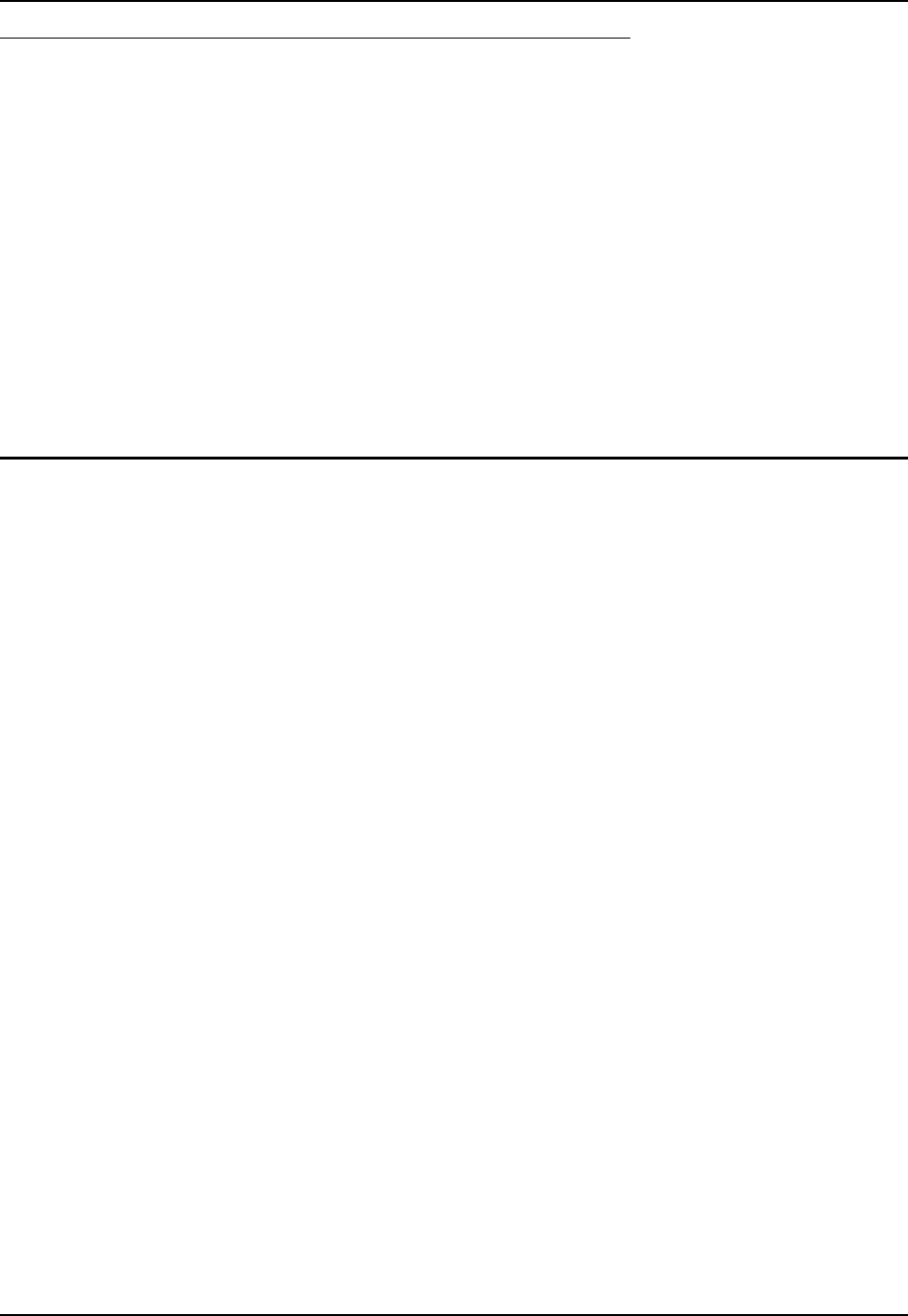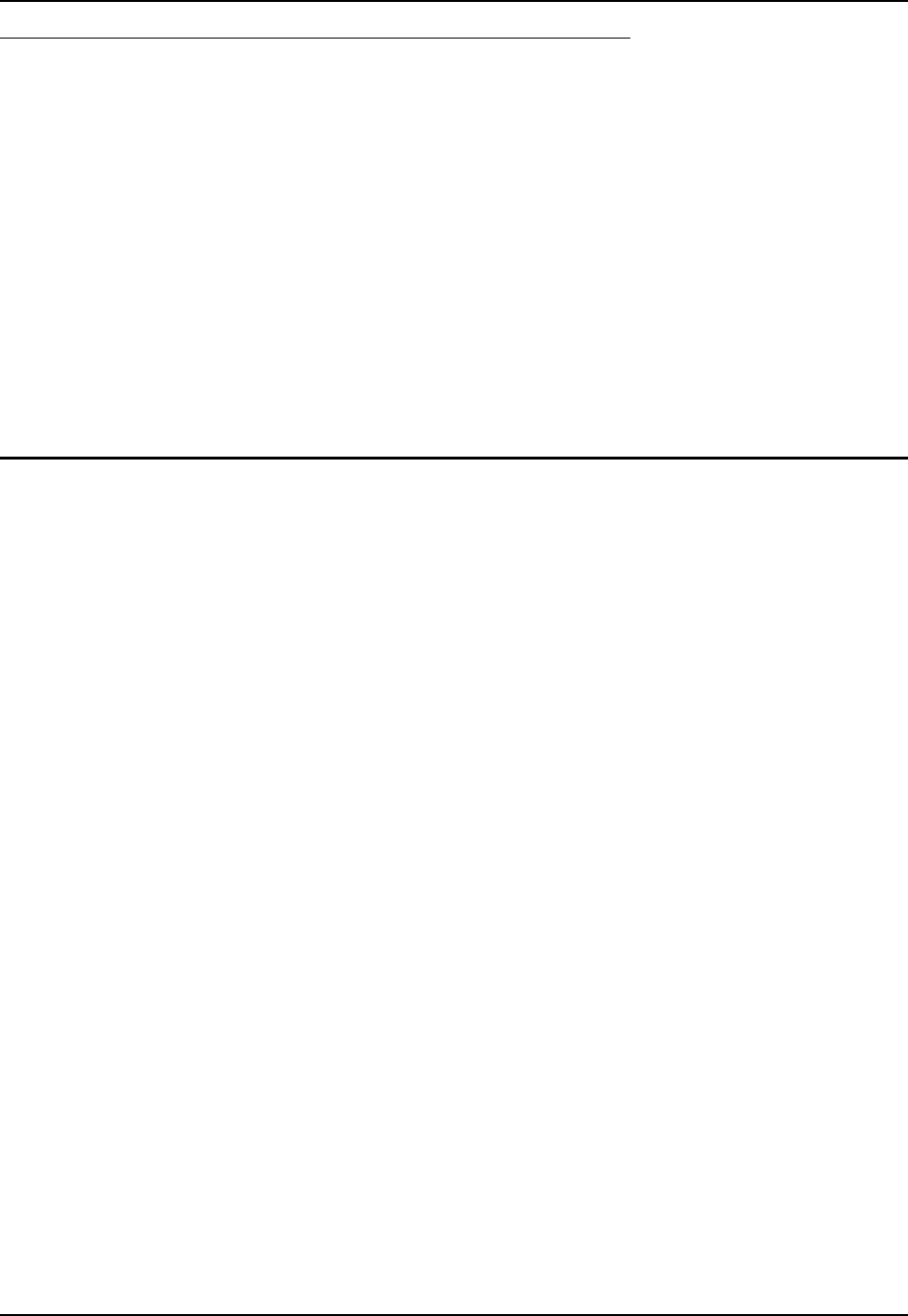
26 ActiveSync
MX3-RFID Reference Guide E-EQ-MX3RFIDRG-A
IrDA Connection
Note: The ActiveSync connection does true IrDA, not serial over IR, or TCP/IP (Winsock) over
IR, like many infrared connections. Therefore, it is important to use a PC infrared
interface which supports the handshaking needed for ActiveSync. This, unfortunately,
precludes using many brands of laptops, which only use a simple infrared interface, even
though they may call it IrDA.
Select Start | Settings | Control Panel | PC Connection. Tap the Change button. From the popup
list, choose
IR @ 115200
This will set up the mobile device to use the Infrared port. Tap OK and ensure the check box for
“Allow connection with desktop computer when device is attached” is checked.
Tap OK to return to the Control Panel.
Select Scanner and ensure the integrated scanner is set to a port that is NOT the same as the
ActiveSync port.
Synchronizing from the Mobile Device
To synchronize using a wireless LAN card, you must have set up ActiveSync on your desktop
computer and completed the first synchronization process before you initiate synchronization from
your device (see “Initial Setup”).
To initiate synchronization from your device, tap Start | Programs | Communication |
ActiveSync to begin the process.
Tap Sync to connect and synchronize. View synchronization status.
Tap Tools to synchronize or change synchronization settings. View connection status.
Tap Stop to stop synchronization.
Tap Start | Help for context-sensitive help.