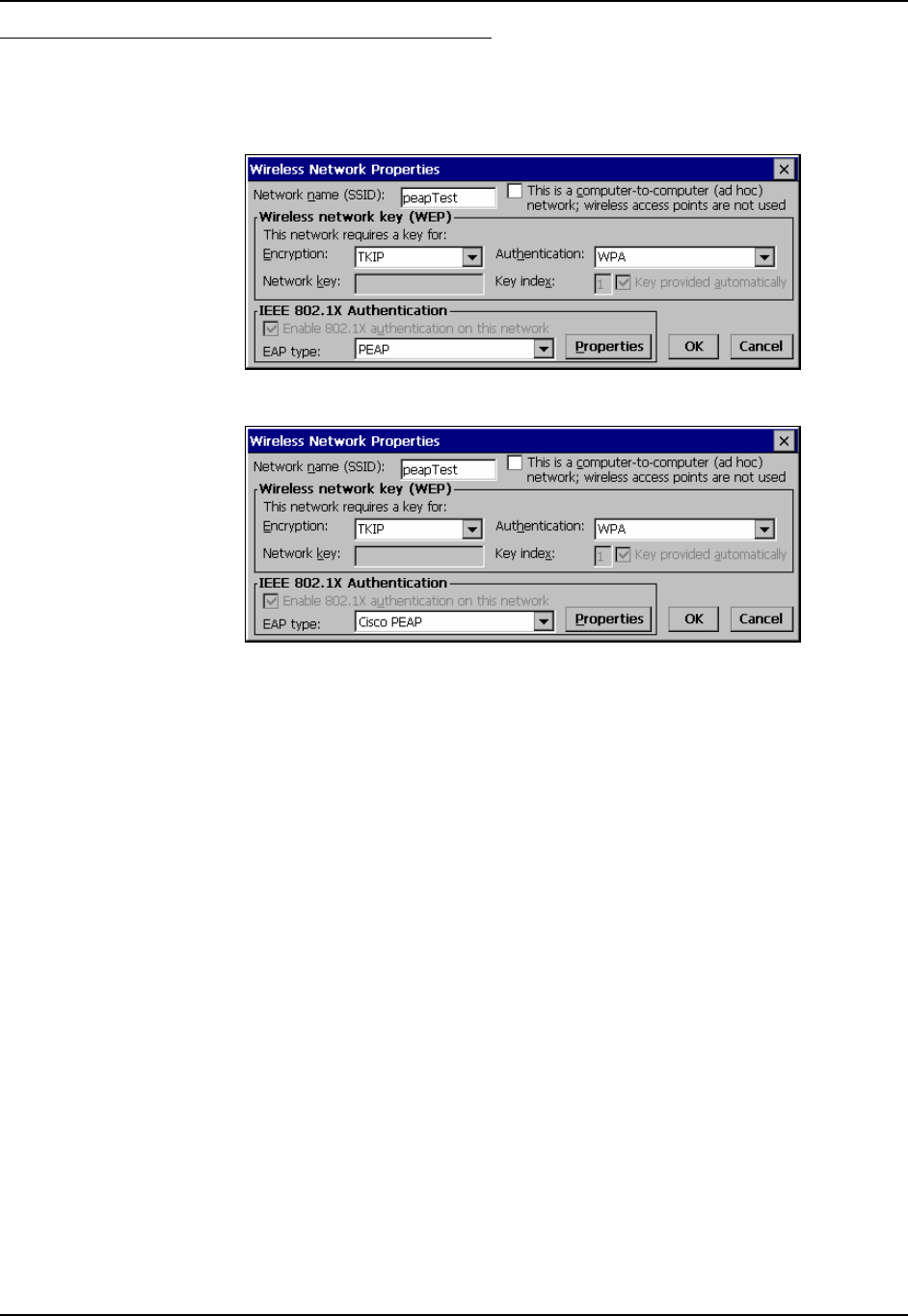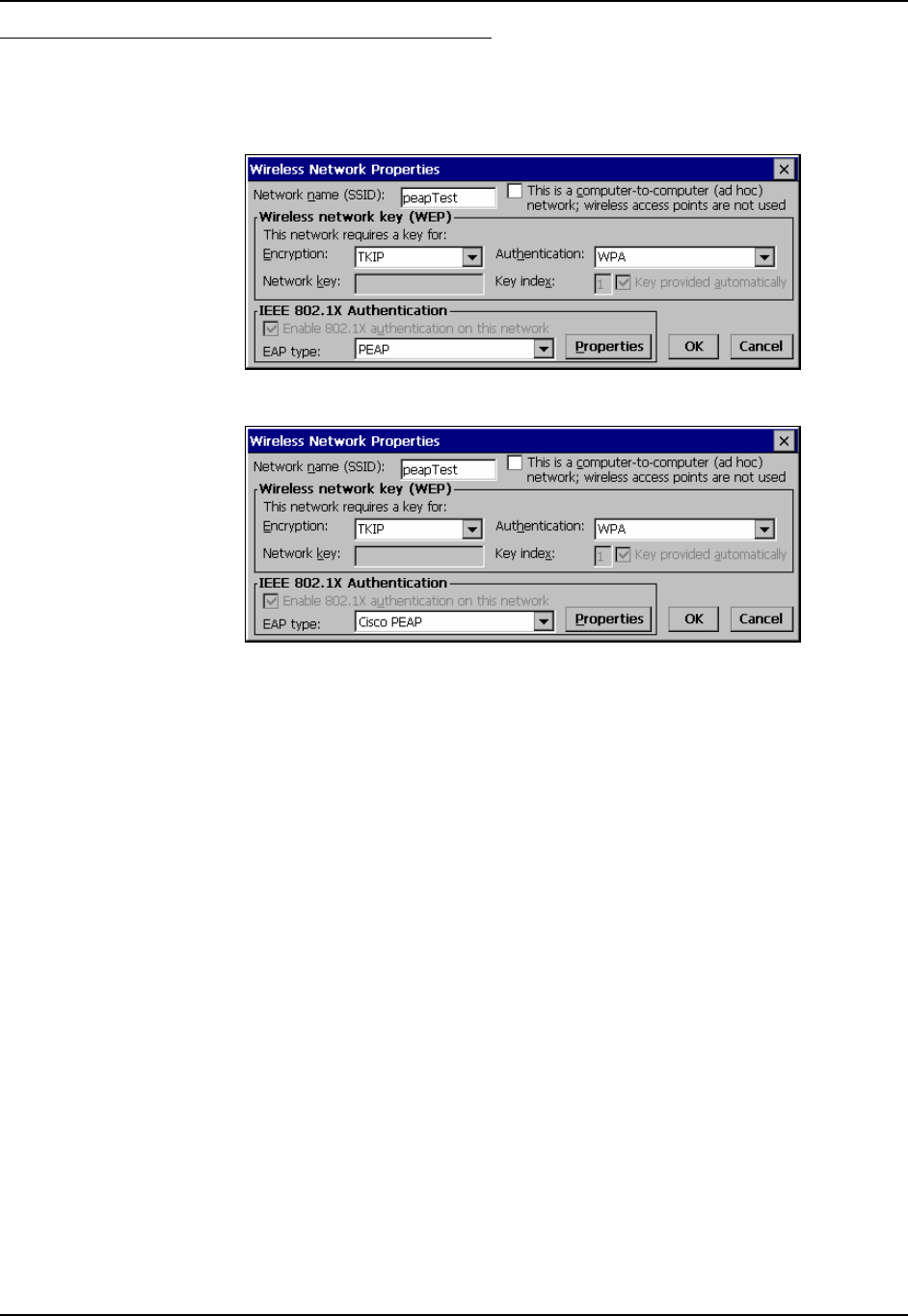
150 Cisco Client Configuration
MX3-RFID Reference Guide E-EQ-MX3RFIDRG-A
Checking for the Cisco PEAP Supplicant
With a radio installed, open the Wireless network properties as described in “Cisco
Configuration”, later in this section. With the Authentication tab selected check the text in the
EAP type drop down box. Refer to the following figures to determine if Cisco PEAP is installed.
Figure 4-20 No Cisco PEAP
Figure 4-21 Cisco PEAP Installed
If the Cisco installation is correct, continue with the configuration. If it is not correct, follow the
procedures below.
Note: Instructions are also included in the README file located in the \SYSTEM folder.
There are two Cisco CAB files in the \SYSTEM folder. The default files are:
CISCO.CAB CISCOPEAP.CAB
The default CISCO.CAB file provides for all authentications except Cisco PEAP. When the
default CISCO.CAB file is loaded, the Wireless Network Properties screen looks like the figure
labeled “No Cisco PEAP”, above.
If Cisco PEAP is desired:
1. Rename the CISCO.CAB file to CISCOMSCHAP.CAB.
2. Rename the CISCOPEAP.CAB file to CISCO.CAB.
3. Coldboot the mobile device to install the new driver with the registry.
The renamed CISCO.CAB file provides for Cisco PEAP and PEAP/GTC authentications. When
the renamed CISCO.CAB file is loaded, the Wireless Network Properties screen looks like the
previous figure labeled “Cisco PEAP Installed”.
If it becomes necessary to switch to a different authentication than Cisco PEAP or PEAP/GTC,
1. Rename the CISCO.CAB file to CISCOPEAP.CAB.
2. Rename the CISCOMSCHAP.CAB file to CISCO.CAB
3. Coldboot the mobile device to install the new driver with the registry.