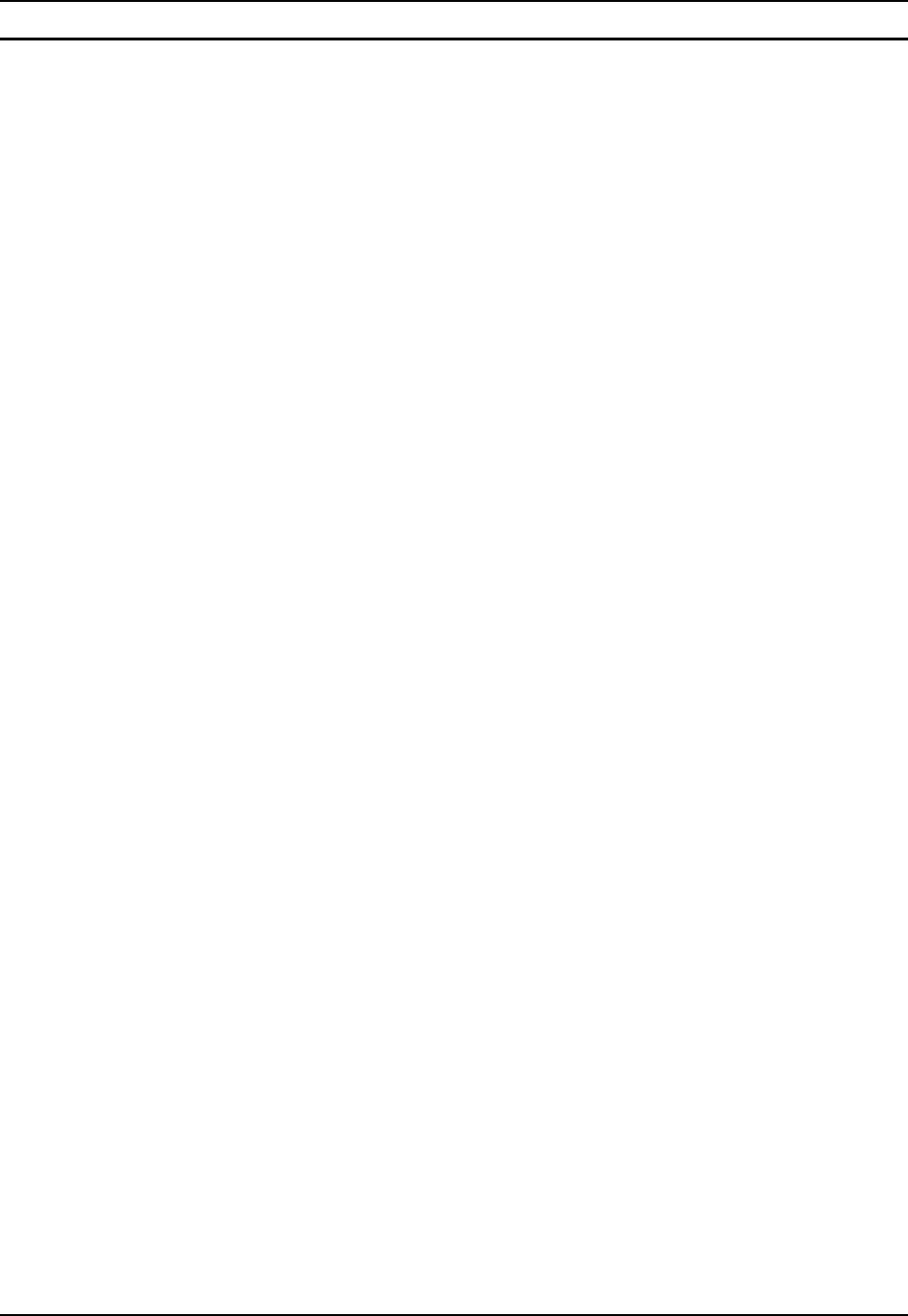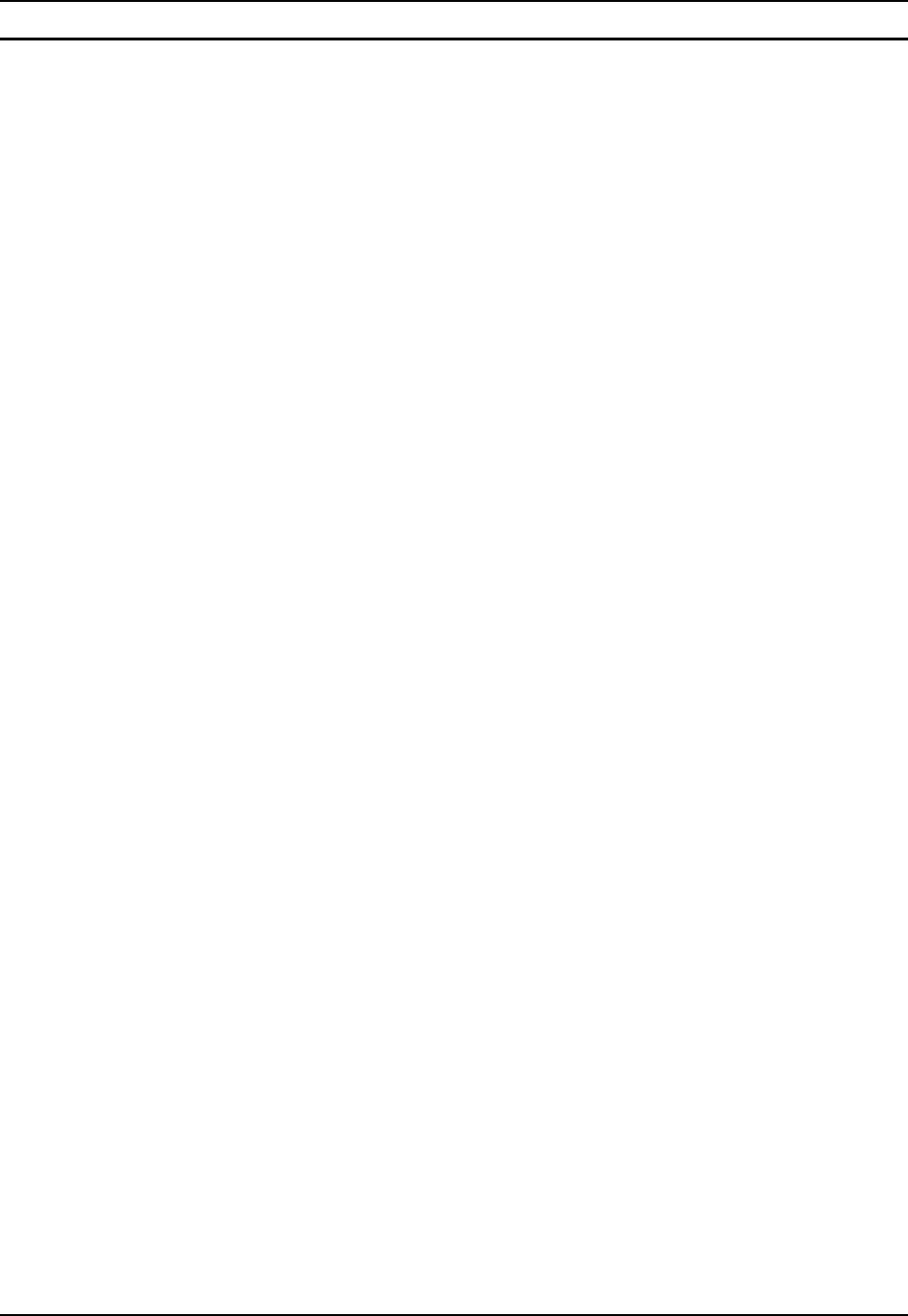
Table of Contents ix
E-EQ-MX3RFIDRG-A MX3-RFID Reference Guide
Illustrations
Figure 1-1 MX3-RFID Device.............................................................................................................................3
Figure 1-2 Front...................................................................................................................................................5
Figure 1-3 Back....................................................................................................................................................5
Figure 1-4 Endcaps ..............................................................................................................................................6
Figure 1-5 Side View...........................................................................................................................................6
Figure 1-6 Vent Aperture in Battery Well – Do Not Cover.................................................................................7
Figure 1-7 Battery Contacts and Main Battery ....................................................................................................9
Figure 1-8 US AC/DC 12V Power Supply and Automotive Power Adapter.....................................................11
Figure 1-9 International AC/DC 12V Power Supply.........................................................................................11
Figure 1-10 Connect External Power Supply.....................................................................................................11
Figure 1-11 Connect Audio Jack........................................................................................................................12
Figure 1-12 Power Button..................................................................................................................................12
Figure 1-13 Touchscreen Recalibration.............................................................................................................14
Figure 1-14 PCMCIA and CF Card Location ....................................................................................................20
Figure 1-15 Scan Beam......................................................................................................................................22
Figure 1-16 Scanner LED Location...................................................................................................................22
Figure 1-17 MX3-RFID Passive Cradle with Attached RAM Ball....................................................................31
Figure 1-18 RAM Bracket Kit Components ......................................................................................................32
Figure 1-19 RAM Assembly Footprint..............................................................................................................33
Figure 2-1 Hardware..........................................................................................................................................35
Figure 2-2 RFID Tag Reading Ranges...............................................................................................................37
Figure 2-3 Power Modes – On, Suspend, Critical Suspend and Off..................................................................38
Figure 2-4 Location of the Power (PWR) Button ..............................................................................................42
Figure 2-5 Endcap and COM Ports....................................................................................................................43
Figure 2-6 USB Type A to Serial Port Cable Pinout .........................................................................................44
Figure 2-7 Programmable Buttons.....................................................................................................................45
Figure 2-8 The QWERTY Keypad ....................................................................................................................46
Figure 2-9 LED Functions .................................................................................................................................49
Figure 2-10 Infrared Port – COM2 Port.............................................................................................................52
Figure 2-11 Main Battery...................................................................................................................................53
Figure 2-12 MX3 Multi-Charger Plus................................................................................................................56
Figure 2-13 Insert Main Battery in Charge Pocket ............................................................................................56
Figure 3-1 Pocket CMD Prompt Screen ............................................................................................................64
Figure 3-2 Taskbar Properties............................................................................................................................66
Figure 3-3 Battery..............................................................................................................................................70
Figure 3-4 Date/Time Properties........................................................................................................................72
Figure 3-5 Dialing..............................................................................................................................................72
Figure 3-6 Display Properties / Backlight Tab...................................................................................................73
Figure 3-7 Mixer................................................................................................................................................75
Figure 3-8 Owner Properties..............................................................................................................................77
Figure 3-9 Password Properties .........................................................................................................................78
Figure 3-10 Communication / PC Connection Tab............................................................................................79
Figure 3-11 Power Schemes...............................................................................................................................81
Figure 3-12 RFID Configuration Utility – Tags tab...........................................................................................84
Figure 3-13 RFID Configuration Utility – Filters tab ........................................................................................87
Figure 3-14 RFID Configuration Utility – Read tab..........................................................................................89
Figure 3-15 RFID Configuration Utility – Power tab........................................................................................91
Figure 3-16 RFID Configuration Utility – Firmware tab...................................................................................92
Figure 3-17 RFID Configuration Utility – Format tab.......................................................................................93
Figure 3-18 Barcode Tab .................................................................................................................................100
Figure 3-19 Barcode – Prefix / Suffix..............................................................................................................100
Figure 3-20 Barcode – Ctrl Translation ...........................................................................................................103
Figure 3-21 Barcode – Scancode Enable/Disable............................................................................................105
Figure 3-22 Barcode – Advanced Processing ..................................................................................................106