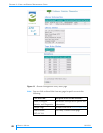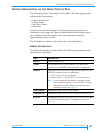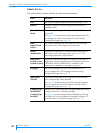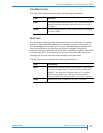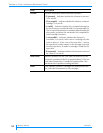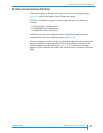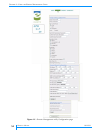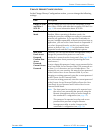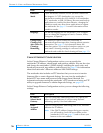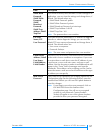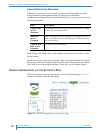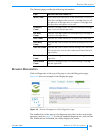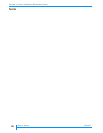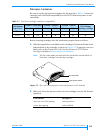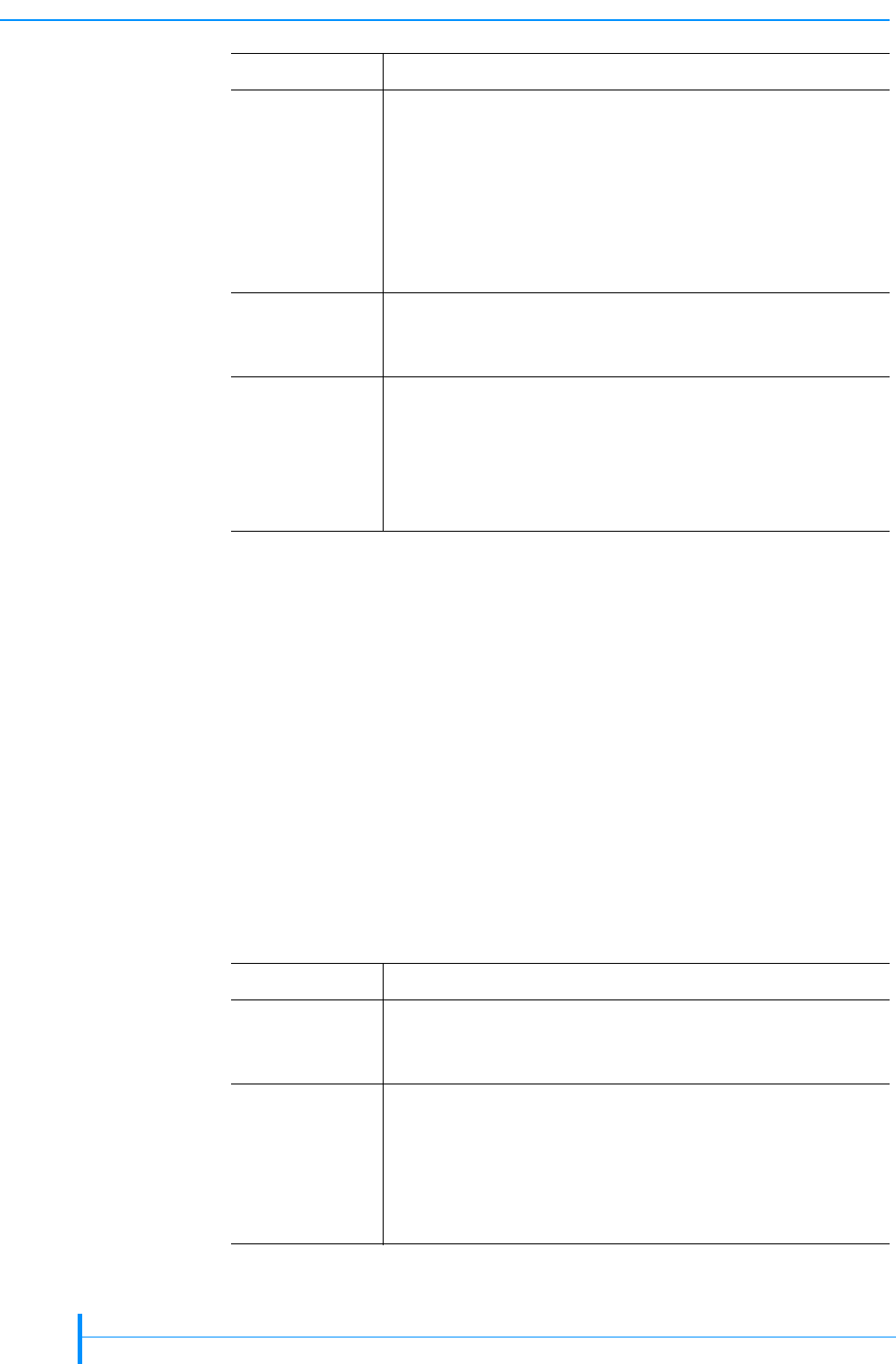
56
PRODUCT MANUAL 1012581
CHAPTER 4—USING THE REMOTE MANAGEMENT UTILITY
CHANGE ETHERNET CONFIGURATION
In the Change Ethernet Configuration section, you can specify the
autoloader’s IP address, subnet mask, and gateway address. You can also view
and change the autoloader’s SNMP settings, including the read, write, and
broadcast passwords, trap address, and trap port. See page 35 for information
about the autoloader’s Ethernet addresses and SNMP settings.
The autoloader also includes an FTP interface that you can use to transfer
firmware files or create diagnostic listings. You can view the autoloader’s
default FTP user name and password and change them if desired. For
information about accessing the autoloader’s FTP interface and using an FTP
utility to upgrade firmware or obtain diagnostic listings, see page 100.
In the Change Ethernet Configuration section, you can change the following
settings:
Emulation
Mode
If your autoloader software has not yet been certified for
the Magnum 1x7 LTO Autoloader, you can set the
autoloader to emulate the VXA AutoPak 1x10 autoloader,
EZ17 autoloader, or EXB-210 library. Because most backup
applications are certified for these libraries, changing the
emulation mode may allow these applications to support
the autoloader. See page 31 for more information about
emulation modes.
Language The default language for the autoloader’s LCD is English.
You can change the language to French, German, Italian,
Portuguese, or Spanish.
Change Fixed
Cleaning Cell,
Auto Clean On,
Cleanings
Remaining
The Autoclean option enables the autoloader to
automatically perform tape drive cleaning without operator
intervention. See page 32 for information about the
Autoclean option. If you set the Autoclean option on, you
must install a cleaning cartridge in cell seven of the
autoloader and enable the fixed cleaning cell (see page 32).
Field Description
Field Description
IP Address,
Subnet Mask,
Gateway
If you are using static addressing (DHCP off), specify the
values for these addresses. If you are using dynamic
addressing, specify 0 for these addresses.
DHCP
Assigned
Address
If you are using dynamic addressing (DHCP on), this field
indicates the IP address.
Note: If the DHCP address changes during your session,
you will need to check the new address on the
autoloader’s LCD (see page 79) and re-direct your
browser to the new address.