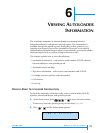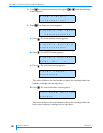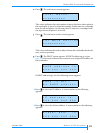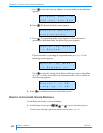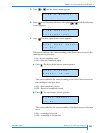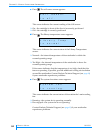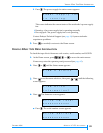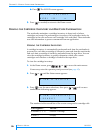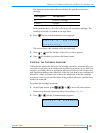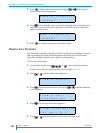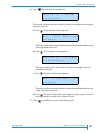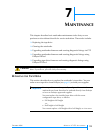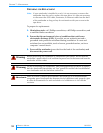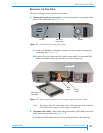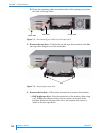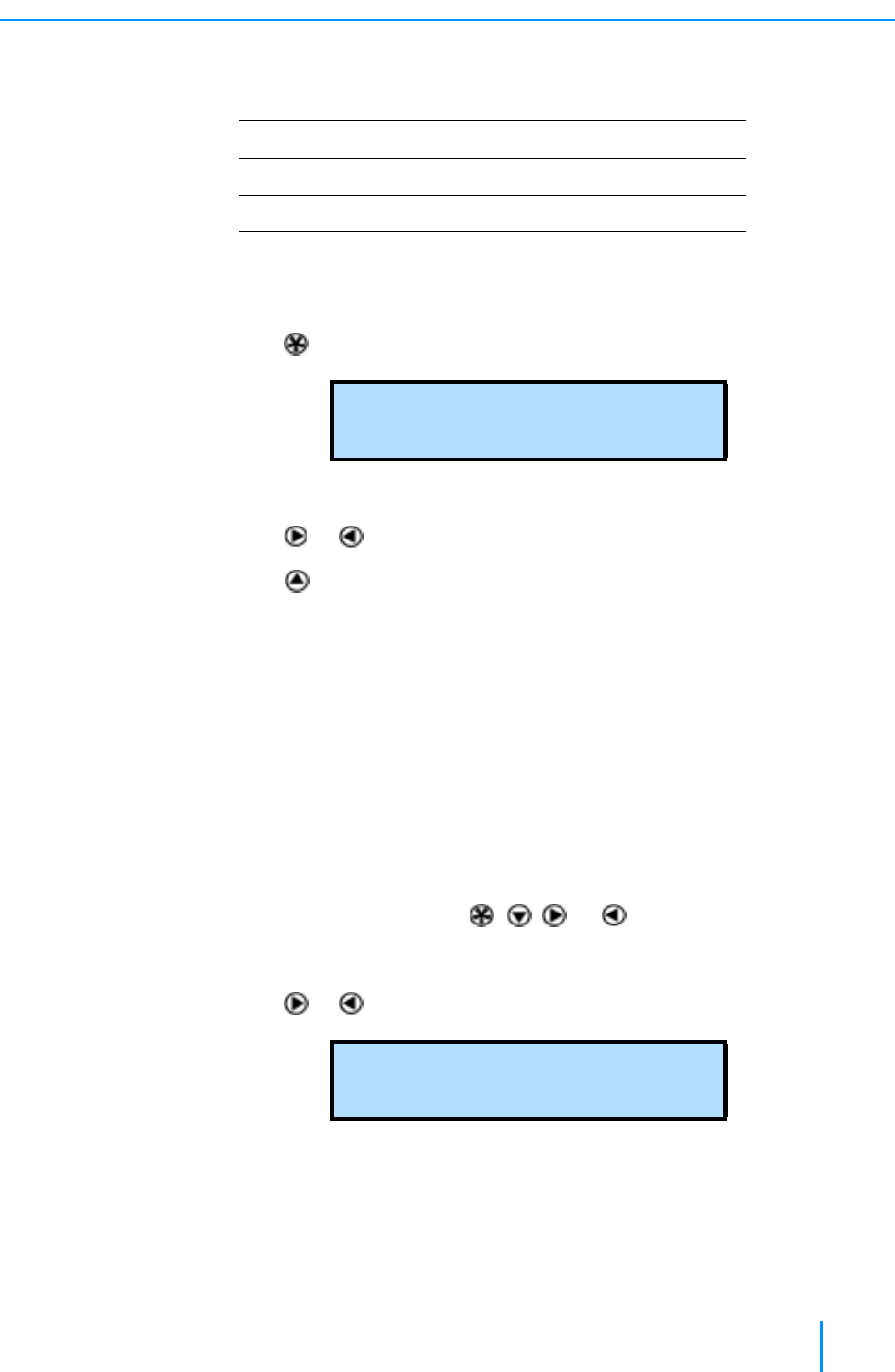
OCTOBER 2006 MAGNUM 1X7 LTO AUTOLOADER
87
VIEWING THE CARTRIDGE INVENTORY AND BAR CODE INFORMATION
The character at the right indicates whether the tape drive contains a
cartridge.
In the example above, all of the cells except cell 1 contain cartridges. The
cartridge from cell 1 is loaded in the tape drive.
4.
4.4.
4. Press . The bar code information screen appears:
This screen shows the contents of the bar code label.
5.
5.5.
5. Press or until the number of the cell you want appears.
6.
6.6.
6. Press (as needed) to return to the Home screen.
UPDATING THE CARTRIDGE INVENTORY
Although the autoloader maintains its cartridge inventory automatically, you
can issue an operator panel command to update the inventory at any time. For
example, you might want to update the inventory if the bar code scanner has
had a problem reading a bar code label. If the bar code label screen indicates all
blanks for a label, you may want to have the autoloader re-do the cartridge
inventory to see if it can read the label. If the problem still exists, the label may
need to be replaced.
To update the cartridge inventory:
1.
1.1.
1. At the Home screen, press , , , or to access the main menus.
If necessary, enter the operator panel password (see page 42).
2.
2.2.
2. Press or until the Command menu appears:
If this appears... The tape drive...
D contains a cartridge
A dash (–) is empty
C e l l # n B a r c o d e
n n n n n n n n
S e l e c t a C o m m a n d